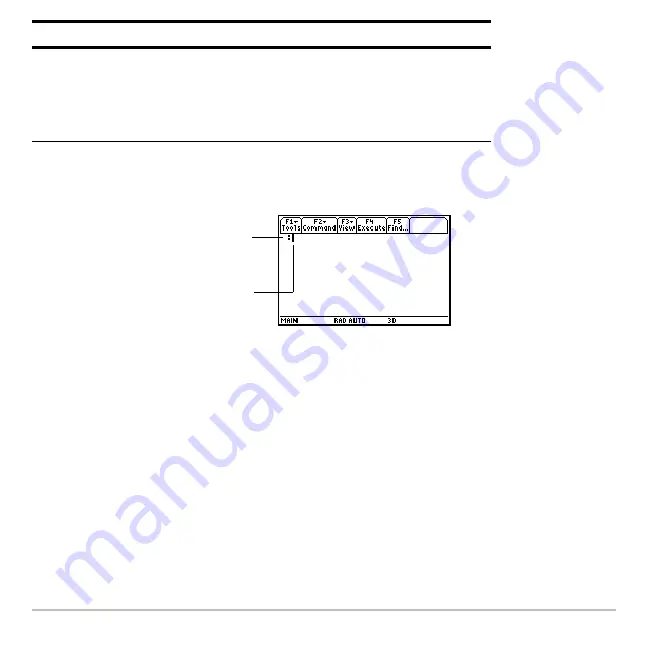
Text Editor
646
4. Press
¸
(after typing in an input box such as
Variable
, you must press
¸
twice) to display an empty Text Editor screen.
You can now use the Text Editor as described in the remaining sections of this
module.
Note:
Your session is saved automatically as you type. You do not need to save a
session manually before leaving the Text Editor, starting a new session, or opening a
previous one.
Resuming the Current Session
Resuming the Current Session
Resuming the Current Session
Resuming the Current Session
You can leave the Text Editor and go to another application at any time. To return to the
session that was displayed when you left the Text Editor, launch Text Editor again and
select
1:Current
.
Variable
Type a variable name.
If you specify a variable that already exists, an error
message will be displayed when you press
¸
. When
you press
N
or
¸
to acknowledge the error, the
NEW
dialog box is redisplayed.
Item
Description
A colon marks the beginning
of a paragraph.
The blinking cursor shows
where typed text will appear.
Summary of Contents for Voyage 200
Page 36: ...Getting Started 36 D B D B Press Result ...
Page 45: ...Getting Started 45 3 0 D B D D B D Press Result ...
Page 46: ...Getting Started 46 D 2 0 0 2 D B Scroll down to October and press Press Result ...
Page 60: ...Getting Started 60 B D Press Result ...
Page 139: ...Previews 139 8 Complete the operation Press 2 d Steps and keystrokes Display 5 f 2 ...
Page 453: ...Differential Equation Graphing 453 ...
Page 468: ...Tables 468 ...
Page 777: ...Activities 777 ...







































