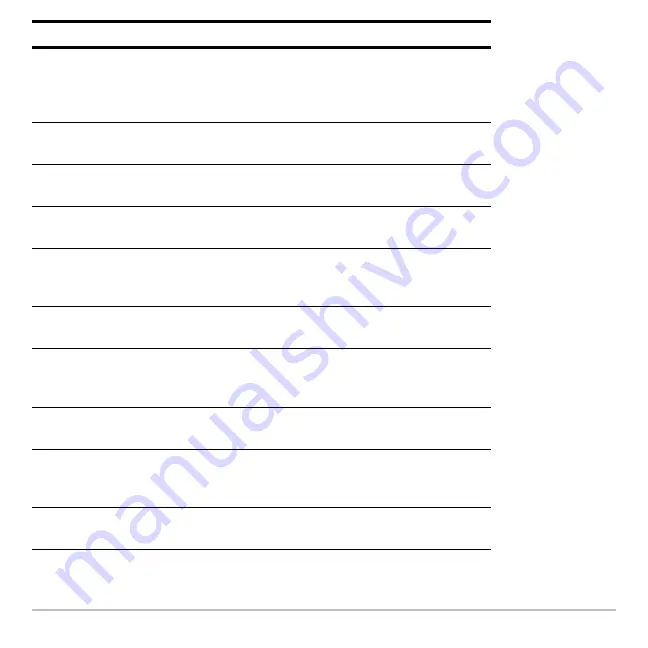
Operating the Calculator
186
Split Screen
Splits the screen into two parts and specifies how the
parts are arranged: FULL (no split screen),
TOP-BOTTOM, or LEFT-RIGHT. Refer to the
Split
Screens
module.
Split 1 App
Application in the top or left side of a split screen. If you
are not using a split screen, this is the current application.
Split 2 App
Application in the bottom or right side of a split screen.
This is active only for a split screen.
Number of
Graphs
For a split screen, lets you set up both sides of the screen
to display independent sets of graphs.
Graph 2
If
Number of Graphs = 2
, selects the type of graph in the
Split 2 part of the screen. Refer to
Calculator Home
Screen.
Split Screen
Ratio
Proportional sizes of the two parts of a split screen: 1:1,
1:2, or 2:1.
Exact/Approx
Calculates expressions and displays results in numeric
form or in rational/symbolic form: AUTO, EXACT, or
APPROXIMATE.
Base
Lets you perform calculations by entering numbers in
decimal (DEC), hexadecimal (HEX), or binary (BIN) form.
Unit System
Lets you select from three systems of measurement to
specify the default units for displayed results:
SI
(metric or
MKS);
Eng/US
(feet, pounds, etc.); or
Custom
.
Custom Units
Lets you select custom defaults. The mode is dimmed
until you select Unit System,
3:CUSTOM
.
Mode
Description
Summary of Contents for Voyage 200
Page 36: ...Getting Started 36 D B D B Press Result ...
Page 45: ...Getting Started 45 3 0 D B D D B D Press Result ...
Page 46: ...Getting Started 46 D 2 0 0 2 D B Scroll down to October and press Press Result ...
Page 60: ...Getting Started 60 B D Press Result ...
Page 139: ...Previews 139 8 Complete the operation Press 2 d Steps and keystrokes Display 5 f 2 ...
Page 453: ...Differential Equation Graphing 453 ...
Page 468: ...Tables 468 ...
Page 777: ...Activities 777 ...
















































