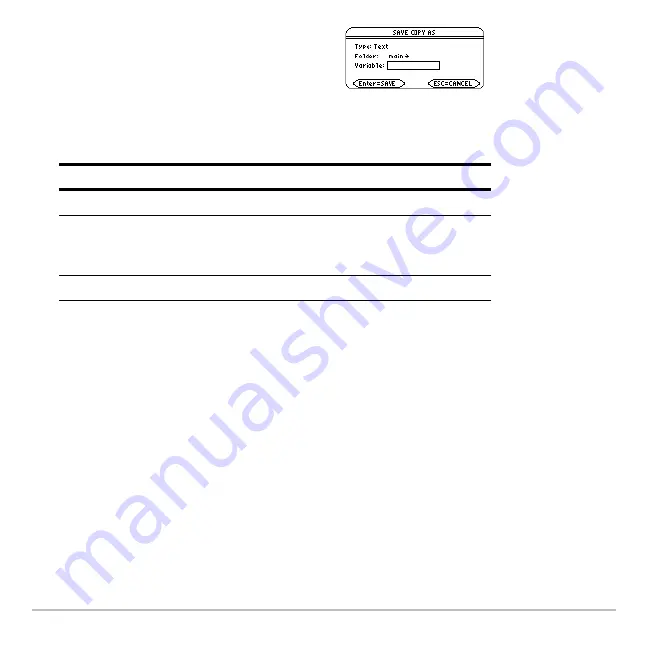
Calculator Home Screen
209
Note:
For information about folders, see the
Memory and Variable Management
module
.
3. Press
¸
(after typing in an input box such as Variable, press
¸
twice).
Restoring the Saved Entries
Restoring the Saved Entries
Restoring the Saved Entries
Restoring the Saved Entries
Because the entries are stored in a script format, you cannot restore them from the
calculator Home screen. (On the calculator Home screen’s
ƒ
toolbar menu,
1:Open
is
not available.) Instead:
2. Specify a folder and text variable that you
want to use to store the entries.
Note:
Only the entries are saved, not the
answers.
Item
Description
Type
Automatically set as Text and cannot be changed.
Folder
Shows the folder in which the text variable will be
stored. To use a different folder, press
B
to display a
menu of existing folders. Then select a folder.
Variable
Type a valid, unused variable name.
Summary of Contents for Voyage 200
Page 36: ...Getting Started 36 D B D B Press Result ...
Page 45: ...Getting Started 45 3 0 D B D D B D Press Result ...
Page 46: ...Getting Started 46 D 2 0 0 2 D B Scroll down to October and press Press Result ...
Page 60: ...Getting Started 60 B D Press Result ...
Page 139: ...Previews 139 8 Complete the operation Press 2 d Steps and keystrokes Display 5 f 2 ...
Page 453: ...Differential Equation Graphing 453 ...
Page 468: ...Tables 468 ...
Page 777: ...Activities 777 ...
















































