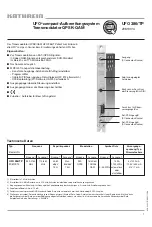Basic Function Graphing
316
•
To pause graphing temporarily, press
¸
. (The
PAUSE
indicator replaces
BUSY
.) To
resume, press
¸
again.
•
To cancel graphing, press
´
. To start graphing again from the beginning, press
†
(
ReGraph
).
If You Need to Change the Viewing Window
If You Need to Change the Viewing Window
If You Need to Change the Viewing Window
If You Need to Change the Viewing Window
Depending on various settings, a function may be graphed such that it is too small, too
large, or offset too far to one side of the screen. To correct this:
•
Redefine the viewing window with different boundaries.
•
Use a Zoom operation.
Smart Graph
Smart Graph
Smart Graph
Smart Graph
When you display the Graph screen, the Smart Graph feature displays the previous
window contents immediately, provided nothing has changed that requires regraphing.
Smart Graph updates the window and regraphs only if you have:
•
Changed a mode setting that affects graphing, a function’s graphing attribute, a
Window variable, or a graph format.
•
Selected or deselected a function or stat plot. (If you only select a new function,
Smart Graph adds that function to the Graph screen.)
•
Changed the definition of a selected function or the value of a variable in a selected
function.
•
Cleared a drawn object.
Summary of Contents for Voyage 200
Page 36: ...Getting Started 36 D B D B Press Result ...
Page 45: ...Getting Started 45 3 0 D B D D B D Press Result ...
Page 46: ...Getting Started 46 D 2 0 0 2 D B Scroll down to October and press Press Result ...
Page 60: ...Getting Started 60 B D Press Result ...
Page 139: ...Previews 139 8 Complete the operation Press 2 d Steps and keystrokes Display 5 f 2 ...
Page 453: ...Differential Equation Graphing 453 ...
Page 468: ...Tables 468 ...
Page 777: ...Activities 777 ...