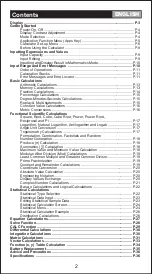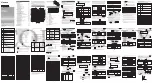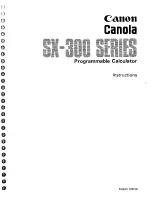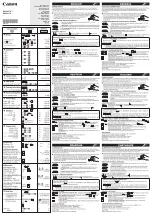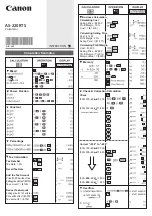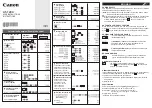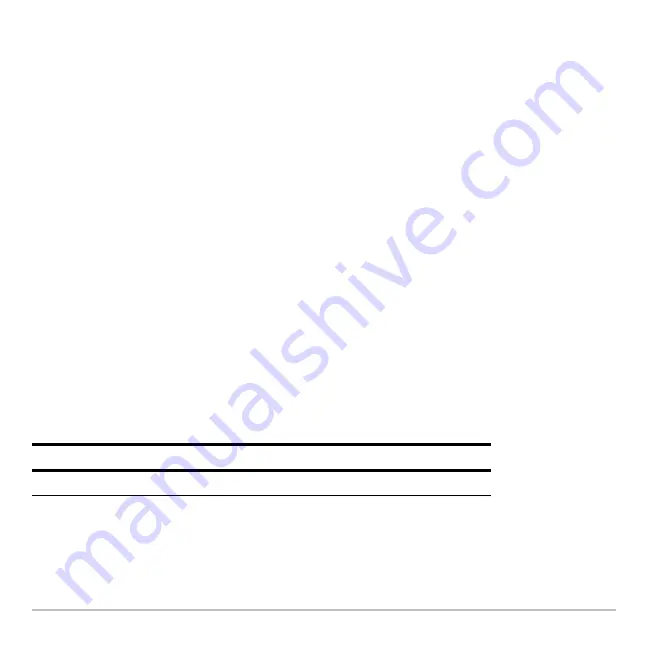
Parametric Graphing
349
Selecting x and y components separately can be useful for tables as described in
Tables
.
With multiple parametric equations, you can select and compare all the x components or
all the y components.
Selecting the Display Style
Selecting the Display Style
Selecting the Display Style
Selecting the Display Style
You can set the style for either the x or y component. For example, if you set the
x component to
Dot
, the Voyage™ 200 automatically sets the y component to
Dot
.
Note:
Use the
Animate
and
Path
styles for interesting projectile-motion effects.
The
Above
and
Below
styles are not available for parametric equations and are dimmed
on the Y= Editor’s
Style
toolbar menu.
Window Variables
Window Variables
Window Variables
Window Variables
The Window Editor maintains an independent set of Window variables for each
Graph
mode setting (just as the Y= Editor maintains independent function lists). Parametric
graphs use the following Window variables.
Note:
You can use a negative
tstep
. If so,
tmin
must be greater than
tmax
.
Variable
Description
tmin
,
tmax
Smallest and largest
t
values to evaluate.
Summary of Contents for Voyage 200
Page 36: ...Getting Started 36 D B D B Press Result ...
Page 45: ...Getting Started 45 3 0 D B D D B D Press Result ...
Page 46: ...Getting Started 46 D 2 0 0 2 D B Scroll down to October and press Press Result ...
Page 60: ...Getting Started 60 B D Press Result ...
Page 139: ...Previews 139 8 Complete the operation Press 2 d Steps and keystrokes Display 5 f 2 ...
Page 453: ...Differential Equation Graphing 453 ...
Page 468: ...Tables 468 ...
Page 777: ...Activities 777 ...