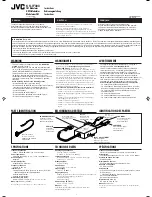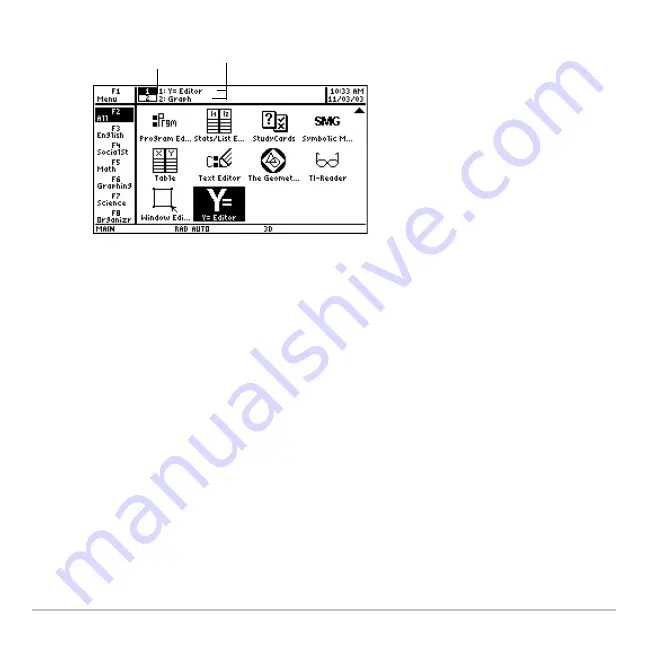
Getting Started
38
More information is available about using split screens. (For more information, see the
electronic
Split Screens
chapter.)
Checking status information
Checking status information
Checking status information
Checking status information
Look to the status line, located at the bottom of the screen, for information about the
current state of your Voyage™ 200.
Split-screen status (highlight
indicates the portion where the
next App selected will open.)
Names of open Apps
Summary of Contents for Voyage 200
Page 36: ...Getting Started 36 D B D B Press Result ...
Page 45: ...Getting Started 45 3 0 D B D D B D Press Result ...
Page 46: ...Getting Started 46 D 2 0 0 2 D B Scroll down to October and press Press Result ...
Page 60: ...Getting Started 60 B D Press Result ...
Page 139: ...Previews 139 8 Complete the operation Press 2 d Steps and keystrokes Display 5 f 2 ...
Page 453: ...Differential Equation Graphing 453 ...
Page 468: ...Tables 468 ...
Page 777: ...Activities 777 ...