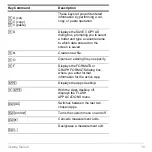Getting Started
4
Getting Started
Getting Started
Getting Started
Getting Started
Initial start-up
Initial start-up
Initial start-up
Initial start-up
Installing the AAA Batteries
Installing the AAA Batteries
Installing the AAA Batteries
Installing the AAA Batteries
The Voyage™ 200 uses four AAA alkaline batteries and a back-up lithium battery
(CR1616 or CR1620). The backup battery is already installed, and the AAA batteries are
provided with the product.
1. Remove the battery cover from the back of the calculator.
2. Unwrap the four AAA batteries provided with your product and insert them in the
battery compartment. Arrange the batteries according to the polarity (+ and
-
)
diagram in the battery compartment.
3. Replace the battery cover on the calculator. The cover should snap into place.
Turning on your
Turning on your
Turning on your
Turning on your Voyage™ 200
Voyage™ 200
Voyage™ 200
Voyage™ 200 for the first time
for the first time
for the first time
for the first time
After installing the batteries included with the calculator, press
´
. The Apps desktop
appears.
Note:
If your calculator initializes the preinstalled Apps, a progress bar will appear with
the message “
Installation in progress . . . Do not interrupt!
” instead of the
Apps desktop. To avoid losing Apps, do not remove the batteries during initialization.
(You can re-install Apps from either the Product CD-ROM or
Progress bar
Summary of Contents for Voyage 200
Page 36: ...Getting Started 36 D B D B Press Result ...
Page 45: ...Getting Started 45 3 0 D B D D B D Press Result ...
Page 46: ...Getting Started 46 D 2 0 0 2 D B Scroll down to October and press Press Result ...
Page 60: ...Getting Started 60 B D Press Result ...
Page 139: ...Previews 139 8 Complete the operation Press 2 d Steps and keystrokes Display 5 f 2 ...
Page 453: ...Differential Equation Graphing 453 ...
Page 468: ...Tables 468 ...
Page 777: ...Activities 777 ...