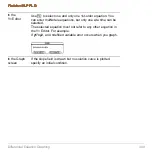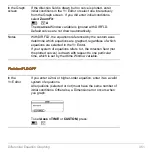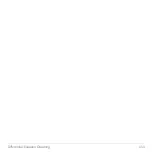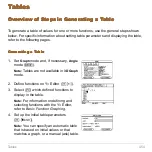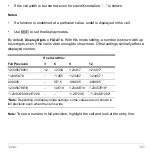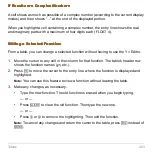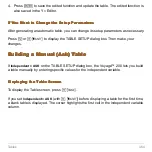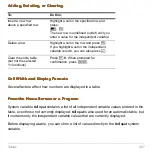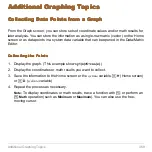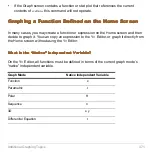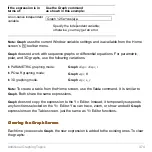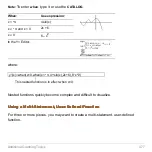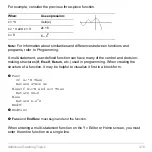Tables
463
If Results are Complex Numbers
If Results are Complex Numbers
If Results are Complex Numbers
If Results are Complex Numbers
A cell shows as much as possible of a complex number (according to the current display
modes) and then shows “...” at the end of the displayed portion.
When you highlight a cell containing a complex number, the entry line shows the real
and imaginary parts with a maximum of four digits each (FLOAT 4).
Editing a Selected Function
Editing a Selected Function
Editing a Selected Function
Editing a Selected Function
From a table, you can change a selected function without having to use the Y= Editor.
1. Move the cursor to any cell in the column for that function. The table’s header row
shows the function names (
y1,
etc.).
2. Press
†
to move the cursor to the entry line, where the function is displayed and
highlighted.
Note:
You can use this feature to view a function without leaving the table.
3. Make any changes, as necessary.
•
Type the new function. The old function is erased when you begin typing.
— or —
•
Press
M
to clear the old function. Then type the new one.
— or —
•
Press
A
or
B
to remove the highlighting. Then edit the function.
Note:
To cancel any changes and return the cursor to the table, press
N
instead of
¸
.
Summary of Contents for Voyage 200
Page 36: ...Getting Started 36 D B D B Press Result ...
Page 45: ...Getting Started 45 3 0 D B D D B D Press Result ...
Page 46: ...Getting Started 46 D 2 0 0 2 D B Scroll down to October and press Press Result ...
Page 60: ...Getting Started 60 B D Press Result ...
Page 139: ...Previews 139 8 Complete the operation Press 2 d Steps and keystrokes Display 5 f 2 ...
Page 453: ...Differential Equation Graphing 453 ...
Page 468: ...Tables 468 ...
Page 777: ...Activities 777 ...