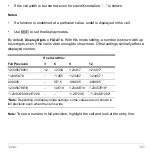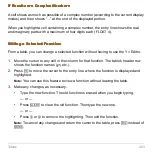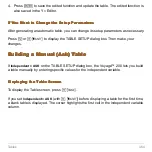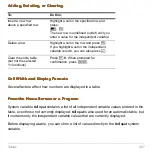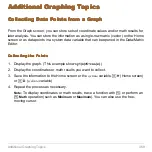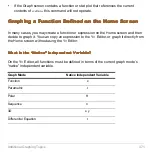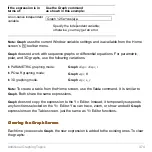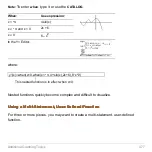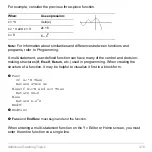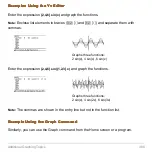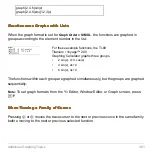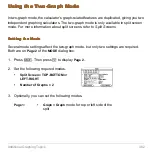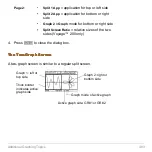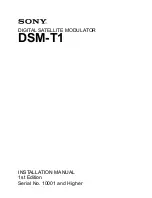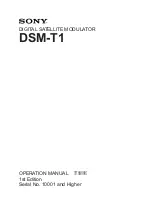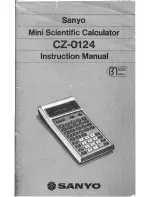Additional Graphing Topics
472
Copying from the Home Screen to the Y= Editor
Copying from the Home Screen to the Y= Editor
Copying from the Home Screen to the Y= Editor
Copying from the Home Screen to the Y= Editor
If you have an expression on the Home screen, you can use any of the following
methods to copy it to the Y= Editor.
Method
Description
Copy and
paste
1. Highlight the expression on the Home screen. Press
ƒ
and select
5:Copy
.
2. Display the Y= Editor, highlight the desired function, and
press
¸
.
3. Press
ƒ
and select
6:Paste
. Then press
¸
.
Note:
Instead of using
ƒ
5
or
ƒ
6
to copy and paste,
use:
8
C
(copy) or
8
V
(paste)
§
Store the expression to a Y= function name.
Note:
To copy an expression from the Home screen’s
history area to the entry line, use the auto-paste feature or
copy and paste.
Define
command
Define the expression as a user-defined Y= function.
Note:
Define
is available from the Home screen’s
†
toolbar menu.
2x^3+3x^2
N
4x+12
!
y1(x)
Use the complete function
name: y1(x), not just y1.
Define y1(x)=2x^3+3x^2
N
4x+12
Summary of Contents for Voyage 200
Page 36: ...Getting Started 36 D B D B Press Result ...
Page 45: ...Getting Started 45 3 0 D B D D B D Press Result ...
Page 46: ...Getting Started 46 D 2 0 0 2 D B Scroll down to October and press Press Result ...
Page 60: ...Getting Started 60 B D Press Result ...
Page 139: ...Previews 139 8 Complete the operation Press 2 d Steps and keystrokes Display 5 f 2 ...
Page 453: ...Differential Equation Graphing 453 ...
Page 468: ...Tables 468 ...
Page 777: ...Activities 777 ...