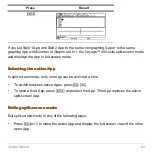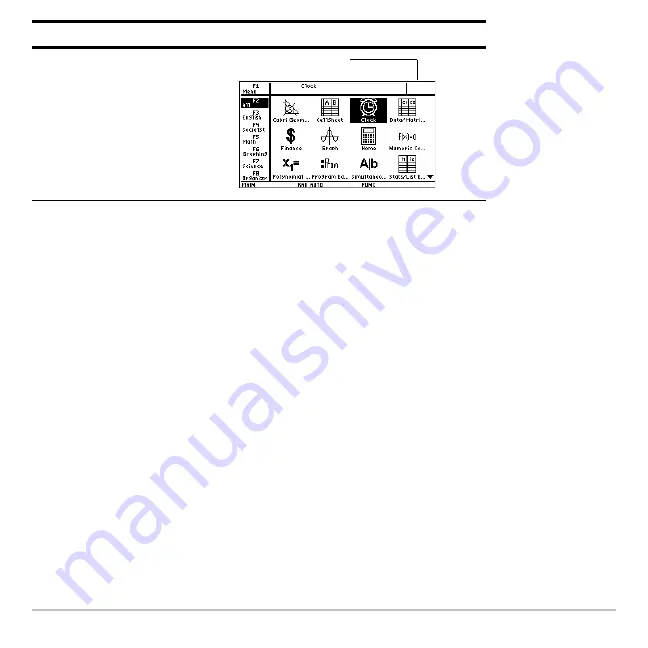
Getting Started
49
To turn on the clock, repeat the procedure, selecting ON in the Clock field. Remember to
reset the time and date.
Using menus
Using menus
Using menus
Using menus
To select most Voyage™ 200 menus, press the function keys corresponding to the
toolbars at the top of the calculator Home screen and most App screens. Select other
menus using key commands.
Toolbar menus
Toolbar menus
Toolbar menus
Toolbar menus
The starting point for Voyage™ 200 math operations, the calculator Home screen
displays toolbar menus that let you choose math-related options.
Toolbar menus also appear at the top of most App screens. These menus list common
functions of the active App.
¸
Press
Result
Clock off
Summary of Contents for Voyage 200
Page 36: ...Getting Started 36 D B D B Press Result ...
Page 45: ...Getting Started 45 3 0 D B D D B D Press Result ...
Page 46: ...Getting Started 46 D 2 0 0 2 D B Scroll down to October and press Press Result ...
Page 60: ...Getting Started 60 B D Press Result ...
Page 139: ...Previews 139 8 Complete the operation Press 2 d Steps and keystrokes Display 5 f 2 ...
Page 453: ...Differential Equation Graphing 453 ...
Page 468: ...Tables 468 ...
Page 777: ...Activities 777 ...