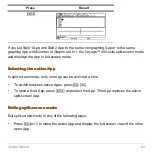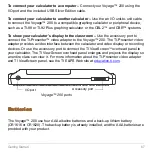Getting Started
55
Canceling a menu
Canceling a menu
Canceling a menu
Canceling a menu
To cancel a menu without making a selection, press
N
.
Moving among toolbar menus
Moving among toolbar menus
Moving among toolbar menus
Moving among toolbar menus
To move among the toolbar menus without selecting a menu option:
•
Press the function key (
ƒ
through
Š
) of a toolbar menu.
•
Press a function key, then press
B
or
A
to move from one toolbar menu to the next.
Press
B
from the last menu to move to the first menu. Press
A
to move from the first
menu to the last menu.
Note:
If you press
B
when a menu option with a submenu is selected, the submenu will
appear instead of the next toolbar menu. Press
B
again to move to the next menu.
More information is available about menus. (See the electronic
Operating the Calculator
chapter.)
Custom menu
Custom menu
Custom menu
Custom menu
The custom menu provides quick access to your most commonly used options. Use the
default custom menu or create your own using the Program Editor. You can include any
available Voyage™ 200 command or character.
The custom menu replaces the standard toolbar menu on the calculator Home screen.
(For details on creating a custom menu, see the electronic
Programming
chapter.) More
information is available about custom menus. (See the electronic
Operating the
Calculator
chapter.)
Summary of Contents for Voyage 200
Page 36: ...Getting Started 36 D B D B Press Result ...
Page 45: ...Getting Started 45 3 0 D B D D B D Press Result ...
Page 46: ...Getting Started 46 D 2 0 0 2 D B Scroll down to October and press Press Result ...
Page 60: ...Getting Started 60 B D Press Result ...
Page 139: ...Previews 139 8 Complete the operation Press 2 d Steps and keystrokes Display 5 f 2 ...
Page 453: ...Differential Equation Graphing 453 ...
Page 468: ...Tables 468 ...
Page 777: ...Activities 777 ...