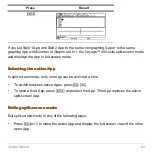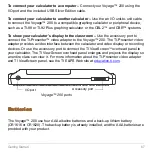Getting Started
64
•
If the Apps desktop is turned off, pressing
2 K
replaces the active split-screen
App with the calculator Home screen. Pressing
2 K
again turns off the split-
screen mode and displays the calculator Home screen in full-screen mode.
•
Select Split Screen on Page 2 of the MODE dialog box, set split-screen mode to
FULL, and press
¸
.
•
Press
2 K
twice to display the Apps desktop
More information is available about using split screens. (See the electronic
Split Screens
chapter.)
Managing Apps and operating system (OS) versions
Managing Apps and operating system (OS) versions
Managing Apps and operating system (OS) versions
Managing Apps and operating system (OS) versions
Using the Voyage™ 200 connectivity features, you can download Apps from:
•
The TI Educational & Productivity Solutions (E&PS) Web site at:
•
The CD-ROM included with your Voyage™ 200.
•
A compatible graphing calculator.
Adding Apps to your Voyage™ 200 is like loading software on a computer. All you need
is TI Connect
software and the the USB Silver Edition cable that came with your
Voyage™ 200.
For system requirements and instructions to link to compatible calculators and download
TI Connect software, Apps, and OS versions, see the TI E&PS Web site.
Before downloading Apps to your Voyage™ 200, please read the license agreement on
the CD-ROM or TI Web site.
Summary of Contents for Voyage 200
Page 36: ...Getting Started 36 D B D B Press Result ...
Page 45: ...Getting Started 45 3 0 D B D D B D Press Result ...
Page 46: ...Getting Started 46 D 2 0 0 2 D B Scroll down to October and press Press Result ...
Page 60: ...Getting Started 60 B D Press Result ...
Page 139: ...Previews 139 8 Complete the operation Press 2 d Steps and keystrokes Display 5 f 2 ...
Page 453: ...Differential Equation Graphing 453 ...
Page 468: ...Tables 468 ...
Page 777: ...Activities 777 ...