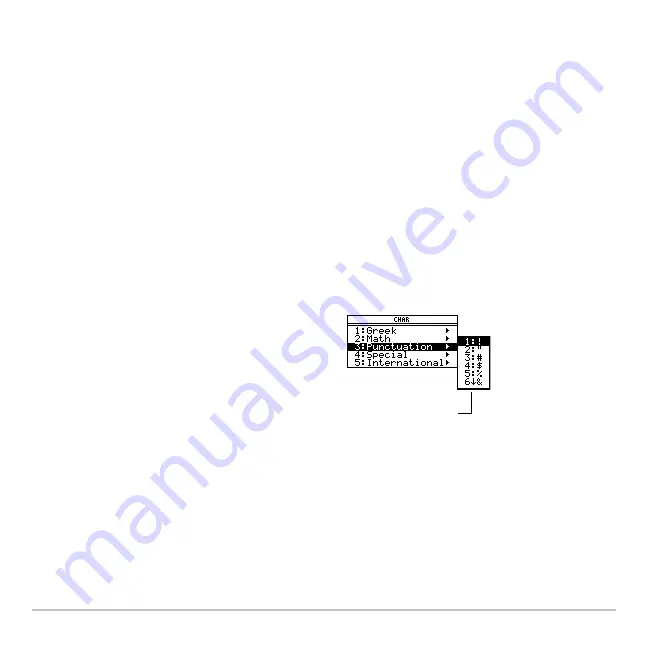
Text Editor
655
Clearing the Text Editor
Clearing the Text Editor
Clearing the Text Editor
Clearing the Text Editor
To erase all existing paragraphs and display an empty text screen, press
ƒ
and then
select
8:Clear Editor
.
Entering Special Characters
Entering Special Characters
Entering Special Characters
Entering Special Characters
You can use the CHAR menu to select any special character from a list. You can also
type certain commonly used characters from the keyboard. To see which characters are
available from the keyboard, you can display a map that shows the characters and their
corresponding keys.
Selecting Characters from the CHAR Menu
Selecting Characters from the CHAR Menu
Selecting Characters from the CHAR Menu
Selecting Characters from the CHAR Menu
1. Press
2
G
.
2. Select the applicable category.
A menu lists the characters in that
category.
3. Select a character. You may need to scroll
through the menu.
Note:
For accented characters, select
International. Commonly used
international characters are also available
from the default custom menu
(
2 ¾
).
$
indicates that
you can scroll.
Summary of Contents for Voyage 200
Page 36: ...Getting Started 36 D B D B Press Result ...
Page 45: ...Getting Started 45 3 0 D B D D B D Press Result ...
Page 46: ...Getting Started 46 D 2 0 0 2 D B Scroll down to October and press Press Result ...
Page 60: ...Getting Started 60 B D Press Result ...
Page 139: ...Previews 139 8 Complete the operation Press 2 d Steps and keystrokes Display 5 f 2 ...
Page 453: ...Differential Equation Graphing 453 ...
Page 468: ...Tables 468 ...
Page 777: ...Activities 777 ...
















































