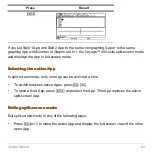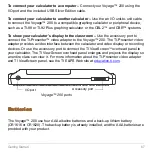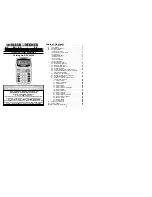Getting Started
66
Note that your screen will be different than the one shown above.
Deleting an Application
Deleting an Application
Deleting an Application
Deleting an Application
Deleting an application removes it from the Voyage™ 200 and increases space for other
applications. Before deleting an application, consider storing it on a computer for
reinstallation later.
1. Quit the application.
2. Press
2 °
to display the VAR-LINK (All) screen.
3. Press
‰
to display the list of installed applications.
4. Select the application you want to delete by pressing
†
. (Press
†
again to
deselect.)
5. Press
ƒ
1:Delete
. The VAR-LINK delete confirmation dialog box displays.
6. Press
¸
to delete the application.
Note:
Only Flash Apps can be deleted.
Connecting your
Connecting your
Connecting your
Connecting your Voyage™ 200
Voyage™ 200
Voyage™ 200
Voyage™ 200 to other devices
to other devices
to other devices
to other devices
The Voyage™ 200 includes a standard I/O port. Ports are used to link two compatible
graphing calculators or connect to a computer or peripheral device.
In addition, any Voyage™ 200 calculator includes an accessory port. This port is used to
output visual data so that a classroom can view the calculator’s display on a video
device or overhead screen.
Summary of Contents for Voyage 200
Page 36: ...Getting Started 36 D B D B Press Result ...
Page 45: ...Getting Started 45 3 0 D B D D B D Press Result ...
Page 46: ...Getting Started 46 D 2 0 0 2 D B Scroll down to October and press Press Result ...
Page 60: ...Getting Started 60 B D Press Result ...
Page 139: ...Previews 139 8 Complete the operation Press 2 d Steps and keystrokes Display 5 f 2 ...
Page 453: ...Differential Equation Graphing 453 ...
Page 468: ...Tables 468 ...
Page 777: ...Activities 777 ...