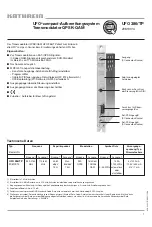Connectivity
729
•
Could delete all Flash applications.
•
Resets all system variables and modes to their original factory settings. This is
equivalent to using the
MEMORY
screen to reset all memory.
To retain any existing variables or Flash applications, do the following before installing
the upgrade:
•
Important:
Install new batteries.
•
Transmit the variables or Flash applications to another device.
– or –
•
Use a USB cable or TI Connectivity Cable USB and TI Connect™ software
(
education.ti.com/downloadticonnect
) to send the variables and/or Flash
applications to a computer.
Where to Get Operating System Upgrades
Where to Get Operating System Upgrades
Where to Get Operating System Upgrades
Where to Get Operating System Upgrades
For up-to-date information about available OS upgrades, check the Texas Instruments
Web site at
education.ti.com/downloadticonnect
.
You can download an OS upgrade, Localizer or Flash application from the Texas
Instruments Web site to a computer, and use a USB Silver Edition cable to install the OS
or application on your Voyage™ 200.
For complete information, refer to the instructions on the web.
Transferring the Operating System
Transferring the Operating System
Transferring the Operating System
Transferring the Operating System
OS software will transfer only from a TI-89 Titanium to a TI-89 Titanium, TI-89 to a TI-89,
from a Voyage™ 200 to a Voyage™ 200, or from a TI-92 Plus to a TI-92 Plus.
Summary of Contents for Voyage 200
Page 36: ...Getting Started 36 D B D B Press Result ...
Page 45: ...Getting Started 45 3 0 D B D D B D Press Result ...
Page 46: ...Getting Started 46 D 2 0 0 2 D B Scroll down to October and press Press Result ...
Page 60: ...Getting Started 60 B D Press Result ...
Page 139: ...Previews 139 8 Complete the operation Press 2 d Steps and keystrokes Display 5 f 2 ...
Page 453: ...Differential Equation Graphing 453 ...
Page 468: ...Tables 468 ...
Page 777: ...Activities 777 ...