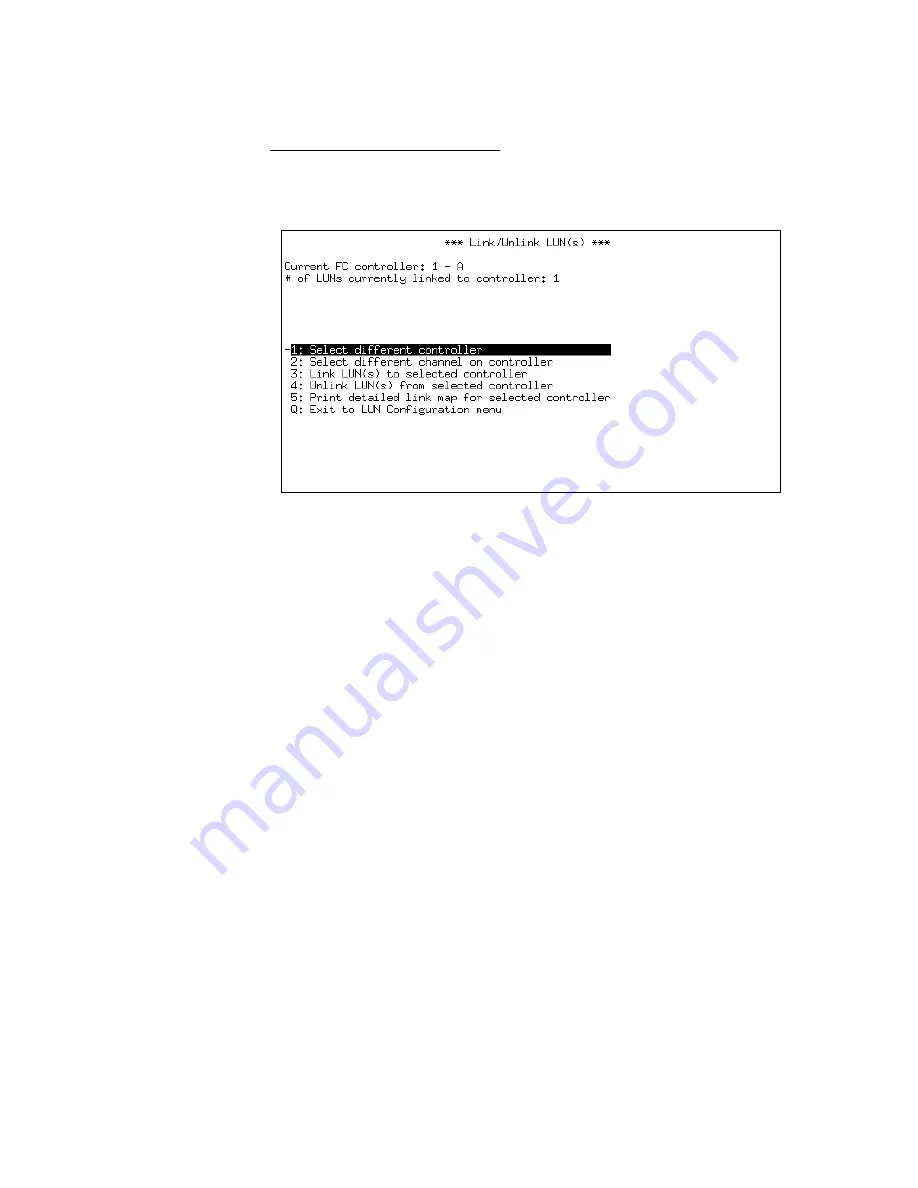
6.4.2
Via Text Management
Linking Fibre Channel Controllers
•
From the Telnet Main Menu, select “LUN Setup”
•
Select “Link/unlink fibre channel controller(s) to/from
LUN(s)”
Figure 6-8: Link LUNs Screen
The Link LUNs screen displays the currently selected controller and
port above the menu. Figure 6-8: Link LUNs Screen displays the
selected controller as 2-A, which is Controller 2 Port A.
•
To change the selected controller select “Select different
controller”. This displays a list of controllers. Select one and
press [ENTER].
•
To change the port, select “Select different channel on
controller”. This displays a list of channels. Select one and
press [ENTER].
In addition, the “Link/Unlink LUN(s)” screen indicates the number
of LUNs currently linked to the selected controller.
•
To link a LUN to the selected controller, select “Link LUN(s) to
selected controller”.
•
From the sub-menu that lists all LUN numbers not already
linked to another FC port, select a LUN number and press
[ENTER].
If all LUNs are already linked to ports, then the system displays an
error message.
•
Select “Exit to the LUN configuration menu”
•
To save the changes once you have completed all LUN
configuration, select “Save changes and exit”
To ensure that your changes were successful, see Section 6.3 -
Viewing LUN Status / LUN Map.
RamSan-300/320/325
User’s Manual
- 73 -
Summary of Contents for 320
Page 1: ...TEXAS MEMORY SYSTEMS INC RamSan 300 320 325 User s Manual Version 2 1 ...
Page 12: ...Figure 2 1 RamSan 320 325 Layout RamSan 300 320 325 User s Manual 8 ...
Page 110: ...Figure B 3 Power Supply Module Figure A 5 Memory Blade RamSan 300 320 325 User s Manual 106 ...
Page 111: ...Figure A 6 120 Gigabyte Replacement Hard Drive RamSan 300 320 325 User s Manual 107 ...
















































