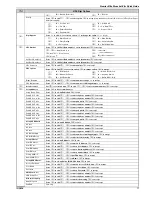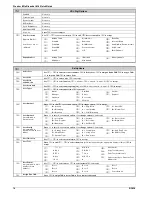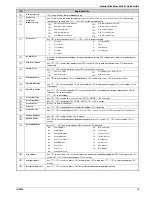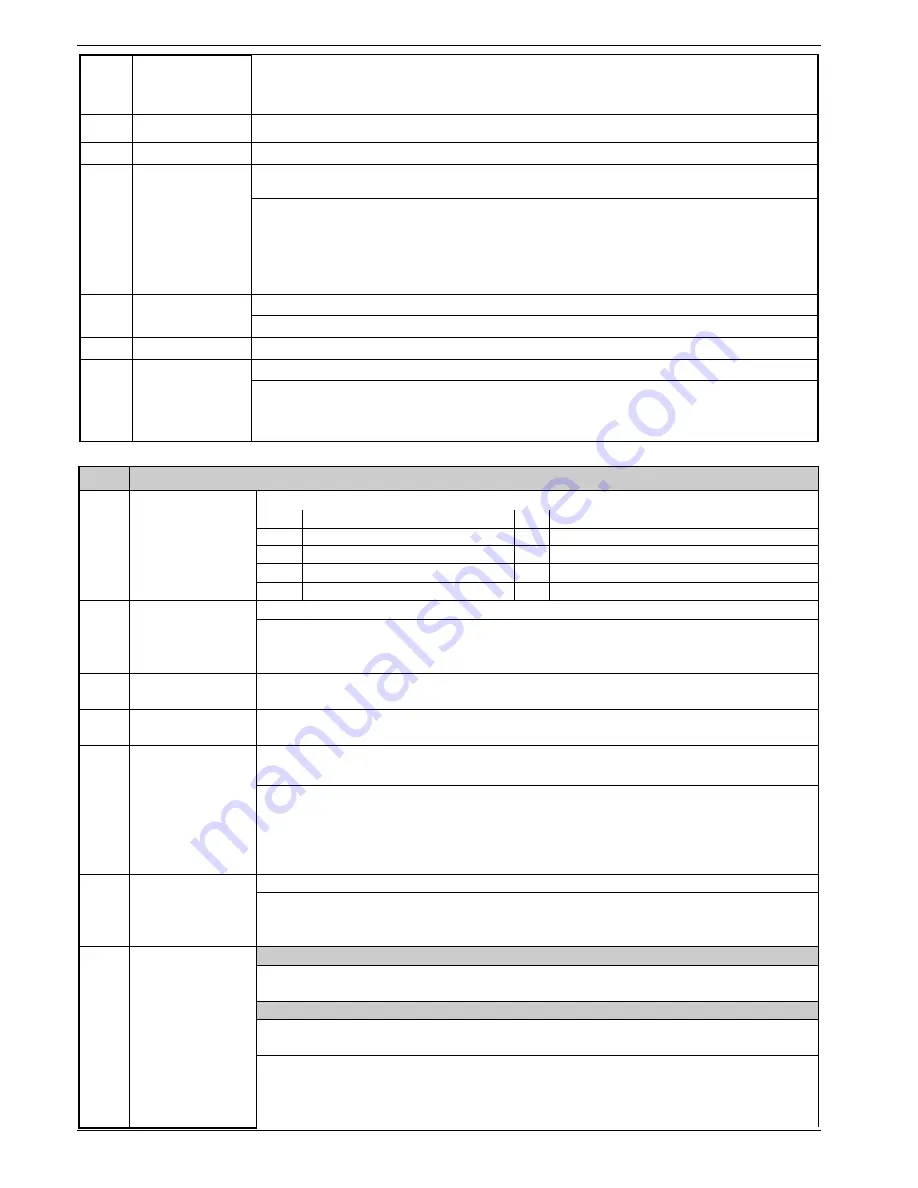
Premier Elite Ricochet Kits Quick Guide
12
INS626
(only applicable for
custom zone types)
B
= Bell/Strobe
C
= Enable Coms
I
=Internals
W
= Warning
M
= Monitor 24Hr
Zone Areas
24/48/88/168
Press
to edit,
-
to select an area,
(
= all areas,
= areas A – H and I –P),
to accept.
Zone Areas 640
Press
to edit,
or
to select an area group (1-4),
use
to select areas A – H and I –P),
to accept.
Zone Text
Press
to edit,
-
to select characters
(press the required key the appropriate number of times),
to
accept
. , ? ! 1 @ “ -
M N O 6
Move Cursor
A B C 2
P Q R S 7
Copy Text to Memory
D E F 3
T U V 8
Paste Text from Memory
G H I 4
W X Y Z 9
Upper, Lower Case, Predictive Text and
Numerical
J K L 5
0 _
Zone Chime
Press
to alter chime tone,
to accept
Silent
Chime 1
Chime 2
Chime 3
Zone Test
Press
to alter Test option,
to accept
Zone Wiring
Press
to alter wiring type,
to accept
Normally Open
Triple EOL
2K2/4K7/(6K8)
Normally Cosed
1K/1K/(3K)
4K7/4K7
Double Pole EOL
4K7/6K8(12K)
WD Monitor
Area Programming
Timers
Use
to select an area
,
to select a timer
,
-
to enter a value,
to accept
1:
Exit Dly for Areas:
6:
Bell Duration for Areas:
2:
Entry Dly 1 for Areas:
7:
Coms Dly for Areas:
3:
Entry Dly 2 for Areas:
8:
Part Bell Dly for Areas:
4:
2
nd
Entry Dly for Areas:
9:
Conf PA Timer for Areas
5:
Bell Dly for Areas:
Arming Modes
Use
to select an area
,
-
to select arming an mode
,
to accept
Entry/Exit
Instant
Exit Term.
Deferred
Timed Exit
Area Arm Suites
24/48/88/168
Use
to select a suite
,
no to edit
,
-
to select an area
, (
= all areas,
= areas A – H and I –
P),
to accept
Area Arm Suites 640
Use
to select a suite
,
no to edit
,
-
to select an area group (1-4)
, use
to select areas A – H
and I –P),
to accept.
Area Suite Text
Use
-
to select a suite
,
to edit
,
-
to select characters
(press the required key the appropriate
number of times),
to accept
. , ? ! 1 @ “ -
M N O 6
Move Cursor
A B C 2
P Q R S 7
Copy Text to Memory
D E F 3
T U V 8
Paste Text from Memory
G H I 4
W X Y Z 9
Upper, Lower Case, Predictive Text &
Numerical
J K L 5
0 _
Suite Arm Mode
Use
to select an area
,
-
to select an arming mode
,
to accept
Entry/Exit
Instant
Exit Term.
Deferred
Timed Exit
Area Options
12/24/48/88/168
Use
to select an option
,
to edit
,
-
to select an area
, (
= all areas,
= areas A – H and I –
P),
to accept
640
Use
to select an option
,
no to edit
,
-
to select an area group (1-4)
, use
to select areas A – H
and I –P),
to accept.
01:
Auto Part Arm
21:
Unarm Fire Coms
02:
Part Arm Instant
22:
Unarm Tamper Coms
03:
Part Arm Silent
23:
Auto Arm Areas
04:
Remote Arm
24:
Area A Foyer