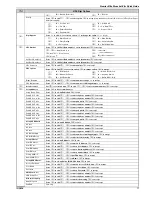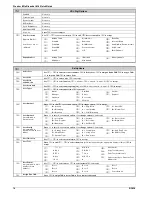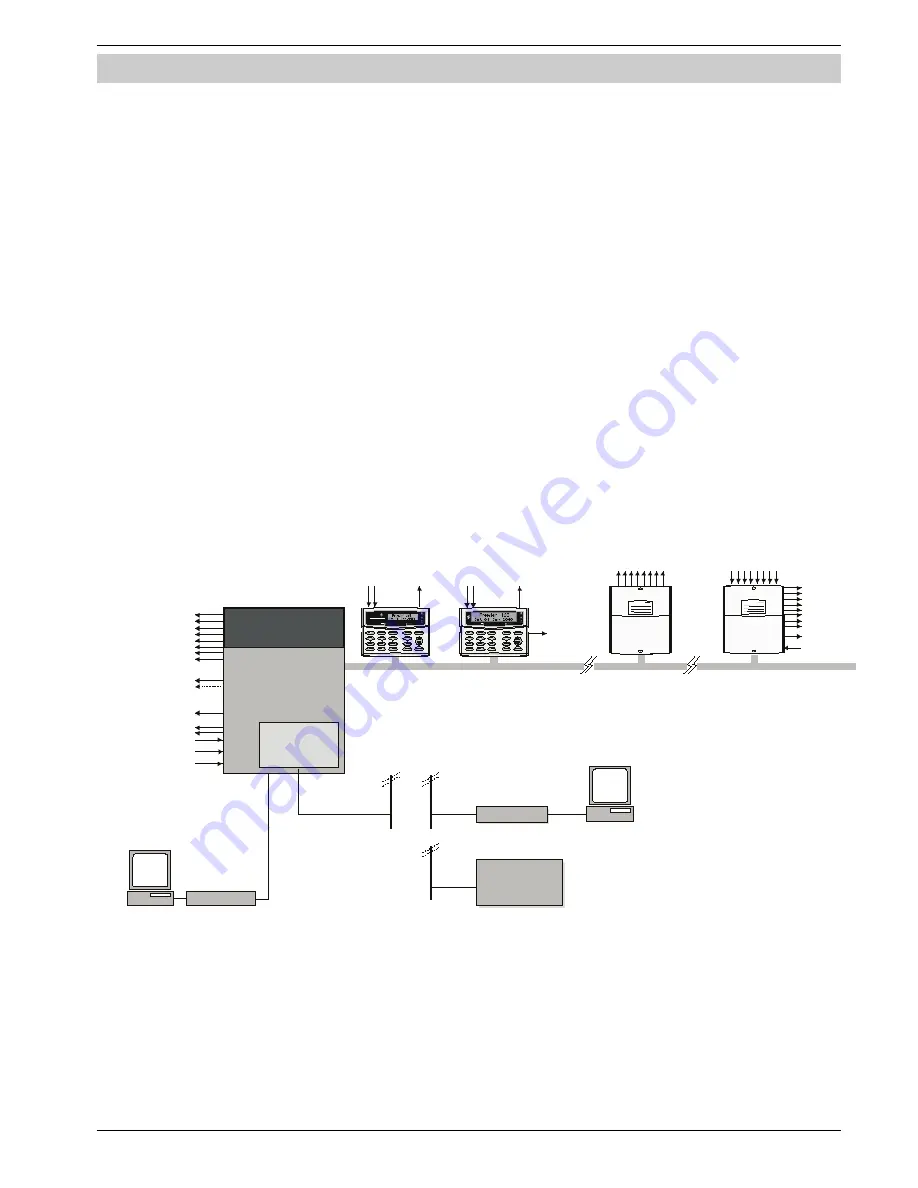
Premier Elite Ricochet Kits Quick Guide
INS626
3
Introduction
Texecom has developed a new method of wireless security signalling based on the concept of mesh networking. Mesh-networking
is the process whereby every single wireless device is capable of receiving and retransmitting any signal from any other wireless
device on the network. The size, scalability and range of the entire system are extended as wireless signalling is no longer limited
by point-to point communications. The range of a
Ricochet
®
enabled wireless system is greater than previous systems, with
multiple devices capable of relaying messages to and from even the most remote locations in a building. Each
Ricochet
enabled
device provides signalling routes to and from Premier control panels. If the wireless communication between devices weakens, the
Ricochet
network ‘self-heals’ and automatically re-routes communications via alternate
Ricochet
enabled devices. The reliability of
the wireless system increases as more
Ricochet
devices are installed.
SignalSecurity™ further enhances network reliability with
each device already aware of the number of communication paths available to it.
This quick start guide will enable you to install and programme the system. Detailed instruction manuals for all of the components
of the kits can be found on the enclosed CD. Any additional items purchased will also contain detailed instructions.
Additional Items Required
In addition to the contents of the kit you will need the following to complete the installation:-
•
7Ah Lead Acid back up battery
•
Alarm cable (if installing remote keypads or wired detection devices & sounders)
•
Mains Cable
•
3A unswitched fused spur
•
Screws & Rawl plugs (No6, No8 & No10)
•
Hammer drill, various screwdrivers
•
Mini Trunking.
•
PC or Laptop running Windows Vista, 7 or 8 (If programming from a PC)
•
JAC-0001 Texecom USB Com Lead (If programming from a PC)
•
A cover for the External Sounder
System Architecture
3 or 8 Progra mmable
100mA Outputs
Bell Ta mper Input
4 Zones
1 or 2 Programmable
A )
Outputs
(2 x 500m
Pre mier Elite
12/24/48-W
Pre mier LC D/LC DP
Pre mie r LC DL /LC DLP
Pre mier E lite LC DL P
4 Wire Data Network 1
16 Programmable
100mA Outputs
2 ( 12 -W ) or 4 ( 24-W /48-W ) K e ypa ds
Premier Elite OP 16
1 (24 -W ) or 2 (48 -W )
O utput M odule s
Alarm R eceiving
Centre
Modem
PC and Modem for
R emote Upload/Download
P C/USB -C om
PC and
for
Local Uploa d/Download
PC/US B-C om
Plug on Digimode m
Plug on
(C om300 or C om2400)
Ra dio-Pa d,
GS M Module
2 Zone
Inputs
1Programmable
100mA Output
2 Zone
Inputs
1Programmable
100mA Output
S pea ker
Output
S pe aker Output
8 Zone Inputs
Auxiliary Input
Premie r Elite 8XP
8 Programmable
100mA Outputs
2(2 4-W) or 3(4 8-W) only
E xpanders
4 to 4 8 Zones
8 -32 W ireles s Device s lots
Be ll/S trobe Outputs
8 or 32 De vice
Wi rele ss R ec eiv er
S pe aker Output
Auxiliary Ta mper Input