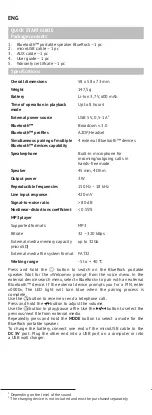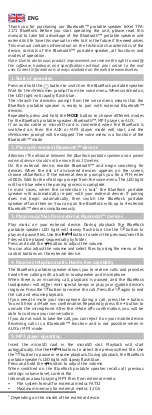6. Connects to external audio devices through the
AUX input
Connect your external device (MP3 player, PC tablet, smartphone,
notebook, or mobile phone) to the AUX port with an audio cable. Start
playback on your external device.
Use the
button to adjust the volume. Press the
button to turn the
sound off/on during playback.
7. Rechargable battery
Connect any USB wall charger (5V, 0.5-1A) to the
DC 5V
port using a
microUSB cable. The LED light will turn red, indicating that charging has
begun. After the battery is charged, the LED light will turn off. You can
speed up charging by turning off the BlueRock portable speaker.
8. Troubleshooting guide
1. Fails to turn off
Check the battery s charge level.
Plug the BlueRock into a power source to reboot.
2. Fails to charge
Make sure the charging cable is connected.
3. No sound
Check the volume level.
Make sure there are MP3 les on the external media.
Check the battery s charge level.
Check the Bluetooth connection.
4. The les on the external media are unreadable
Check the le system format of the microSD card.
Check the microSD card for viruses.
5. No sound for incoming/outgoing calls
Make sure nothing is blocking the microphone; be sure not to cover
the microphone with your hand when talking.
Check the volume level.
Make sure the microphone is not muted.
6. The speaker emits static
Make sure that mobile devices are no more than 30 cm away from the
BlueRock portable speaker.
7. Will not pair with external Bluetooth devices
Make sure the BlueRock is completely charged.
When pairing, position the mobile device as close as possible to the
BlueRock (not more than 1 meter away).
Check your Bluetooth devices menu to make sure that
«discoverable» mode is enabled.
After pairing, some external Bluetooth devices require additional
con guration of the Bluetooth connection. To do this, choose
the BlueRock from the list of paired devices and select «con gure
connection.»
If the connection is lost because the external device is more than
10m away or Bluetooth on the external mobile device is disabled
and re-pairing does not start automatically, then switch the BlueRock
portable speaker off and then on.
The BlueRock is paired to 2 external mobile devices and the
connection to one of them is already established. If this is the case, you
must disconnect the rst device, then the connection to the second
device will automatically be established.
After pairing your device with the BlueRock, four more external
Bluetooth devices were paired. The information for the rst external
Bluetooth device is erased. Re-pair and re-establish the connection to
your mobile device following steps 1 and 2 from the manual.
Plug the BlueRock in and reboot.
Bluetooth teXet TPA-
2171 BlueRock.
,
,
-
Bluetooth
.
,
,
.
,
Bluetooth ,
.
:
,
-
,
,
.
www.texet.eu
RUS