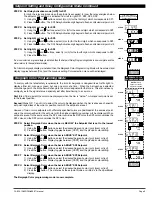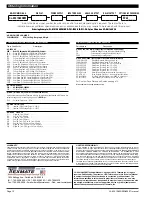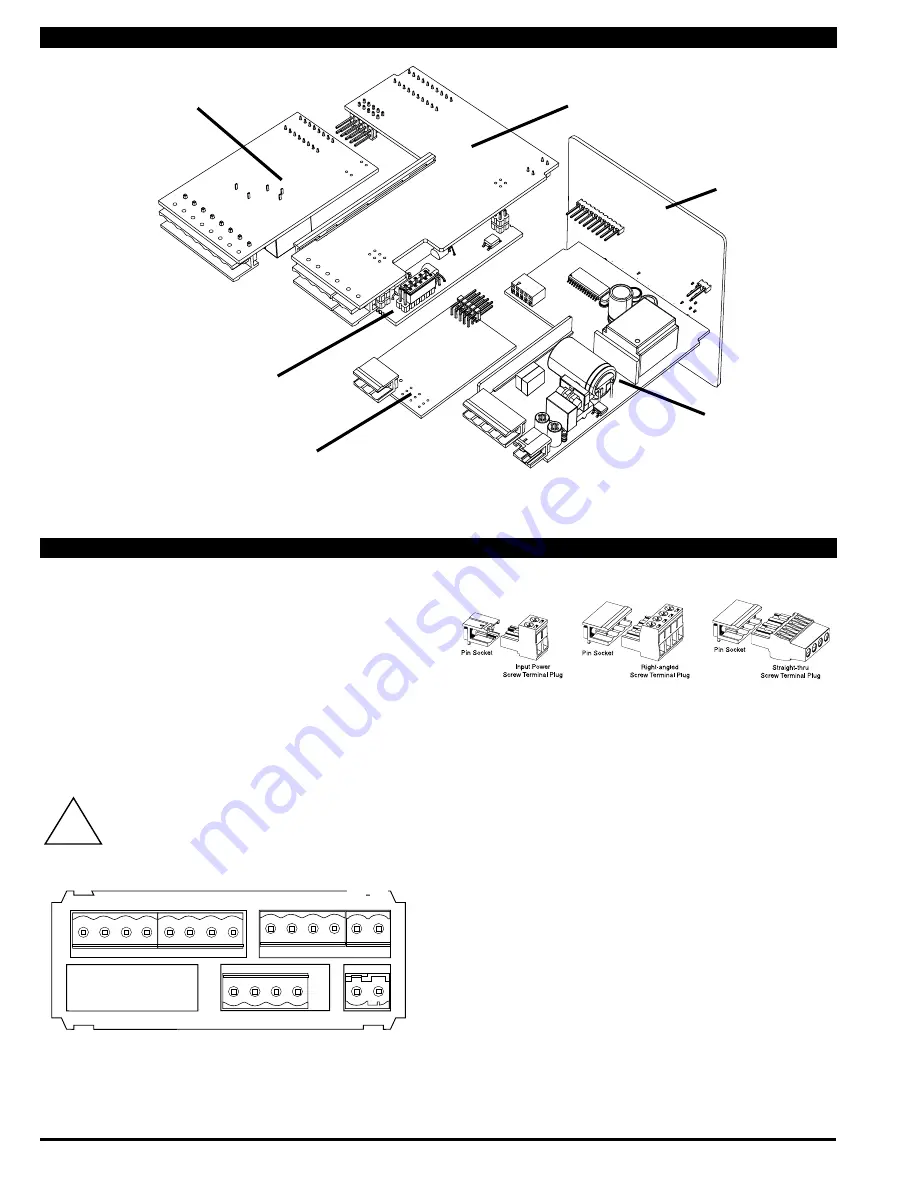
Page 10
CL-B101D40RPM(d0097) manual
Output
Carrier
Board
Output
Carrier
Board
Relay
Module
Relay
Module
Input Signal
Conditioner
Analog Output
Module
Main
Board
DisplayBoard
Component Layout
Pinout Diagram
The Rear View of the Meter diagram shows the meter with the
relay configuration: dual 9 Amp Form C and dual 4 Amp Form
A relays. An analog output module is also shown as installed.
The CL-B101D40HZ uses plug-in type screw terminal connectors
for all input and output connections. The power supply connec-
tions (pins 14 and 15) have a unique plug and socket outline
to prevent cross connection. The main board and input signal
conditioner use right-angled connectors as standard. The output
module uses straight-thru connectors as standard.
Auto-sensing AC/DC power supply. For voltages between
85-265 V AC / 95-300 V DC (PS1) or 18-48 V AC / 10-72 V DC (PS2).
!
WARNING
:
AC and DC input signals and power supply
voltages can be hazardous. Do Not connect live wires to
screw terminal plugs, and do not insert, remove or handle
screw terminal plugs with live wires connected.
17 16
14 15
8
9
10 11
See Leopard Family Input
Signal Conditioning Modules
1
2
3
4
5
6
21 20 19
Relay Outputs
Reserved for RS-485
LOCK
COMMON
No Function
DIM
ANALOG OUTPUT –
AC
Neutral
– DC
AC
Line
+ DC
ANALOG
29 28 27 26 25 24 23 22
Standard plug-in screw terminal connectors provided by Texmate:
Connector Pinouts and Pin Descriptions
Input Signal – Pins 1 to 6
Pins 1 to 6 are reserved for the input signal conditioner.
See the data sheet for the selected input signal conditioner.
Pins 8 to 11 – Rear Panel Function Pins
Pins 8 to 11 provide functions that can be implemented
with an external switch. Their pin definitions are:
Pin 11 DIM. By connecting the display dim (DIM) pin to
the COMMON pin, the display brightness setting
is halved.
Pin 10 COMMON. To activate the LOCK or DIM
functions from the rear of the meter, the
respective pins have to be connected to the
COMMON pin. This pin is connected to the
internal power supply ground.
Pin 9 No function
Pin 8 LOCK. By connecting the LOCK pin to the
COMMON pin, the meter's programmed
parameters can be viewed but not changed.