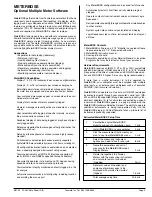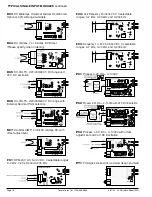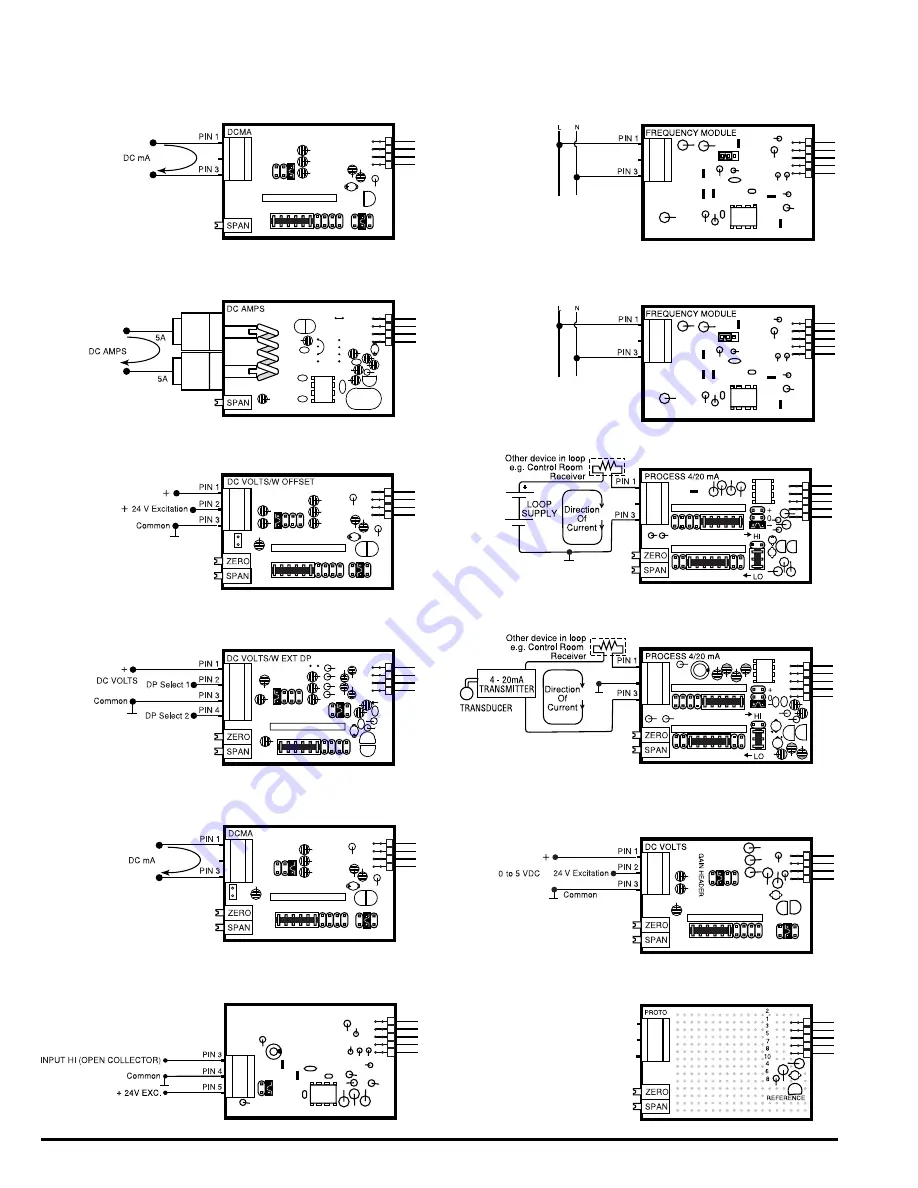
Texmate, Inc. Tel. (760) 598-9899
Page 14
3/31/00 DI-45U Data Sheet (DI2)
TYPICAL SINGLE INPUT MODULES continued
–
0
+
D03
: DC Milliamps Universal Divider 2/20/200 mA
Optional 0.2mA Range Available
2 mA
20 mA
200 mA
F01
: RPM-20 V AC, 5-30 V DC, 3 selectable ranges;
0-2 kHz, 0-20 kHz and 0-200 kHz
0-1V/4-50V
20mV
-250V
NPN
PNP
FREQUENCY/RPM
D04
: DC mAmps, 1 or 5 Amps DC Direct
(Please specify when ordering)
F02:
Line Frequency 50 to 500 V AC, 3 selectable
ranges; 0-2 kHz, 0-20 kHz and 0-200 kHz
FT
R
DC
D05
: DC-VOLTS, 2/20/200/600 V DC range and
24 V DC excitation
F03
: Frequency 1 to 50 V AC 5-30 V DC, 3 selectable
ranges; 0-2 kHz, 0-20 kHz and 0-200 kHz
FT
R
DC
D06
: DC-VOLTS, 2/20/200/600 V DC range with
External Decimal Point selection
P01
: Process 4-20 mA = 0–10000
ZERO COARSE incr.
SPAN COARSE incr.
Common
D07
: DC-MILLIAMP, 2/20/200 mAmps DC with
offset adjustment
2mA
20mA
200mA
P02
: Process 4-20 mA = 0–10000 with 24 V DC Excitation
ZERO COARSE incr.
SPAN COARSE incr.
Common
PIN 2
With external excitation,
use Pin 2 instead of Pin 3
P03
: Process 1-5 V DC = 0–10000 with offset
adjustment and 24 V DC Excitation
< Increase Decrease >
+ 0 –
Offset
Custom
200V
20V
2V
PT1
: Prototype bare board for customer design and build