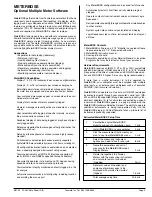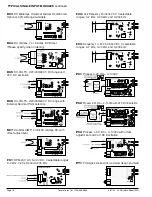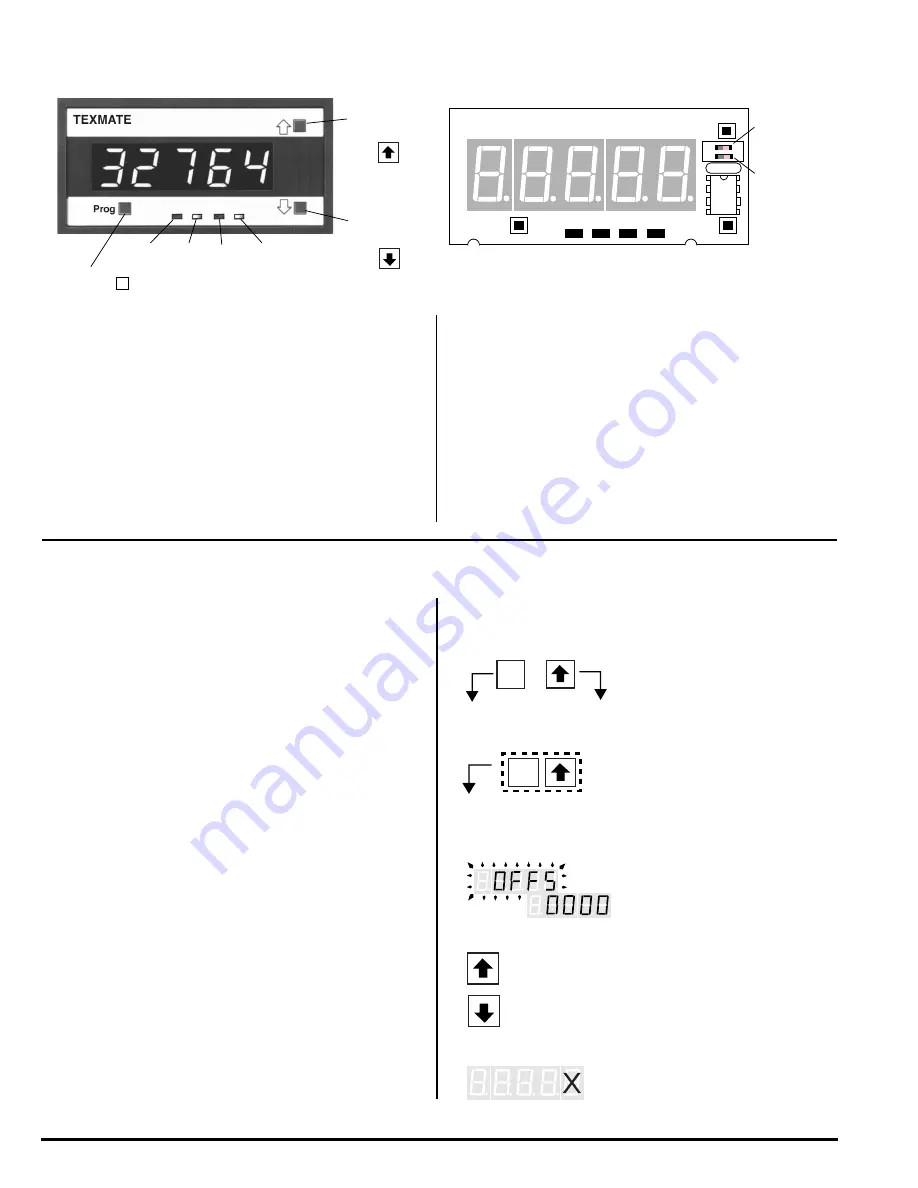
Texmate, Inc. Tel. (760) 598-9899
Page 2
3/31/00 DI-45U Data Sheet (DI2)
FRONT PANEL FUNCTIONS
UP ARROW
BUTTON
DISPLAY WITH FACEPLATE AND BEZEL
OFF
1
2
DOWN
ARROW
BUTTON
DISPLAY BOARD WITHOUT FACEPLATE
L1
H1
ANNUNCIATORS
L2
H2
BASIC METER OPERATION
STANDARD PROGRAMMING
The resident software in the DI-45U TIGER CUB has been
designed for maximum user flexibility while maintaining an intel-
ligible programming process. This 'intuitive' software, unique to
the Texmate DI-45U TIGER CUB, allows quick understanding of
the meter's capabilities while allowing the user to be in control.
The software set up can be accomplished via the three front
panel buttons (Prog./Up arrow/Down arrow.) To begin, these
three buttons allow the user access to input scaling (MX+B),
baud rate selection, setting of an address and display bright-
ness. These first selections are then followed by the program-
ming of a series of four 3-digit codes. Each digit within a single
code represents a specific function of the DI-45U TIGER CUB.
The user can customize the meter to their exact needs. If a
function requires change after the initial set up, all previous
selections can be ignored (skipped) and only the specific code
affecting the function in question needs to be changed. This
unique code structure makes software modifications fast and
easy. Texmate has Technical Staff on call to assist you in this
process should the need arise.
MeterBOSS
TM
SOFTWARE
As an option, Texmate offers MeterBOSS software which can
be accessed through the serial port from your personal comput-
er. This is in addition to our standard DI-45U TIGER CUB meter
package and allows the user to display and modify data direct-
ly on the PC screen. MeterBOSS software is explained fully on
page 9 of this bulletin.
EXAMPLE PROGRAMMING SYMBOLS
Symbol
Explanation
PROGRAM BUTTON: This button is used to move from one
program step to the next.
When used simultaneously with the UP ARROW button, it initi-
ates the Programming Mode.
When used simultaneously with the DOWN ARROW button, it
initiates the Setpoint Program.
UP ARROW BUTTON: Increases the value of the displayed
parameter.
DOWN ARROW BUTTON: Decreases the value of the dis-
played parameter.
ANNUNCIATORS: May be programmed to indicate the setpoint
status. They are labeled L2, L1, H1, H2.
PROGRAM LOCKOUT SWITCH: Once the program has been
entered, this switch will not allow any changes to be made
except for the setpoints. If programming is attempted, the DI-
45U TIGER CUB will display 'LOC'. Parameters may still be
viewed but not changed.
SETPOINT LOCKOUT: Once the setpoint values have been
entered this switch will not allow changes to be made except for
the program. If setpoint programming is attempted, the DI-45U
will display 'LOC'. Parameters may still be viewed but not
changed.
PROGRAM
BUTTON
P
When a button is shown, press and
release it to go onto the next step in
the direction indicated by the arrow.
P
When two buttons are shown side by
side and enclosed by a dotted line, they
must be pressed simultaneously then
released to go onto the next program-
ming step. For example, the symbols
shown at left indicate the user is to
press the Program button and the Up
Arrow button simultaneously together.
The display toggles (flashes) be-
tween the name for the function
and the value.
When these buttons are shown together, the dis-
play value can be increased by pressing the Up
Arrow button or decreased by pressing the Down
Arrow button. Note: When pressed for a few sec-
onds, the rate of change increases.
P
If an X appears through a digit, it
means to that any number displayed
in that digit is not relevant to the
function being explained.
PROGRAM
LOCKOUT
SETPOINT
LOCKOUT