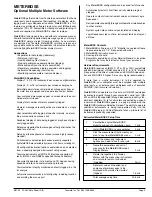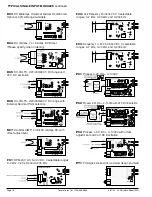Texmate, Inc. Tel. (760) 598-9899
Page 8
3/31/00 DI-45U Data Sheet (DI2)
P
10 POINT LINEARIZATION
Prior to the actual programming, Texmate recommends that the
user define the 10 linearization points.To program the DI-45U to
linearize a signal, the procedure is as follows:
Step 1.
Press “Prog” and simultaneously.
DI-45U Displays toggle of [PCA_] and [HCA
_
]
Note
[HCA ] = Hardware Calibration. An external cali
bration device is required.
Hardware Calibration Procedure.
Step 2.
Press
. This is [HCA ].
DI-45U Displays toggle of [ZEro] and [0]. If the
number displayed is not 0, use
and
to
make display read 0.
Step 3.
Apply to the Input Terminals, the minimum
value of the Input signal . Press“Prog.
DI-45U Displays toggle of [SPAn] and [10000] If
the number displayed is not 10000, use
or
to make display read 10000.
Step 4.
Apply to the Input Terminals, the maximum val-
ue
of the Input signal. Press“Prog”.
DI-45U Displays [10000]
Step 5
Set Code 4 Digit 2 to a [x6x]. Press “Prog”
DI-45U Displays toggle of [P 00] and [0]
Step 6
Using the
and
, adjust display to the
desired reading when the minimum input is
applied to the DI-45U. Press “Prog”.
DI-45U Displays toggle of [P 10] and [1000]
Step 7
Using the
and
, adjust display to the
desired reading when 10% of the input is
applied to the DI-45U. Press “Prog”.
DI-45U Displays toggle of [P 20] and [2000]
Step 8
Using the
and
, adjust display to the
desired reading when 20% of the input
is applied to the DI-45U. Press “Prog”.
DI-45U Displays toggle of [P 30] and [3000]
Step 9
Using the
and
, adjust display to the
desired reading when 30% of the input is
applied to the DI-45U. Press “Prog”.
DI-45U Displays toggle of [P 40] and [4000]
Step 10
Using the
and
, adjust display to the de
sired reading when 40% of the input is
applied to the DI-45U. Press “Prog”.
DI-45U Displays toggle of [P 50] and [5000]
Step 11
Using the
and
, adjust display to the
desired reading when 50% of the input is
applied to the DI-45U. Press “Prog”.
DI-45U Displays toggle of [P 60] and [6000]
Step 12
Using the
and
, adjust display to the
desired reading when 60% of the input is
applied to the DI-45U. Press “Prog”.
DI-45U Displays toggle of [P 70] and [7000]
Step 13
Using the
and
, adjust display to the
desired reading when 70% of the input is
applied to the DI-45U. Press “Prog”.
DI-45U Displays toggle of [P 80] and [8000]
Step 14
Using the
and
, adjust display to the
desired reading when 80% of the input is
applied to the DI-45U. Press “Prog”.
DI-45U Displays toggle of [P 90] and [9000]ˇ
Step 15
Using the
and
, adjust display to the
desired reading when 90% of the input is
applied to the DI-45U. Press “Prog”.
DI-45U Displays toggle of [P100] and [10000]
Step 16
Using the
and
, adjust display to the
desired reading when the maximum input is
applied to the DI-45U. Press “Prog”.
DI-45U Displays toggle of [cod4] and [x6x]
Adjust Code 4 Digit 2 to a [x5x]. Press “Prog”.
until the DI-45U returns to the operational display.
TARE FUNCTION
STEP A
Enter into the [PCA_] Program Mode by pressing “Prog” and
the “
” simultaneously. DI-45U Displays toggle of [HCA ] and
[PCA_]
STEP B
Press the
. You are now in the [PCA_] Programming Mode.
STEP C
Continue to press the “Prog” button until [cod3] appears.
STEP D
Using the
or
, adjust the first digit to a [3xx].
STEP E
Press “Prog” twice to return to the Operational Display
DI-45U Displays [INPUT]
A decimal point to the extreme right of the display will be illuminated when
the “Prog” is pressed. This is the indication that the Tare Function is en-
abled. The “Prog” is now the Tare button. Whenever the “Prog” is de-
pressed, the DI-45U will make the current display zero.
To reset the Tare Function, press the
and
simultaneously. The Tare
Function will be disabled and the display will return to normal.