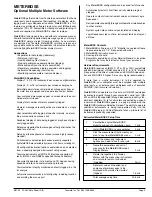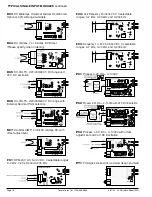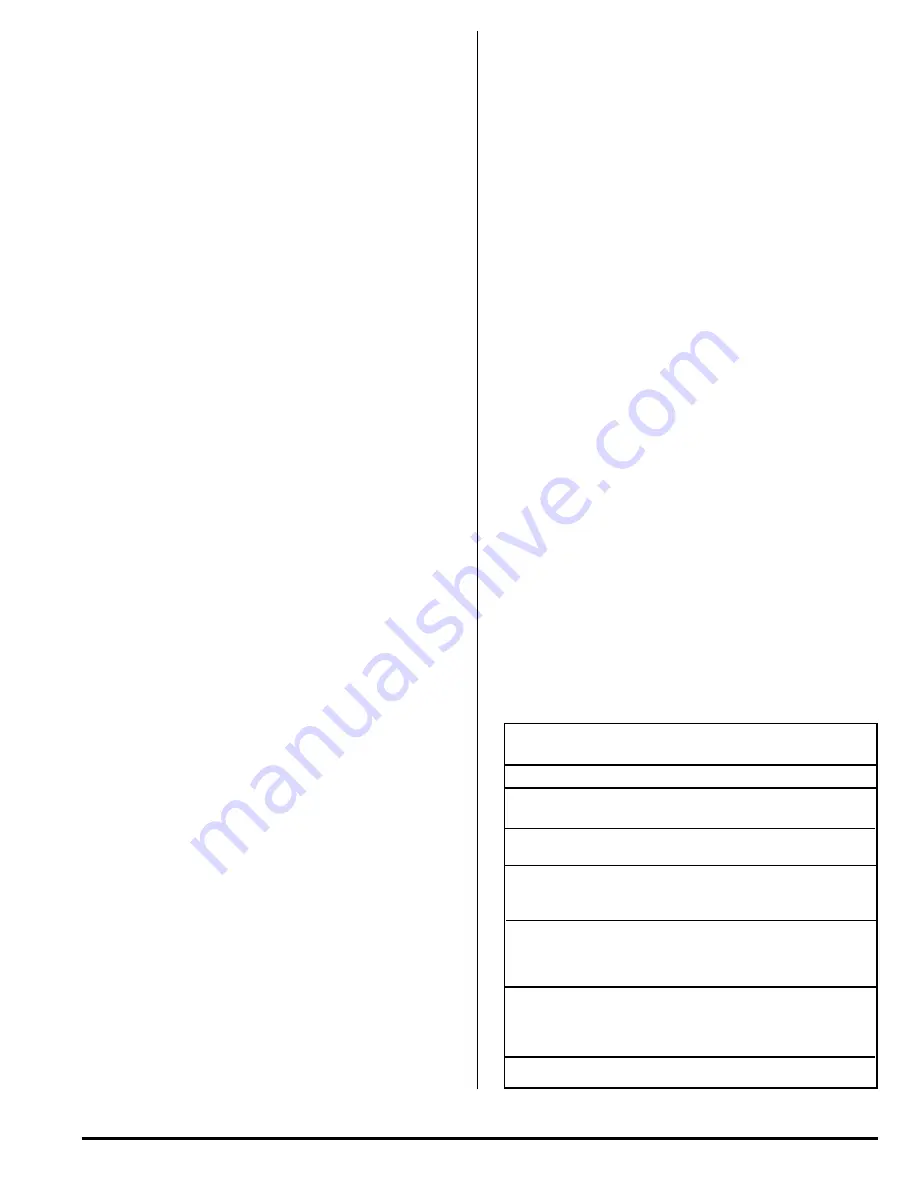
Texmate, Inc. Tel. (760) 598-9899
3/31/00 DI-45U Data Sheet (DI2)
Page 9
METERBOSS
Optional Multiple Meter Software
MeterBOSS gathers data from Texmate panel meters that have
serial ports and incorporates their readings into display, alarm,
logging and Logic Sequencer functions. MeterBOSS is a full-
featured, user-friendly software program for your IBM personal
computer (PC), PC compatible or laptop. No computer plug-in
cards are required, so MeterBOSS is ideal for laptops.
MeterBOSS is designed to be used without a reference manual.
Powerful automatic Hypertext help messages guide you through
MeterBOSS' simple straight forward operation. As new meters
are designed by Texmate, MeterBOSS' scrolling screens and
pop-up data windows will allow additions to be incorporated with-
out modifying MeterBOSS' familiar display format.
Applications
• Experimental data taking (laboratory)
• Prototype (test rigs)
• Quality checking (test stands)
• Product performance documentation (logging)
• Statistical quality control (data acquisition)
• Regulatory compliance (data acquisition and logging)
• Apparatus Sequencing (test stands)
• Monitoring remote meters (remote displays)
MeterBOSS Capabilities:
Display 1, 4, 9, or 16 instruments per screen as digital meters
Display 4, 9, or 16 instruments per screen as bargraphs
Set multiple alarms for each meter which will appear as flags on
the meter face or bargraph and/or operate input/output devices
User composed messages appear on screen when the asso-
ciated alarm is tripped
Display total number of alarms presently tripped
All alarm messages presently active are viewable on a single
screen
User selectable data logging at specific intervals, on alarm
tripp or manually on mouse click
Graphical display of data being logged or play back of previ-
ously logged data
Extensive Hypertext help messages virtually eliminates the
need for a manual
Setup by either keyboard or mouse (mouse highly recom-
mended)
All instruments and input/output devices presently supported
by MeterBOSS are selectable by mouse click from a scrolling list
All configured instrument options explained on and selected
from a specially designed instrument setup screen
Texmate instruments with RS-232 interface supported di
rectly (RS-422 and RS485 supported through adapters)
Concurrently operates instruments and I/O devices having
mixed baud rates and communication protocols
Communication integrity monitored and faults logged to a file
for analysis
Automatic communication port configuring, including location
and avoiding the mouse port
Any MeterBOSS configuration can be saved for future use
Automatically restarts itself from activity where program
stopped
Operates outputs from instrument values or internal Logic
Sequencer
Derived meter capability through mathematical relationships
to other meters
System cycle time continuously calculated and display
Logic Sequencer steps on time, instrument limits and logic or
all three
MeterBOSS Contents
1. MeterBOSS software on a 3 1/2" diskette in a sealed software
license envelope (5 1/4" if requested with order)
2. MeterBOSS instruction manual
3. User registration card
4. Documents explaining any User Referral Reward or Incentive
Programs that may be in effect at time of your purchase.
Hardware Requirements
MeterBOSS requires an IBM PC, XT or AT or 100% compatible
with 640 Kb minimum of RAM, hard disk, 3 1/2" (or 5 1/4" diskette
if requested at the time of order) drive and EGA/VGA video mon-
itor, and MS-DOS 3.0 higher. A mouse is highly recommended.
If more than a single instrument is to be operated by
MeterBOSS, your computer must be equipped with multiple
serial ports, or an external port multiplexer such as Texmate's
PortMUX. (Call for more information.)
MeterBOSS can operate most serial port (RS-232) equipped
instruments directly through your computer's serial port (RS-
422 and RS-485 supported through inexpensive industry stan-
dard port adapters.) A list of all meters supported by a specif-
ic version of MeterBOSS appears in a pop-up window on the
MeterBOSS Hardware Selection Screen. The ability to operate
additional instruments is being incorporated daily into the
MeterBOSS program. Contact Texmate for an up-to-date list of
instruments presently supported.
Estimated MeterBOSS Setup Time
1
Personalize original MeterBOSS
diskette and send in registration card
1 min
2
Install MeterBOSS on your computer
2 min
3
Pick the measurement instruments you
plan to use from MeterBOSS's menu
2 min
4
Select the measuring instrument
options you need to use for your job
8 min
5
Name the parameters and unit of
measure for the MeterBOSS screen
Display Meters
3 min
6
Relate (tie together) the Display
Meters with the measuring instruments
and set scale factors, tare values,
if needed
3 min.
7
Set alarm values (if needed) and
compose alarm messages to be
displayed with alarms are violated
(tripped)
1.5 min
Total average setup time
20.5 min