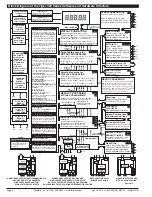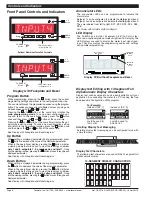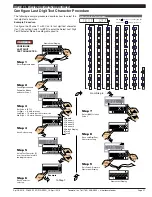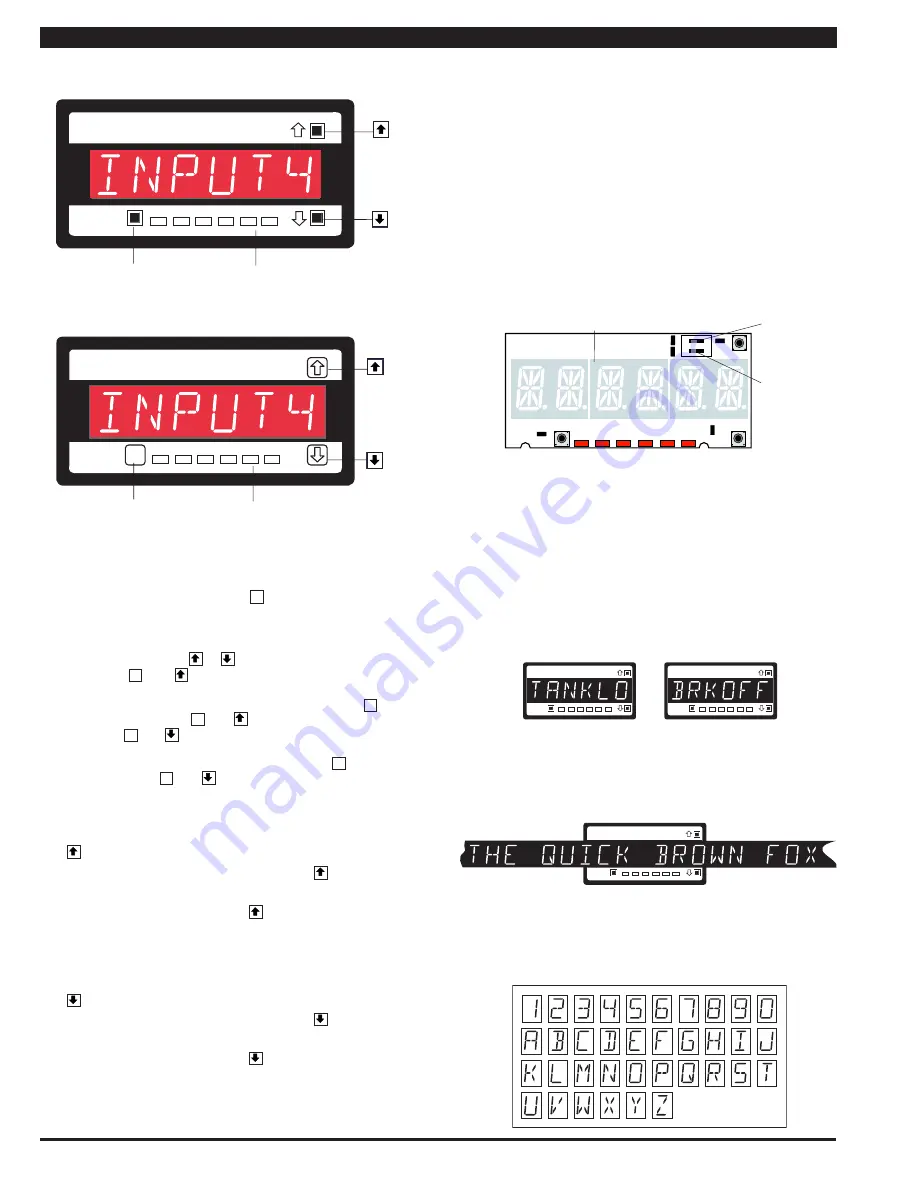
Texmate, Inc. Tel. (760) 598-9899 • www.texmate.com
Page 6
Apr-18-2016 DI-60A 320 DS (NZ302)_UL April 2016
Front Panel Controls and Indicators
Program Button
While programming, pressing the
P
button saves the current
programming settings and moves to the next programming step.
You can move through the programming codes using the program
button. The codes you pass are not affected, unless you stop and
make changes using the or buttons.
Pressing the
P
and button at the same time initiates the
main programming mode
. To save a new configuration set-
ting and return to the operational display, press the
P
button
once and then press the
P
and button at the same time.
Pressing the
P
and button at the same time initiates the set-
point programming mode. To save a new configuration setting
and return to the operational display, press the
P
button once
and then press the
P
and button at the same time.
See Display with Faceplate and Bezel diagram.
Up Button
When setting a displayed parameter during programming, press
the button to increase the value of the displayed parameter.
When in the operational display, pressing the button initiates
a viewing mode that allows you to view the readings on
chan-
nels 1 and 3, setpoints 1, 3, and 5, peak, and total 1
. Once
into the viewing routine, pressing the button moves through each
displayed parameter.
See Display with Faceplate and Bezel diagram.
Down Button
When setting a displayed parameter during programming, press
the button to decrease the value of the displayed parameter.
When in the operational display, pressing the button initiates
a viewing mode that allows you to view the readings on
chan-
nels 2 and 4, setpoints 2, 4, and 6, valley, and total 2
. Once
into the viewing routine, pressing the button moves through each
displayed parameter.
See Display with Faceplate and Bezel diagram.
Annunciator LEDs
The annunciator LEDs can be programmed to indicate the
alarm status.
Setpoint 1 can be configured to indicate the
rising
signal trend.
Setpoint 2 can be configured to indicate the
falling
signal trend.
They are labeled from left to right: SP1, SP2, SP3, SP4, SP5,
SP6.
See Display with Faceplate and Bezel diagram.
LED Display
The DI-60A has a 6-digit, 14-segment, 0.56” (14.2 mm) stan-
dard red, or optional green or super-bright red LED display. The
LED displays are used to display the meter input signal read-
ings. They also display the programming codes and settings
during meter programming.
Controls and Indicators
Controls and Indicators
Display with Faceplate and Bezel
Prog.
SP1
SP2
SP4
SP3
SP5
SP6
Prog
SP1
SP2
SP4
SP3
SP5
SP6
Optional Membrane Touch Pad Faceplate
UP
Button
DOWN
Button
P
PROGRAM
Button
LED Annunciators
for Setpoints 1-6
UP
Button
DOWN
Button
P
PROGRAM
Button
LED Annunciators
for Setpoints 1-6
ON
1
2
PROGRAM
LOCKOUT
Switch
SETPOINT
LOCKOUT
Switch
Seven Segment
LED Display
Display PCB without Faceplate and Bezel
Display Text Editing with 14 Segment Full
Alphanumeric Display Characters
Display text, such as setpoints, can be easily edited to suit your
application, by connecting the meter to a PC running the free
downloadable Configuration Utility program.
Prog.
SP1
SP2
SP4
SP3
SP5
SP6
For Example:
Instead of [SP_1]
could be used for
TANK LOW
Prog.
SP1
SP2
SP4
SP3
SP5
SP6
Instead of [SP_2]
could be used for
BRAKE OFF
OR
Scrolling Display Text Messaging
Scrolling display text messaging can be configured to run with
a simple macro.
Prog.
SP1
SP2
SP4
SP3
SP5
SP6
Display Text Characters
The following text characters are used with the 14-segment full
alphanumeric display.
14-SEGMENT DISPLAY CHARACTERS