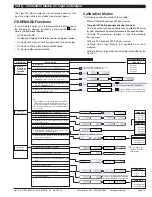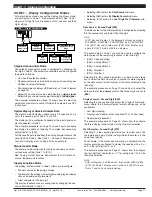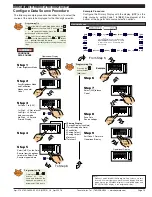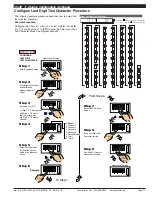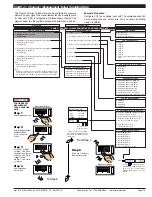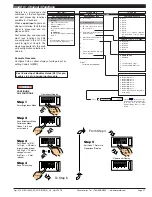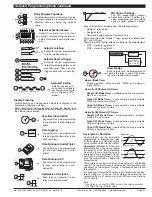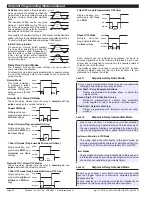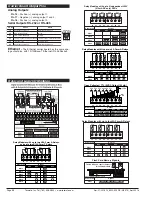Texmate, Inc. Tel. (760) 598-9899 • www.texmate.com
Page 26
Apr-21-2016 DI_602A 320 DS (NZ313)_April 2016
To Step 5
From Step 4
Step 1
Step 2
Step 3
Step 5
Pass Brightness Mode,
Calibration Mode,
Codes 1 to 4, and
enter Code 5
Set Code 5 to [11X]
Exit Code 6. Return to
Operational Display
CONFIGURE
1st Digit = 1 Selects
square root of CH3
2nd Digit = 1 Selects
voltage, current
3rd Digit = X Not
relavent
Enter Brightness Mode
CH3 FUNCTIONS
SP1
SP3
SP4
SP5
SP6
SP2
F1
P
F2
Operational Display
Press
at same
time
SP1
SP3
SP4
SP5
SP6
SP2
F1
P
F2
Press
6
OR
SP1
SP3
SP4
SP5
SP6
SP2
F1
P
F2
Press
at same
time
SP1
SP3
SP4
SP5
SP6
SP2
F1
P
F2
Operational Display
SP1
SP3
SP4
SP5
SP6
SP2
F1
P
F2
Step 4
Save CH3 setting
SP1
SP3
SP4
SP5
SP6
SP2
F1
P
F2
Press
1
Code 5 is a single code that
combines all the configuration
and post processing functions
available for Channel 3.
When a
triple input
signal
conditioner is installed, the 3rd
input signal is processed and
displayed on CH3.
Post processing and measure-
ment task functions for CH3
are configured in the 1st, 2nd,
and 3rd digits of Code 5. The
diagram opposite lists the
available configuration selec-
tions in Code 5.
Example Procedure:
Configure CH3 to display the square root of a
voltage input by setting Code 5 to [
11X
].
FOR THERMOCOUPLE
0 Type J
1 Type K
2 Type R
3 Type S
4 Type T
5 Type B
6 Type N
7 Select user defined lineariza-
tion table (Table 1) set up in CAL
[24X]
FOR RTD TYPE (2-, 3-, 4- WIRE)
0 Resistance
1 RTD 385
2 RTD 392
3 RTD 120
4 Cn 10
MEASUREMENT TASK
0 No Function
1 Voltage / current
2 TC (3rd digit selects type of TC)
3 RTD (3rd digit selects type of RTD)
4 Real Time Clock & Timer (3rd digit selects type)
5 -
6 -
7 Smart Input Module (3rd digit selects register)
CODE 5 – CHANNEL 3 FUNCTIONS
FIRST DIGIT
SECOND DIGIT
THIRD DIGIT
FOR REAL-TIME CLOCK & TIMER
0 HRS:MIN:SEC
1 HRS:MIN
2 -
3 -
4 1 2nd Count UP Timer
5 1 2nd Count DOWN Timer
6 -
7 -
FOR SMART INPUT MODULE
0 Output Register 1
1 Output Register 2
2 Output Register 3
3 Output Register 4
4 Output Register 5
5 Output Register 6
6 Output Register 7
7 Smart Input Module Register 2
Code Setup
P
Press
Use the
buttons to set the
required smart input module code
(0 to 377). See
I-Series Input
Modules Guide (Z87)
for code
details.
0 Direct Display of
Input (no processing)
1
Square Root of
Channel 3
2 Inverse of Channel 3
3
4 kB Meters
32-point Linearization
of CH3 using Table 1
32 kB Meters
32-point Linearization
of CH3 using Table 3
Note:
All linearization
tables are set up in
the Calibration Mode
[24X].
CH3 POST PROCESSING
START HERE
Initial Setup Procedures
[CodE_5] - Channel 3 Functions
See
I-Series Input Modules Guide (Z87)
for pro-
cedures to set up a triple input module.