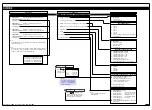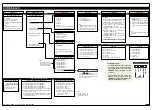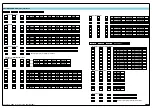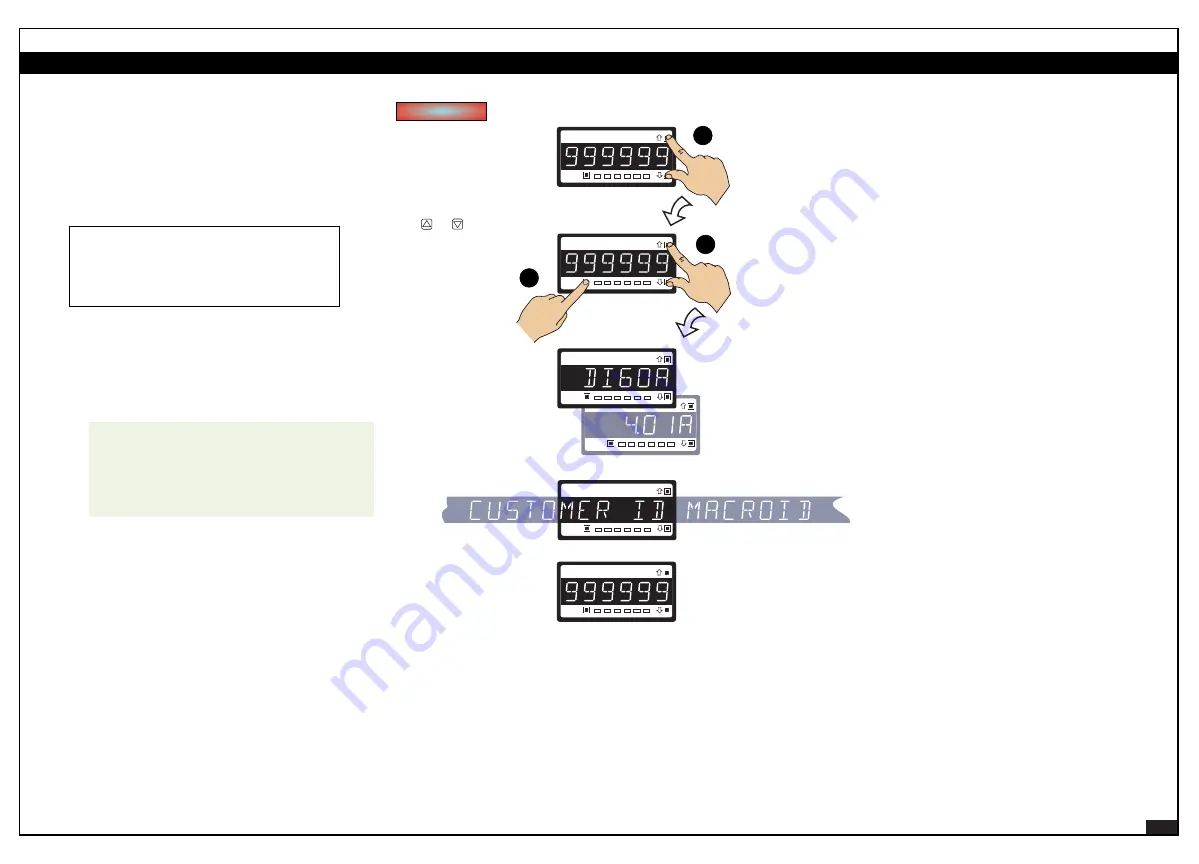
2
2 February, 2005 Code Sheet V4.01d (NZ1001)
Prog.
SP1
SP2
SP4
SP3
SP5
SP6
Prog.
SP1
SP2
SP4
SP3
SP5
SP6
Prog.
SP1
SP2
SP4
SP3
SP5
SP6
Prog.
SP1
SP2
SP4
SP3
SP5
SP6
Prog.
SP1
SP2
SP4
SP3
SP5
SP6
TEXMATE
Prog.
SP1
SP2
SP4
SP3
SP5
SP6
MODEL &
SOFTWARE CODE
VERSION CHECK
Press
and
hold
Step 1
Step 2
Step 3
The displays toggle three
times. If a macro is installed
and turned on, the customer ID
and the macro ID scroll across the
display before returning
to the operational display.
Operational Display
Operational Display
Example
Release
after
pressing
Prog.
Press
then
once
release
Model
Number
Typical
Software
Version
Number
While holding both
buttons, press the Prog.
button then release
all three buttons
Press and hold
the and
buttons
Programming Tip
The
Model and Software Code Version
check-
ing procedure can be performed at any time
without interfering with other configuration
settings.
ST
ST
AR
AR
T HERE
T HERE
a
b
c
Model No:
............................................................................
Software Version No:
..................................................
Customer ID:
......................................................................
Macro Version No:
..........................................................
Initial Setup Procedures
Model and Software Code Version Check
The controller model and software code version number can
be checked at any time while in the operational display using
the following procedure.
Before configuring the controller, carry out the following
controller configuration checks:
• Model and software code version check.
• Code blanking and macro check.
After powering-up the controller, check the model and
software code version number and note this below.