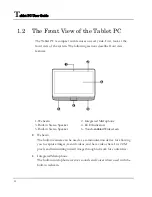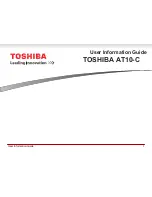Introduction
1
21
•
Built-in Stereo Speakers
Integrated left and right mini stereo speakers for sound and audio output
for your multimedia presentations or listening pleasure.
•
LED Indicators
Keeps you informed of your Tablet PC’s current power status and
operating status. Description of the status icons appears in the latter part
of this section.
•
Touch-enabled Widescreen
This device equipped with touch screen. You may make adjustments to
your work field at your fingertips. The touch screen will responsively react
with your fingertip commands.
<
10.1" 1024 x 600 (16:9) wide screen display with capacitor.
<
Capable of displaying 16M colors (32-bit true color) on either size
panels.
<
LCD display control allows you to adjust the brightness of the LCD.
<
Simultaneous display capability for LCD and external desktop
computer monitor.
T
ABLET
PC
LED
S
TATUS
I
NDICATOR
The Status LED Panel keeps you informed of the Tablet PC’s current power
and operating status. Each LED is marked with an icon to designate the
system status.
Summary of Contents for TVB01
Page 1: ...TVB01 User Guide ...
Page 12: ...Tablet PC User Guide 12 frequency range and must be restricted to indoor use VCCI instruction ...
Page 29: ...Introduction1 29 This page is intended to be blank ...
Page 30: ......
Page 37: ...Getting Started 2 37 ...
Page 38: ......