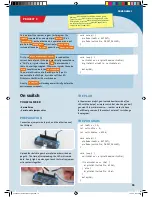› › › IMPORTANT INFORMATION
Safety Information
WARNING!
Only for use by children aged 10 years and older.
Instructions for parents or other supervising adults are included and
have to be observed. Keep the packaging and instructions as they
contain important information.
WARNING!
Not suitable for children under 3 years. Choking hazard
— small parts may be swallowed or inhaled.
Safety for Experiments with the Rechargeable Battery
›››
A lithium polymer rechargeable battery is required for
the experiments. Please use only the battery supplied
with the kit!
›››
The rechargeable battery is only to be charged under
adult supervision.
›››
Never perform experiments using household current!
The wires are not to be inserted into socket-outlets.
The high voltage can be extremely dangerous or fatal!
›››
The battery is not to be short-circuited. It could
overheat and explode!
›››
Do not connect the battery’s terminals to each other.
›››
The battery is to be inserted with the correct polarity.
›››
Avoid deforming the battery.
›››
The battery is to be removed from the toy if it is
defective.
›››
Keep the kit out of the reach of small children.
›››
When assembling the device and installing the
battery, follow the instructions in this manual in
order to avoid destruction of components.
Dear Parents and Supervising Adults,
This experiment kit will introduce your child to the exciting world of
programming in a fun way.
Please be available to provide your child with help, advice, and
support.
It is natural to have questions about safety. This kit meets
U.S. and European safety standards. These standards impose
obligations on the manufacturer, but also stipulate that adults
should provide their children with advice and assistance during the
experiments.
Tell your child to read all the relevant instructions and
safety information, and to keep these materials on hand for
reference. Be sure to stress the importance of following all the rules
and information when performing the experiments.
We wish your child, and of course you as well, lots of fun
and success with the experiments!
Disposal of Electrical and Electronic Com
ponents
This product’s electronic parts are reusab
le and, for the
sake of protecting the environment, they s
hould not be
thrown into the regular household trash a
t the end of
their lifespan. Instead, they must be delive
red to a
collection location for electronic waste, a
s
indicated by the following symbol:
Please consult your local authorities for
the appropriate disposal location.
Disposal of Battery
The battery does not belong in the
household trash! In some states and
countries, it is required by law to deliver
batteries and rechargeable batteries to a l
ocal collection
location or to a store. This will ensure tha
t they will be
disposed of in an environmentally respon
sible manner.
Batteries containing hazardous substance
s are identified
by this image or by chemical symbols (C
d = cadmium,
Hg = mercury, Pb = lead).
Simplified EU Declaration of Conformity
Thames & Kosmos hereby declares that the KosmoBits
radio communication unit model 620141 conforms to
Directive 2014/53/EU.
The complete text of the EU conformity declaration is
available at the following Internet address: http://
thamesandkosmos.com/codegamer/declaration.pdf
Safe Handling of Electronic Components
›››
Avoid contact with metallic objects and fluids of any
kind!
›››
After experimenting, pack all sensitive components in
the bags provided for them and keep them together
with the other parts in the experiment kit box.
›››
If the KosmoBits hardware is not to be used for a long
period of time, please disconnect the battery’s
connection wire from the interaction board.
The toy is only to be connected to Class II equipment
bearing the following symbol:
Kosmos Quality and Safety
More than one hundred years of expertise in publishing science
experiment kits stand behind every product that bears the Kosmos
name. Kosmos experiment kits are designed by an experienced
team of specialists and tested with the utmost care during
development and production. With regard to product safety, these
experiment kits follow European and US safety standards, as well
as our own refined proprietary safety guidelines. By working
closely with our manufacturing partners and safety testing labs,
we are able to control all stages of production. While the majority
of our products are made in Germany, all of our products,
regardless of origin, follow the same rigid quality standards.
1st Edition 2016
© 2016 Franckh-Kosmos Verlags-GmbH & Co. KG,
Pfizerstr. 5-7, D-70184 Stuttgart, Tel. +49 (0) 711 2191-343
This work, including all its parts, is copyright protected. Any use outside the specific limits of
the copyright law without the consent of the publisher is prohibited and punishable by law.
This applies specifically to reproductions, translations, microfilming, and storage and
processing in electronic systems and networks. We do not guarantee that all material in this
work is free from copyright or other protection.
Project management: Jonathan Felder, Marc Gänssler, Sebastian Martin
Text and experiments: Felix Homann
Product development: Steffen Rothweiler
Manual design concept: Atelier Bea Klenk, Berlin
Layout and typesetting: Michael Schlegel, komuniki, Würzburg
Illustrations: Michael Schlegel, komuniki, Würzburg
Manual photos: picsfive (all pushpins); askaja (all paper clips); Jaimie Duplass (all tape strips)
(all © fotolia.com); 8vFanl (p. 61 bottom right); hopsalka (p. 61 top); krista (p. 2 bottom left, p.
21 bottom right); tepic (p. 20 bottom) (all © iStockphoto.com); Designua (p. 38 bottom) (©
shutterstock.com); leejeongsoo (p. 35 bottom); theSOARnet (p. 38 top); Petr Kratochvil (p. 33
top) (all © pixabay.com); Johannes (p. 2 center right, p. 21 top right); Willi Heidelbach (p. 27)
(all published under CC BY-SA 2.5, viewable under https://creativecommons.org/licenses/by-
sa/2.5/deed.de); Philip Steffan (p. 60 all, © Make magazine); all screenshots of the Arduino
program © Arduino; Andreas Resch, argfx, St. Ulrich am Waasen (front cover, p. 1 rendering
gamepad, p. 1 and p. 32 SensorBots); Michael Flaig, proStudios, Stuttgart (p. 1 additional
materials); Matthias Kaiser, Stuttgart (all other photos)
Packaging design concept, layout and typesetting: Michael Schlegel, komuniki, Würzburg
Packaging photos: Andreas Resch, argfx, St. Ulrich am Waasen (all renderings); Michael Flaig,
pro-studios, Stuttgart (materials photo)
The publisher has made every effort to locate the holders of image rights for all of the photos
used. If in any individual cases any holders of image rights have not been acknowledged, they
are asked to provide evidence to the publisher of their image rights so that they may be paid an
image fee in line with the industry standard.
Android, Google Play and the Google Play logo are trademarks of Google Inc.
Apple and the Apple Logo are trademarks of Apple Inc., registered in the USA and other
countries. App Store is a service mark of Apple Inc.
1st English Edition © 2016 Thames & Kosmos, LLC, Providence, RI, USA
Thames & Kosmos® is a registered trademark of Thames & Kosmos, LLC.
Translation: David Gamon; Editing: Camille Duhamel and Ted McGuire; Additional Graphics
and Layout: Dan Freitas
Distributed in North America by Thames & Kosmos, LLC. Providence, RI 02903
Phone: 800-587-2872; Web: www.thamesandkosmos.com
Distributed in United Kingdom by Thames & Kosmos UK, LP. Goudhurst, Kent TN17 2QZ
Phone: 01580 212000; Web: www.thamesandkosmos.co.uk
We reserve the right to make technical changes.
Printed in China / Imprimé en Chine
FCC Part 15 Statement
This device complies with Part 15 of the FCC
Rules. Operation is subject to the following
two conditions: (1) this device may not cause
harmful interference, and (2) this device must
accept any interference received, including
interference that may cause undesired
operation.
Warning: Changes or modifications to this unit
not expressly approved by the party
responsible for compliance could void the
user’s authority to operate the equipment.
NOTE: This equipment has been tested and
found to comply with the limits for a Class B
digital device, pursuant to part 15 of the FCC
Rules. These limits are designed to provide
reasonable protection against harmful
interference in a residential installation. This
equipment generates, uses and can radiate
radio frequency energy and, if not installed
and used in accordance with the instructions,
may cause harmful interference to radio
communications.
However, there is no guarantee that
interference will not occur in a particular
installation. If this equipment does cause
harmful interference to radio or television
reception, which can be determined by turning
the equipment off and on, the user is
encouraged to try to correct the interference
by one or more of the following measures:
• Reorient or relocate the receiving antenna.
• Increase the separation between the
equipment and receiver.
• Connect the equipment into an outlet on a
circuit different from that to which the receiver
is connected.
• Consult the dealer or an experienced radio/
TV technician for help.
Shielded cables must be used with this unit to
ensure compliance with the Class B FCC limits.
FCC RF Exposure Statement
To comply with the FCC RF exposure
compliance requirements, this device and its
antenna must not be co-located or operating
in conjunction with any other antenna or
transmitter.
For body worn operation, this device has been
tested and meets FCC RF exposure guidelines
when used with an accessory that contains no
metal and that positions the device a minimum
of 5 mm from the body. Use of other
accessories may not ensure compliance with
FCC RF exposure guidelines.
IC Statement
RSS-Gen & RSS-247 statement:
• This device complies with Industry Canada
licence-exempt RSS standard(s).
• Operation is subject to the following two
conditions: (1) this device may not cause
interference, and (2) this device must accept
any interference, including interference that
may cause undesired operation of the device.
• Le présent appareil est conforme aux CNR
d‘Industrie Canada applicables aux appareils
radio exempts de licence.
• L‘exploitation est autorisée aux deux
conditions suivantes : (1) l‘appareil ne doit pas
produire de brouillage, et (2) l‘utilisateur de
l‘appareil doit accepter tout brouillage
radioélectrique subi, même si le brouillage est
susceptible d‘en compromettre le
fonctionnement.
RSS-102 Statement:
• This equipment complies with Industry
Canada radiation exposure limits set forth for
an uncontrolled environment.
• Cet équipement est conforme à l‘exposition
aux rayonnements Industry Canada limites
établies pour un environnement non contrôlé.
1000 1001
1101 101 00
100 10
1010
0
CodeGamer manual cover english.indd 2
8/9/16 10:04 AM