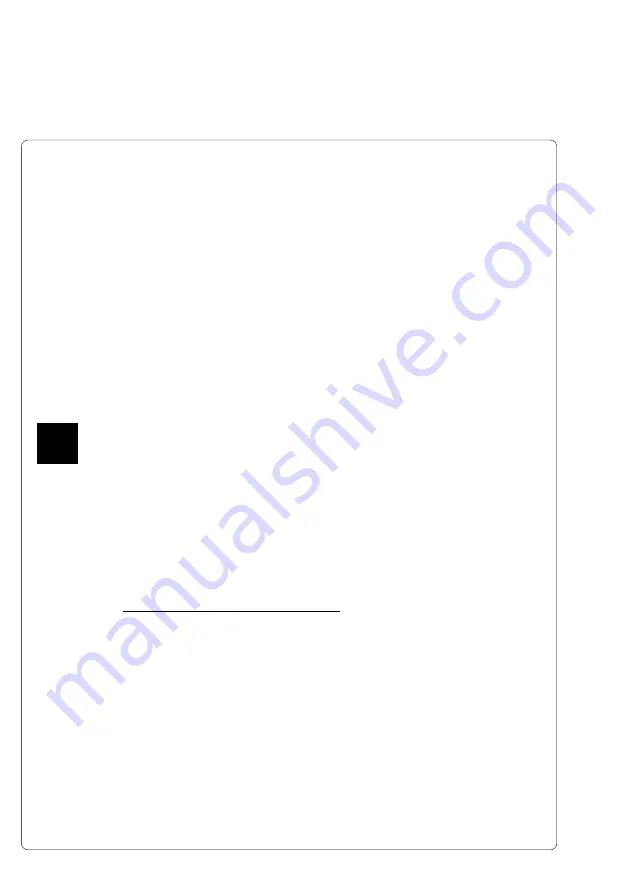
18
cab - Produkttechnik GmbH / Tharo Systems, Inc.
6. Media loading
Processing Mode
The
Gemini
can be operated in two different processing modes. In addition, two
methods of operation are possible. The mode and method of operation desired
dictate the method of loading the label stock.
When in the
Batch Mode
, the labels are printed without pausing. The labels exit
the printer out the front, still attached to the backing strip.
When in the
Demand Mode
, labels are printed one at a time. The printing cycle is
then stopped until the label has been removed. When the present sensor registers
the label has been removed, an automatic backfeed is performed and the next label
is printed and fed forward to the demand position.
The
Demand Mode
operations are available with
Gemini TD
only.
Note:
When editing the labels in the dispense mode, make sure that the label area
that lies directly underneath the sensor is only printed up to 50% (black). A further
blackening may cause malfunctions of the present sensor.
While processing in Demand Mode, the following operation methods are available :
For
Tear-off
operations, the labels are loaded so that they exit the printer straight
out the front, as in Batch Mode. The label exits the printer, still attached to the
backing. (How far the label protrudes can be adjusted with Presentation Position
parameter in Printer Setup). When the label has been torn off, the present
sensor registers the removal and the next label is printed.
For
Peel-off
operations, the labels with the backing strip fed down below the
peel plate before it exits the printer. For succesfull peel-off, the backing strip
must not be perforated between the labels. As the backing strip is pulled down,
only the label exits the front of the printer. In effect, the label is peeled-off of the
backing, while remaining attached by only a narrow edge. (The edge width can
be adjusted with the Presentation Position parameter in Printer Setup). When
the label is removed, the present sensor detects the removal and the next label is
printed.
The following steps describe media loading for the Gemini. Steps 1-7 are common
to all processing modes and methods of operation. In the remaining steps, loading
for the different operating modes and methods of operation is detailed separately.
F
















































