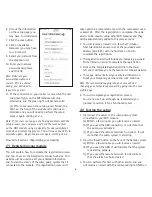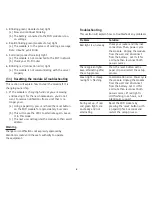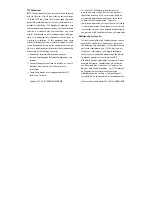WiFi module. Turn the screw clockwise to secure the wire.
(c) On the same end of the wire, attach the wire end
labeled ‘COM’ to the Common port labeled ‘COM’ on the
right side ofthe WiFi module. Turn the screw clockwise
to secure the wire.
Proceed to Section 5 (Mounting your WiFi module)
2.
If you will be using this in an area where you need to
know when there is minimal buildup of water, you need
the following accessory:
(a) High Water Contacts (HWC) (Available late 2017)
This accessory can be ordered by calling our office
at: 1-800-991-0466.
Once you have the part:
(a) Mount the High Water Contacts (HWC) with the sensor
pads down and secure in place using the holes in the
sensor panel
(b) Attach the wire labeled ‘NO’ to the Normally Open port
labeled ‘NO’ on the right side of the WiFi module. Turn
the screw clockwise to secure the wire.
(c) On the same end of the wire,
attach the wire end labeled
‘COM’ to the Common port
labeled ‘COM’ on the right side
of the WiFi module. Turn the
screw clockwise to secure the wire.
Proceed to Section 5 (Mounting your WiFi module)
(4) When Using as Wi-Fi water alarm only
The Basement Watchdog WiFi module is designed so that it
can be used as a standalone Wi-Fi water alarm (additional
accessories are required). If water reaches the water
detector, the WiFi module will send a text or email to the
designated locations stating that high water is present.
Note: Be sure to check the ‘Used as High Water Alarm’
checkbox in the ‘Devices tab’ of the ‘WiFi Modules page’.
See section 9-1-C
(a) If you will be using this in a sump pit, sewage pit,
or other area that can handle a 3/8” depth, proceed
to Section 4-1.
(b) If you will be using this in an area where you need to
know when there is minimal buildup of water, proceed
to Section 4-2.
1.
If you will be using this in a sump
pit, sewage pit, or other area that
can handle a 3/8” depth, you
need the following two accessories:
(a) High Water Float (HWF)
(b) 6V Battery Pack (1145000)
These accessories can be ordered by calling
our office at: 1-800-991-0466.
Once you have the parts:
(a) Mount the High Water Float with the float ball below
the ‘L’ bracket. If using in a sump or sewage pit, use the
included stainless steel hose clamp.
(b) Attach the wire labeled ‘NO’ to
the Normally Open port labeled
‘NO’ on the right side of the WiFi
module. Turn the screw clockwise
to secure the wire.
(c) On the same end of the wire, attach the wire end labeled
‘COM’ to the Common port labeled ‘COM’ on the right side of
the WiFi module. Turn the screw clockwise to secure the wire.
(d) Install four AA-batteries into the 6V Battery pack
(e) Plug the battery pack into the 12V/6V DC port on the
bottom of the module
Note: make sure the slide switch on the battery pack is in the
‘ON’ position
Proceed to Section 5 (Mounting your WiFi module)
2.
If you will be using this in an area where you need to
know when there is minimal buildup of water, you need
the following two accessories:
(a) High Water Contacts (HWC) (Available late 2017)
(b) 6V Battery Pack (1145000)
4
HWF