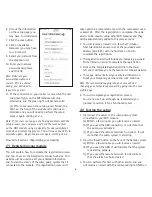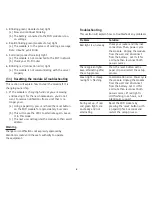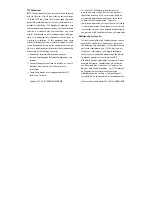These accessories can be ordered by calling
our office at: 1-800-991-0466.
Once you have the parts:
(a) Mount the High Water Contacts (HWC) with the sensor
pads down and secure in place using the holes in the
sensor panel
(b) Attach the wire labeled ‘NO’ to
the Normally Open port labeled
‘NO’ on the right side of the
WiFi module. Turn the screw
clockwise to secure the wire.
(c) On the same end of the wire, attach the wire end
labeled ‘COM’ to the Common port labeled ‘COM’ on the
right side of the WiFi module. Turn the screw clockwise
to secure the wire.
(d) Install four AA-batteries into the 6V Battery pack
(e) Plug the battery pack into the 12V/6V DC port on the
bottom of the module
Note: make sure the slide switch on the battery pack is in the
‘ON’ position
Proceed to Section 5 (Mounting your WiFi module)
(5) Mounting your WiFi module
You may use either method below to mount your WiFi module
1.
Using the Velcro, mount your WiFi module
(a) Peel and stick one side of the Velcro into the
recessed rectangle on the back of the module
(b) Peel and stick the other
piece of Velcro where you
would like to mount the
module (within 3 feet of
the backup)
• Top of the battery box
• Top of the backup control box
• To the wall
2.
Using the included #6 Pan Head screws, mount the
module to the wall or stud
(a) Install the screws into the wall or stud
(3 inches apart)
(b) Mount the module to the screws using the keyhole
screw mount on the back of the module
Proceed to Section 6 (Connect to your Wi-Fi network)
(6) Connect to your Wi-Fi network
This section will explain how to connect your WiFi module
to your Wi-Fi router. A Wi-Fi capable device is required for
this step (laptop, tablet, or
smart phone).
1. The red and green lights on
the WiFi module should be
alternating. This means that
it is ready for setup.
2. Open the Wi-Fi list in network
settings on your Wi-Fi capable
device (laptop, tablet, or
smartphone)
3. Connect to the GLENTRON
network
(a) This network is being
broadcast by your WiFi
module
(b) Wait for successful
connection to
GLENTRON network
4. Close the network settings
and open up your internet
browser
5. In the URL field, enter
192.168.1.1 Hit enter/go
This will take you to the
WiFi module setup page
Note: Make sure you type in
the correct numerical address.
If you mistype it will go to
nowhere. If this happens
retype the 192.168.1.1 in the
URL field and hit enter/go
5