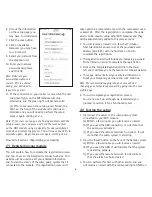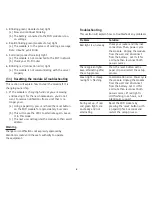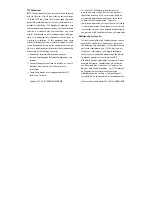6. Fill out the information
on the setup page (you
may have to scroll down)
7. Click the save button
8. Click on Available
Networks (you may have
to scroll down)
9. Select your network from
the dropdown list
10. Enter your network
password/passphrase
and click OK
Note: Make sure your
password/passphrase is
correct. If it is entered
wrong, you will need to
repeat steps 2-10
11. If the connection to your router is successful, the red
and green lights on the WiFi module will stop
alternating and the green light will become solid
(a) If for some reason the setup process failed, the
LED’s on the front of the module will continue to
alternate and you will need to perform the setup
process again starting at 6-2.
Note: If for some reason you are having problems with the
setup process, you can press and hold the reset button
on the WiFi module using a paperclip for approximately 5
seconds and restart the process. This will cause the LED’s to
alternate again. Begin the process again starting at 6-2.
Proceed to Section 7 (Registering your module)
(7) Registering your module
This will explain how to complete the registration process
and how to access the Glentronics Connect website. This
website will be used to edit your entered information
and to view the status of the sump pump system that is
connected to the module. The registration process will
only need to be completed once with the same email used
as email #1. After the registration is complete, the same
email can be used to setup other WiFi modules and they
will be automatically added to the same account.
1. You will receive an email, in a few short minutes,
from GlentronicsConnect.com at the provided email
address (email #1) with instructions on how to
complete the registration
2. The registration email will include your temporary password.
Write it down in order to complete the registration
3. Click on the ‘Complete Registration’ link in the lower
left and it will take you to the Glentronics Connect website
4. This page will contain all your entered information.
Input your temporary password and click continue
Note: We recommend logging into your account and
changing your temporary password by going into the user
profile page.
5. This will complete your registration process.
You are now set up, although we recommend you
proceed to section 8 for a functionality test
(8) Testing the setup
1. Disconnect the power to the sump pump system
connected to your WiFi module
(a) Within a few minutes you will receive an email
(b) If you used the USB connection, it will state that
the pump was activated
(c) If you used the remote terminal to connect, it will
state that the pump system is alarming
2. Press the ‘Reset’ button on the face of the backup system
(a) Within a few minutes you will receive an email
(b) If you used the USB, it will indicate that the system
is operating properly
(c) If you used the remote terminal, it will indicate
that the alarm has been cleared
3. You can perform this test with other alarms and you
will receive an email with the corresponding notification
6