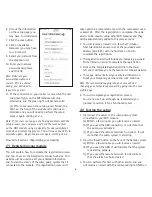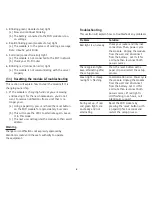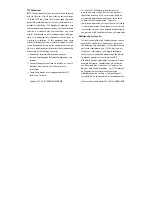We recommend that you look through Sections 9 and 10
for your knowledge and understanding
(9) The Glentronics Connect website
This section will explain each page on the Glentronics
Connect Website. Use this website to stay connected to
your backup sump pump system. It can be accessed by
going to www.glentronicsconnect.com and using your
credentials to log in.
1.
The Devices tab to the
WiFi Modules page
This page will allow the
user to edit the infor-
mation entered during
the setup process. It will
also allow enabling of
the following options:
(a) Receive notifications
– enabled as a
default. Can disable
if the user does not
want to receive
notifications
(b) Allow automatic
updates – disabled
as a default.
Can enable if the
user wants to allow
automatic firmware downloads. If enabled, when
new firmware is available, the WiFi module will
automatically download within 24 hours.
(c) Used as a high water alarm - disabled as default.
Check this box when there is a high water detector
(float or contacts) connected to the remote
terminals, or used as a WiFi water alarm.
2.
The Profile tab to the User Profile page
This page will store the user’s information and can be
edited at any time. This page is also used to change the
password. Changing the provided temporary password to
your own is recommended after registration is complete.
3.
The Status tab to the
Status page
This page will display the
status of the unit that is
connected to your
WiFi module. The latest
registered WiFi module
will display the status on
the screen. If more than
one WiFi module is
registered, they can be
selected by clicking on
the dropdown list above
the alarm status.
This page will display an
error if there is a problem
with the sump pump
system that is connected
to the WiFi module. If
there is more information
available, an information
icon will appear next to
the error. Click the icon
to view more
information.
Note: When a notification
changes, you will see that
change on the page within
10 seconds.
(10) Explanation of
the lights
This section will explain
what the lights on the WiFi
module mean.
1. Alternating red (connection error) and
green (module status) lights
(a) The module is ready for set up
2. Solid green (module status) light
(a) The module is operating properly
7