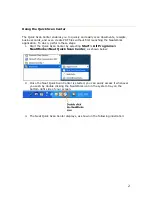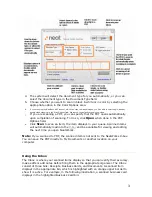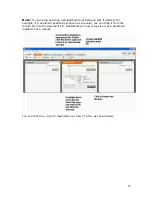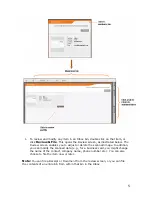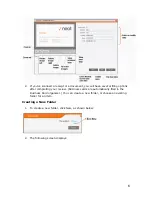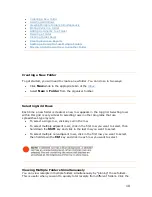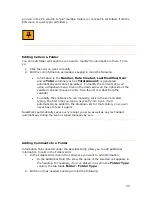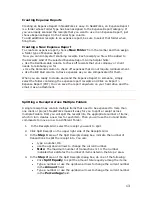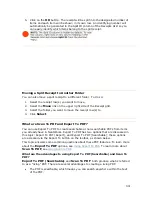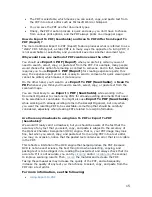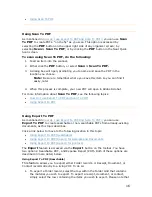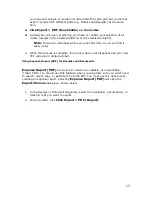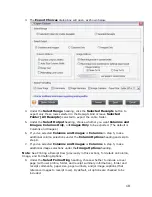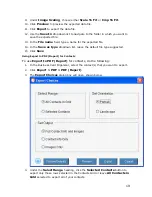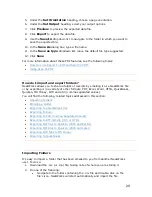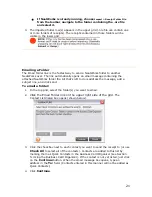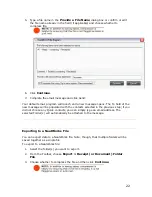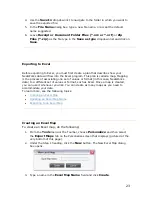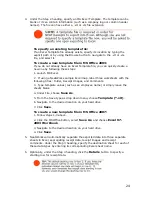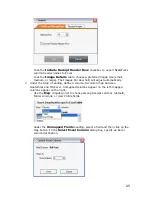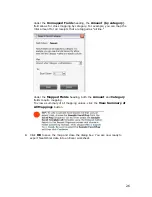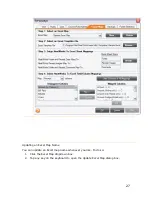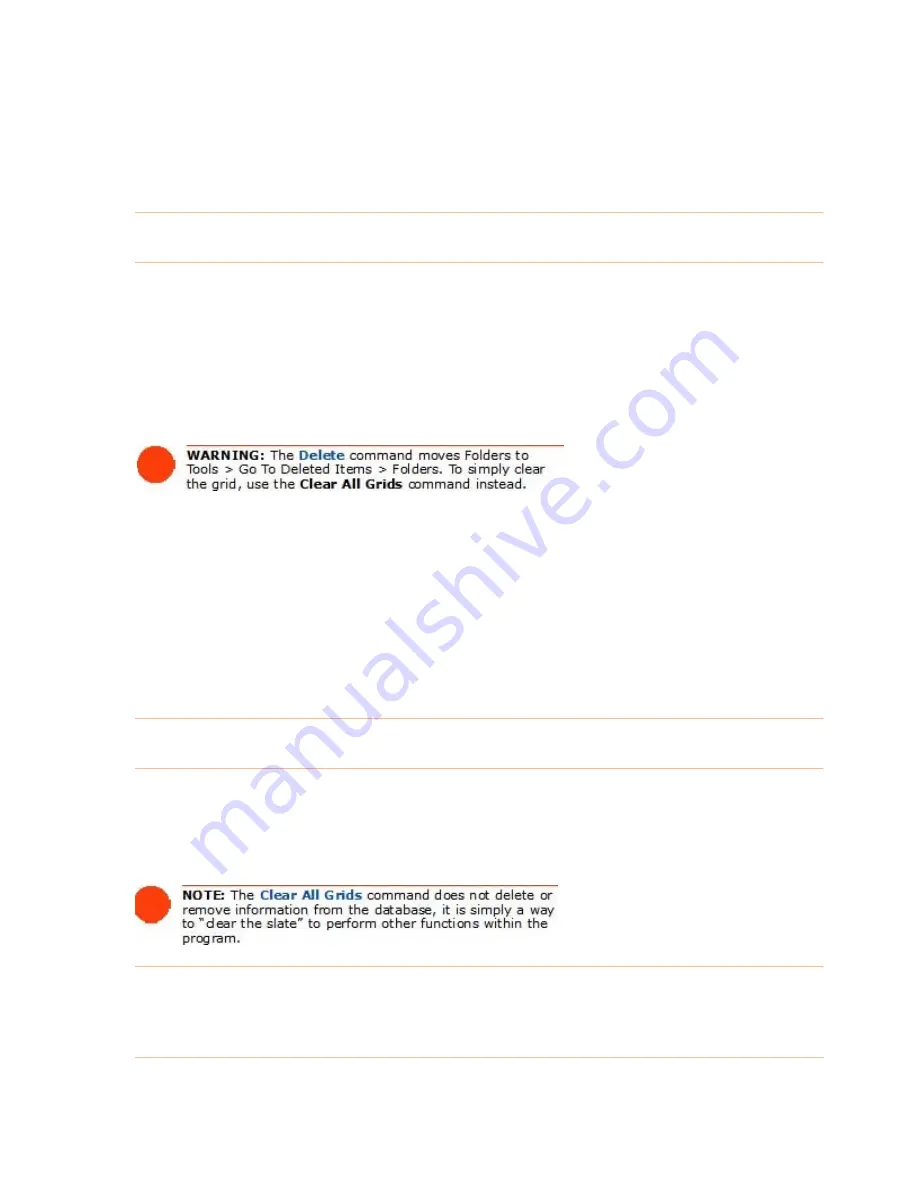
•
To add information to a field, click in the field and begin typing, use the
dropdown menus, or click the radio buttons.
•
Cells containing comments will display a small red triangle in the upper
right corner of the cell.
Deleting a Folder
You can delete a folder whenever you no longer need it. To do so:
1.
Select the folder(s) you want to delete.
2.
Click the
Delete
link on the upper right side of the Folder grid.
3.
When prompted, click on
Yes
to confirm the deletion.
Working with deleted folders
•
To view the Deleted Folders window, choose
Tools > Go To Deleted
Items > Folders
.
•
To restore deleted folders, first view the Deleted Folders window (as described
above), then select the folder(s) and click on
Restore.
•
To close the Deleted Folders window, click on the
Close
button.
•
To permanently erase deleted folders, choose
Tools > Empty Deleted
Items > Folders
. Click
Yes
to confirm.
Clearing Folder Rows
If you were finished reviewing a set of folders and wanted to "clear the slate" to work
with a different set of reports, you could do so by clearing your folder rows. Just go
to Edit > Clear All Grids to clear all rows in both the folder and receipts grids.
12