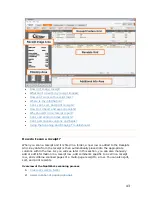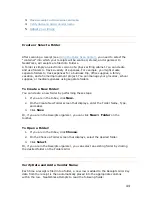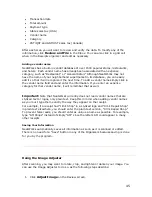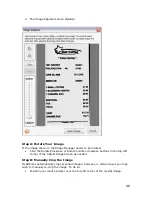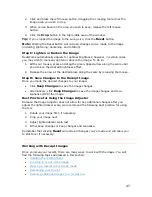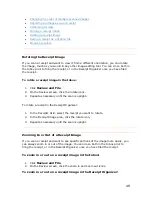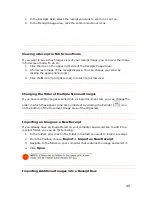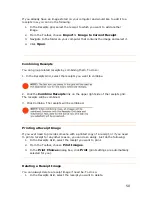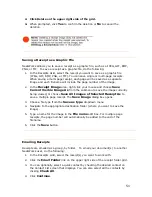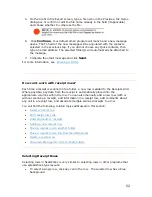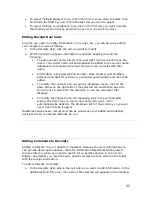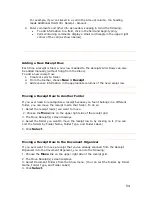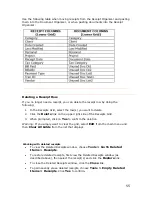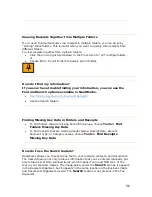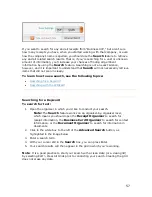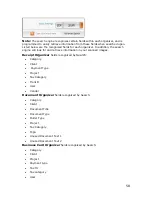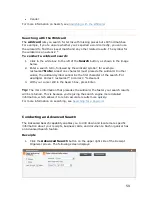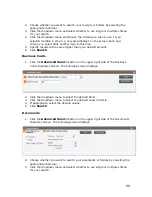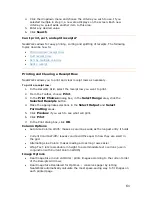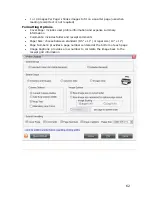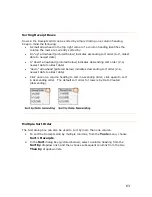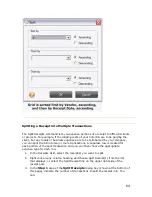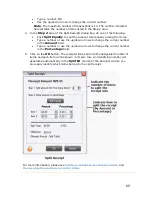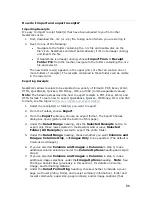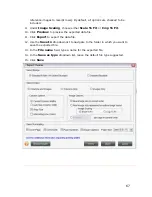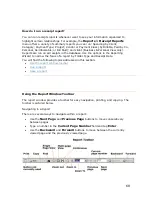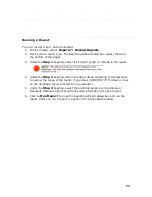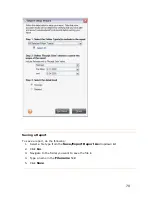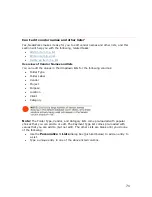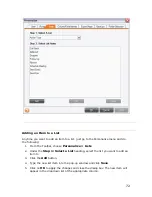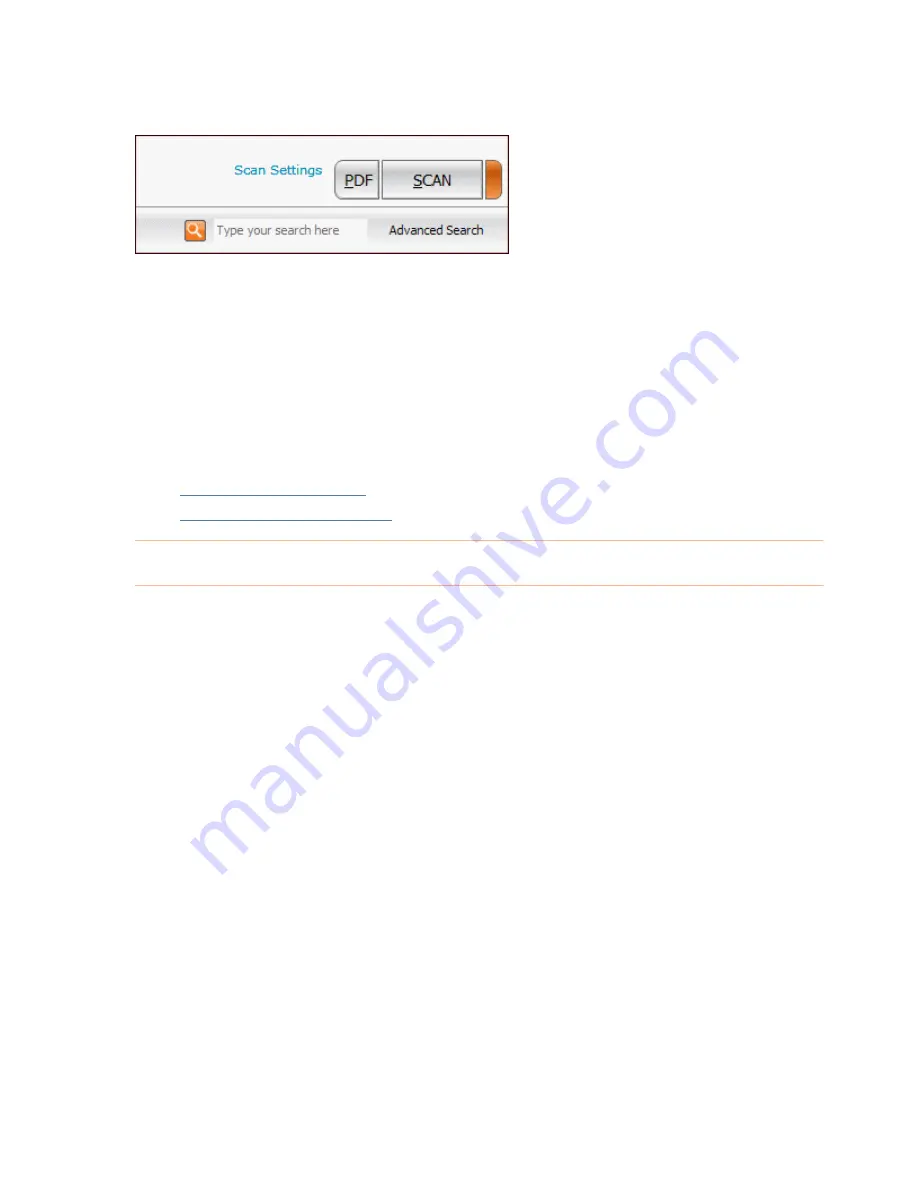
If you want to search for any and all receipts from "Business XYZ," but aren't
how many receipts you have, when you started working with that company, or even
how the company's name is spelled
sure
, you should use the
Search
feature to retrieve
a vast or unknown
inent
in rm
h
feature. Searching is not an exact science,
h
ev
erstand that
Search
will not necessarily retrieve
items that did not scan in clearly.
learn how to use search, see the following topics:
any and all related search results. That is, if you're searching for
amount of information, you'll increase your chances of finding all pert
fo
ation by using the
Searc
ow er, and it is important to und
To
•
Searching for a Keyword
•
Searching with the Wildcard
Search
To sear
1.
Op
zer in which you'd like to conduct your search.
l,
the
Receipt Organizer
to search for
, the
Business Card Organizer
to search for contact
Document Organizer
to search for information in
highlighted in the image below.
l in the
box, you can press Enter.
5.
Your search results will then appear in the grid in which you're working.
Note
: It is a good practice to start your search with a clean slate (or a clean grid)
by selecting Edit > Clear All Grids prior to conducting your search. Clearing the grid
does not erase any data.
ing for a Keyword
ch for text:
en the organi
Note:
The
Search
feature works on an organizer-by-organizer leve
which means you should open
receipt information
information, or the
documents.
2.
Click in the white box to the left of the
Advanced Search
button, as
3.
Enter a search term.
4.
With your cursor stil
Search
57