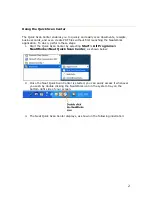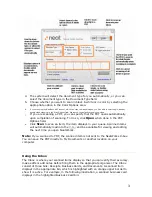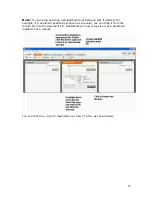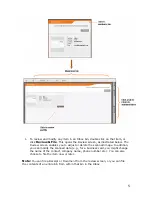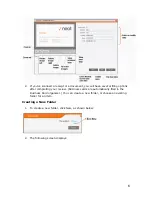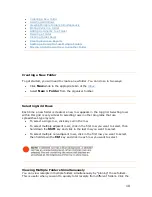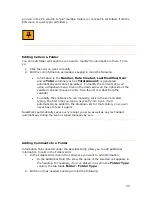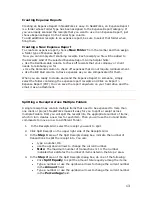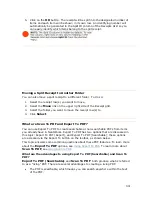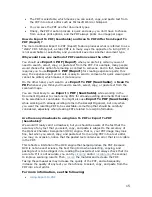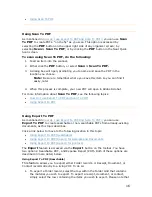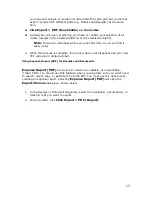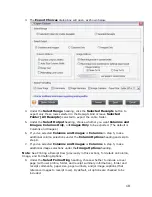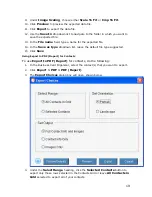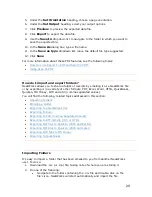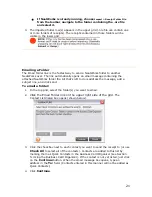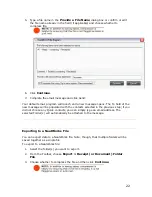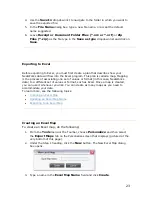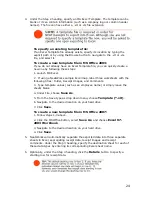an electronic version of a physical filing receptacle for receipts, like a drawer
in a filing cabinet, for example. You can use folders to organize receipts into
any type of group you like. For example, you can create a folder to track
business expenses or a home improvement project. Three Folder Types have
been included to help you get started:
•
Business Expenses (e.g., office supplies)
•
Expense Report (e.g., sales trips)
•
Personal Expenses (e.g., groceries)
Categorizing Folders
NeatWorks lets you assign categories and subcategories using the Folder
Type, Folder Label, and Folder Detail columns.
•
The Folder Type category provides a general classification for a folder.
(Think of this as a drawer in a filing cabinet.) For example, you could
have an "expense report" drawer and a "personal expenses" drawer.
•
The Folder Label category provides a secondary level of classification
for a folder. (Think of this as a hanging file folder within the drawer.)
For example, you could have a hanging file folder for "vacation" receipts
within your "personal expenses" drawer.
•
The Folder Name category (hidden by default) provides an even more
specific classification for a folder. (Think of this as a manila envelope
within the hanging file folder.) For example, you could have a manila
envelope full of receipts from "Disney-2005" within your "vacation"
hanging file folder.
For example, if you wanted to track receipts chronologically by month, you
could organize your folders by month (such as Folder Type: Personal
Expenses, Folder Label: January 2005). Then you can use the columns in the
lower grid to further classify receipts by theme or event (i.e. use the Project
column to label a group of receipts as office supplies). Doing this will enable
you to search for your receipts by either month or by party theme.
Likewise, if you are organizing receipts for business, you might start with a
Folder Type called Customers and add Folder Labels such as North-East
Territory, Western Territory, etc. As you scan invoices in from your
customers, you could use the Client column to record a customer name and
the Project column to track development. By consistently taking advantage of
the categories and subcategories within these columns, you will later be able
to search for and locate virtually any information contained within your
folders.
What can I do with folders?
In NeatWorks, every receipt lives in a folder. Each time a new folder is created, a
new row is added to the Folders Grid. You can edit information in the Folders Grid
row, such as the Folder Type and Folder Label. You can also add comments to a
folder using the Information Tabs at the bottom of the screen. You will find the
following topics addressed in this section:
9