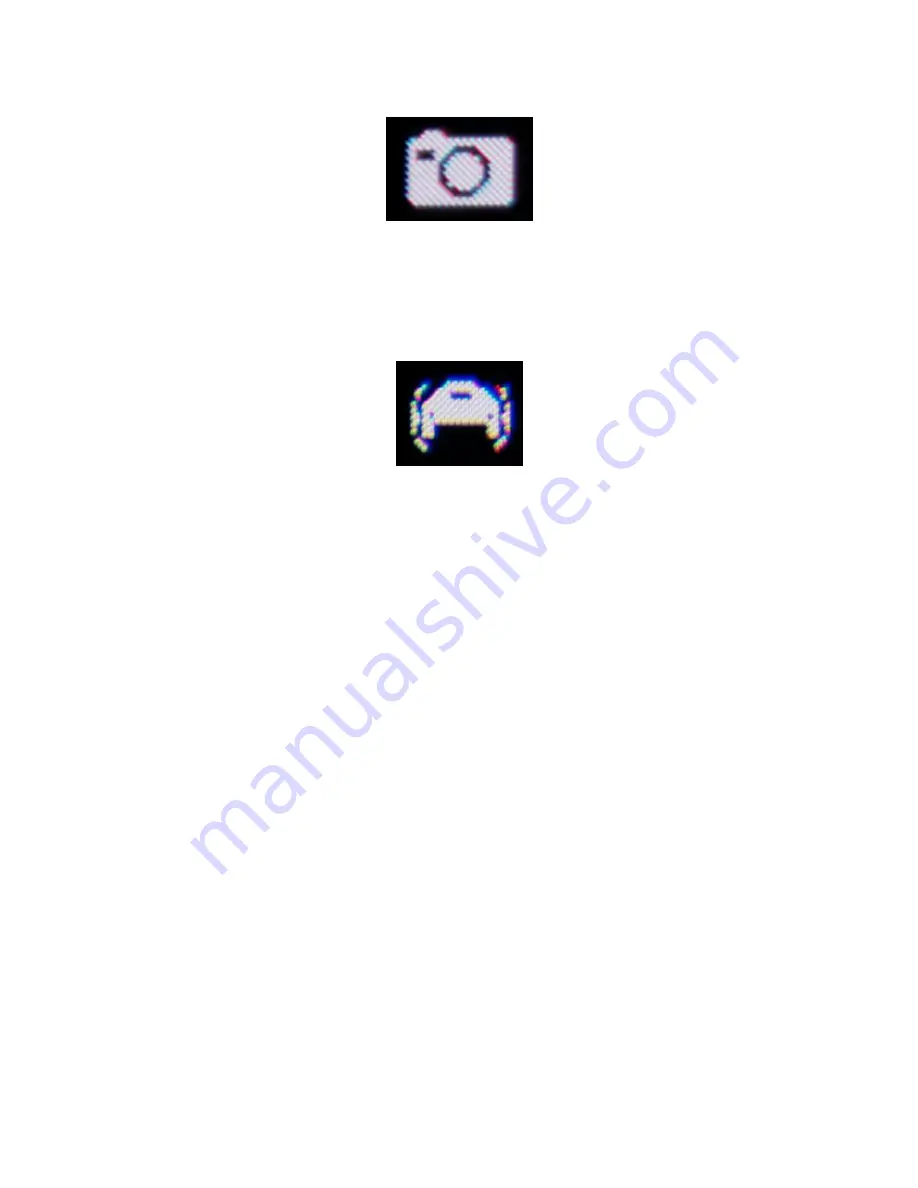
32
4.
To take a photo, short press the
WiFi / Still Photo Button
.
To return to
Vehicle Recording Mode
, be sure TODC WiFi is NOT
recording and short press the
Power / Mode Button
. You will know
you’re in Vehicle Recording Mode when the following icon appears
in the top left of the screen:
3.4 Using WiFi
3.4.1 Downloading the iSmart DV App
In order to use the WiFi function with TODC WiFi you first will need
to download and install the iSmartDV App on your Android or iOS
enabled mobile device.
Using Android
:
1.
Access the
Google Play Store
from your device and search for,
“iSmart DV” – Locate the App below and select it:
Summary of Contents for 4SK201W
Page 8: ...7 1 2 Package Contents Dash Cam Suction Cup Mount MicroSD Card User s manual 12v Car Charger...
Page 20: ...19 3 Use the Up and Down Buttons to adjust the highlighted number to the correct date or time...
Page 27: ...26 4 Use the Up or Down Button to highlight On and press the OK Button...
Page 34: ...33 2 Be sure you are installing the correct app see below and install the app on your device...
Page 36: ...35 2 Be sure you are installing the correct app see below and install the app on your device...
Page 37: ...36...
Page 39: ...38 2 TODC WiFi will appear as view 0001 pictured above Select this connection...
Page 40: ...39 3 If asked for a password upon connecting enter 12345678...
Page 41: ...40 4 Press Connect and confirm that you are connected to TODC Wifi...
Page 43: ...42...
Page 45: ...44...
Page 55: ...54 3 Use the Up or Down Button to highlight Delete and press the Enter Button...
Page 65: ...64...
















































