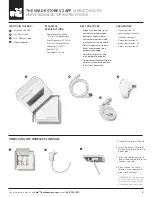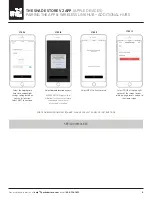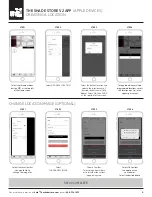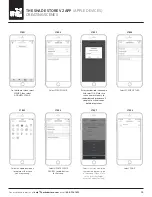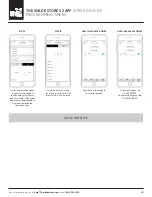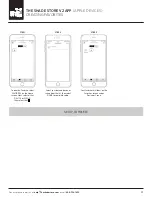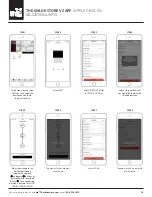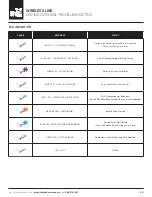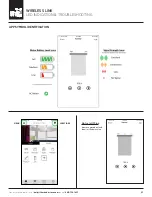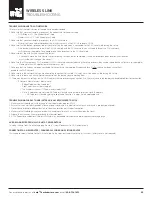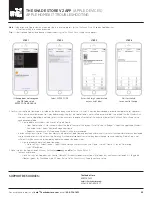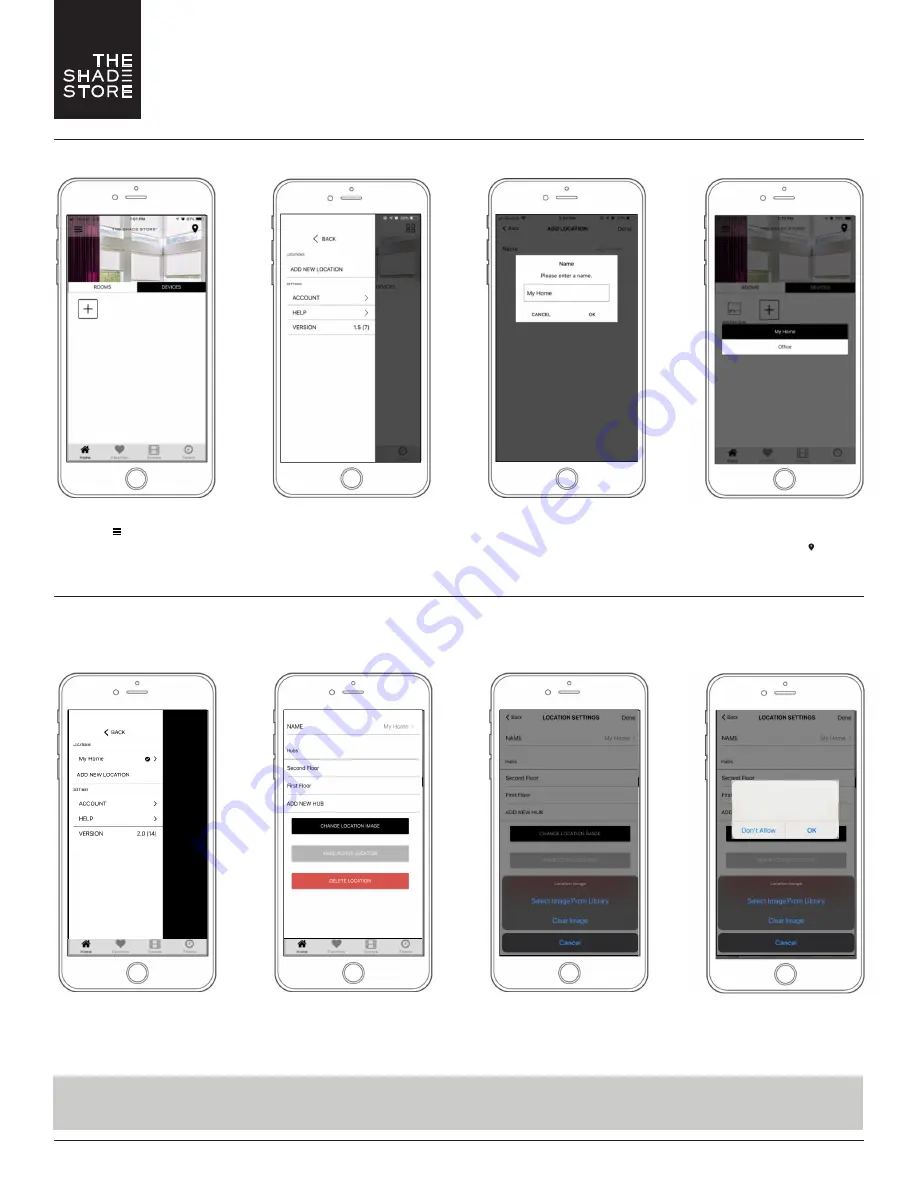
For assistance, email us at
help@theshadestore.com
or call
800.754.1455
.
9
THE SHADE STORE V2 APP
(APPLE DEVICES)
CREATING A LOCATION
Select the default location and
update the location name if
desired (default name is
My
Home
). Select OK, then DONE
at the top right of the screen.
To toggle between multiple
programmed locations, select
the location icon (
_
) in the
upper right corner.
Select ADD NEW LOCATION.
Select the three-bar menu
button (
__
) at the top left
of the Home screen.
STEP 1
STEP 2
STEP 3
STEP 4
SETUP COMPLETE
Choose to either
Select Image from Library
or to just clear the current
image being used.
Select OK to allow
the app to access
your photos.
Select the desired photo.
Select
CHANGE NEW IMAGE.
Select the Location that
you would like to
change the image for.
STEP 1
STEP 2
STEP 3
STEP 4
"
The Shade Store v2" Would
Like to Access Your Photos
To import a picture of your location
CHANGE LOCATION IMAGE (OPTIONAL)