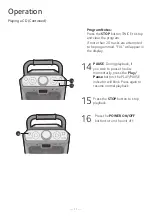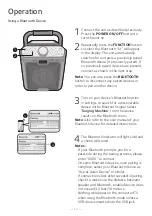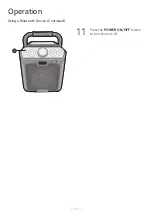— 12 —
Operation
Using a Bluetooth Device
1
Connect the unit as described previously.
Press the
POWER ON/OFF
button to
turn the unit on.
2
Repeatedly press the
FUNCTION
button
to select the Bluetooth; “bt” will appear
in the display. The unit automatically
searches for and pairs a previously paired
Bluetooth device (if previously paired). If
no previously paired devices are present,
connect as shown in the next step.
Note
: You can also press the
BLUETOOTH
button to disconnect any paired devices in
order to pair another device.
3
Turn on your device’s Bluetooth option
in settings to search for a discoverable
device with a Bluetooth signal. Select
“
Singing Machine
” from the device
results on the Bluetooth menu.
Note
: Also refer to the user manual of your
Bluetooth device for detailed instructions.
4
The Bluetooth indicator will light solid and
a chime will sound.
Notes:
• If your Bluetooth prompts you for a
passcode during the pairing process, please
enter “0000” to connect.
• On some Bluetooth devices, once pairing is
complete, select your Bluetooth device as
“Use as Audio Device” or similar.
• If connection is lost after successful pairing,
check to make sure the distance between
speaker and Bluetooth-enabled device does
not exceed 30 feet/10 meters.
• Nothing will appear on the connected TV
when using the Bluetooth mode unless a
USB drive is inserted into the USB jack.
Please connect your Music Device
Your Music Device is connected
3
4
Please connect your Music Device
Your Music Device is connected
1
2