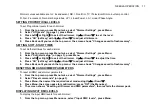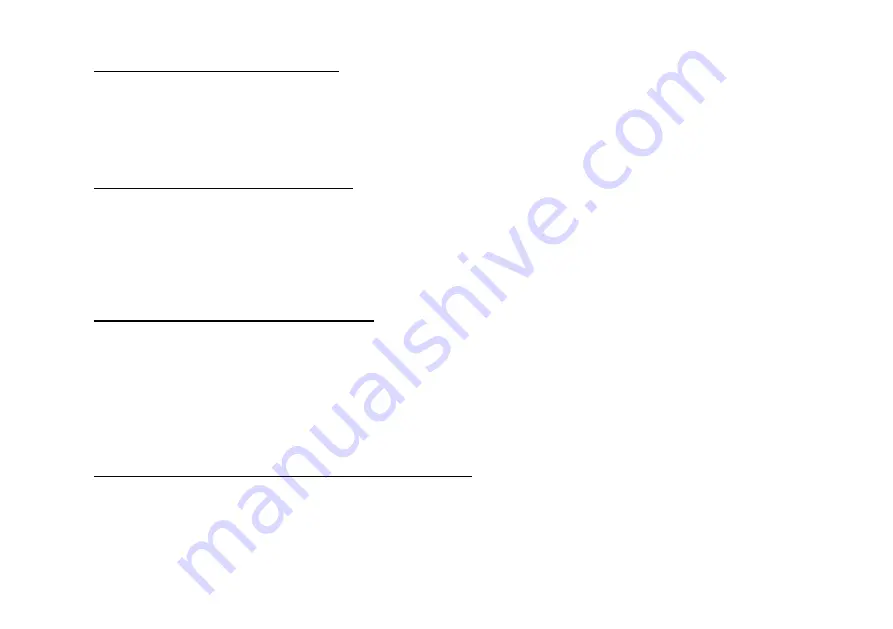
NEBULA OPERATION 25
SETTING LOCAL SHOWS ON/OFF
To set the local Shows playback on or off:
1. From the top menu, press Menu twice.
2. Press Up
5
or Down
6
to select “Local Shows” (on page 3), then press
“on”
(Right
4
) or
“off”
(Left
3
) to set
the shows playback On or Off (this also sets off Local and Remote Scenes).
3. Press Back until you reach the top menu: the screen shows “Changes saved to flash memory”.
SETTING REMOTE SHOWS ON/OFF
To set Remote Shows playback on or off (for use with other Nebulas and Theatrelight Wallplate controllers):
1. From the top menu, press Menu twice.
2. Press Up
5
or Down
6
to select “Remote Shows” (on page 3), then press
“on”
(Right
4
) or
“off”
(Left
3
) to
enable or disable Remote Shows playback (this also sets off Local and Remote Scenes). The Remote LED
lights when Remote Shows are enabled.
3. Press Back until you reach the top menu: the screen shows “Changes saved to flash memory”.
SETTING UP AREA ID AND REPORT ID
Remote Shows uses the same Area ID and Report ID as for Scenes mode. If you need to change these numbers:
1. From the top menu, press Menu twice.
2. Press Up
5
or Down
6
to select “Setup Area ID” (on page 2), press Menu.
3. With the cursor over the Area ID number, press
5
or Down
6
to set the Area ID to a value between 1 and 8.
4. Press Right
4
or Left
3
so the cursor is over the Report ID number.
5. With the cursor the Report ID number, press
5
or Down
6
to set the Report ID to a value between 1 and 250.
6. Press Back until you reach the top menu: the screen shows “Changes saved to flash memory”.
PLAYING BACK OR PAUSING THE CURRENT SHOW
To start, or play/pause the current Show:
1. From the top menu, press Menu twice.
2. Press Up
5
or Down
6
to select “Local Shows” (on page 3), then press Menu. The screen shows the current
show or chase type, the number, its title, the current cue number, and wait completion state.
3. Press Up
5
to reset the Show or Chase to Cue 1 (the Start Scene). This action fades in the first cue, with cue
stepping paused.
Summary of Contents for NEBULA
Page 4: ......