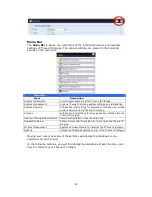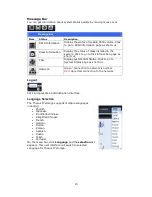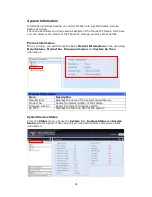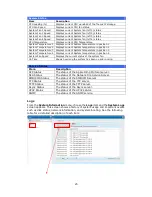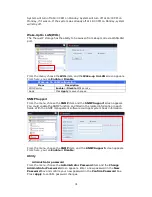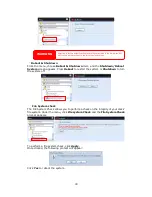26
See the following table for a detailed description of each item:
System Logs
Item
Description
All
Provides all log information including system messages, warning
messages and error messages.
INFO
Records information about system messages.
WARN
Shows only warning messages.
ERROR
Shows only error messages.
Download All Log File
Export all logs to an external file.
Truncate All Log File
Clear all log files.
The number of lines per
page
□
Specify desired number of lines to display per page.
Sort Ascending
Shows logs by date in ascending order.
Sort Descending
Shows logs by date in descending order.
|<< < > >>|
Use the forward ( > >>| ) and backward ( |<< < ) buttons to
browse the log pages.
Re-loading logs.
On-line Register
From the System Information menu, choose the On-line Register item and the
System On-line Register screen appears. The on-line register service can
periodically update the user when new firmware and software modules are released
by Thecus. To enable this service, simply check the “Enable” check box. By enabling
this service, the items in bold will be sent to Thecus via the Internet.
Other than the defined items sent upon registration, there are also two additional
items: “HDD Info” and “Time Zone”. These two optional items can also be sent to
Thecus anonymously for analysis and statistics purposes. To send these items,
simply check the desired checkboxes to help Thecus improve its products and
services.