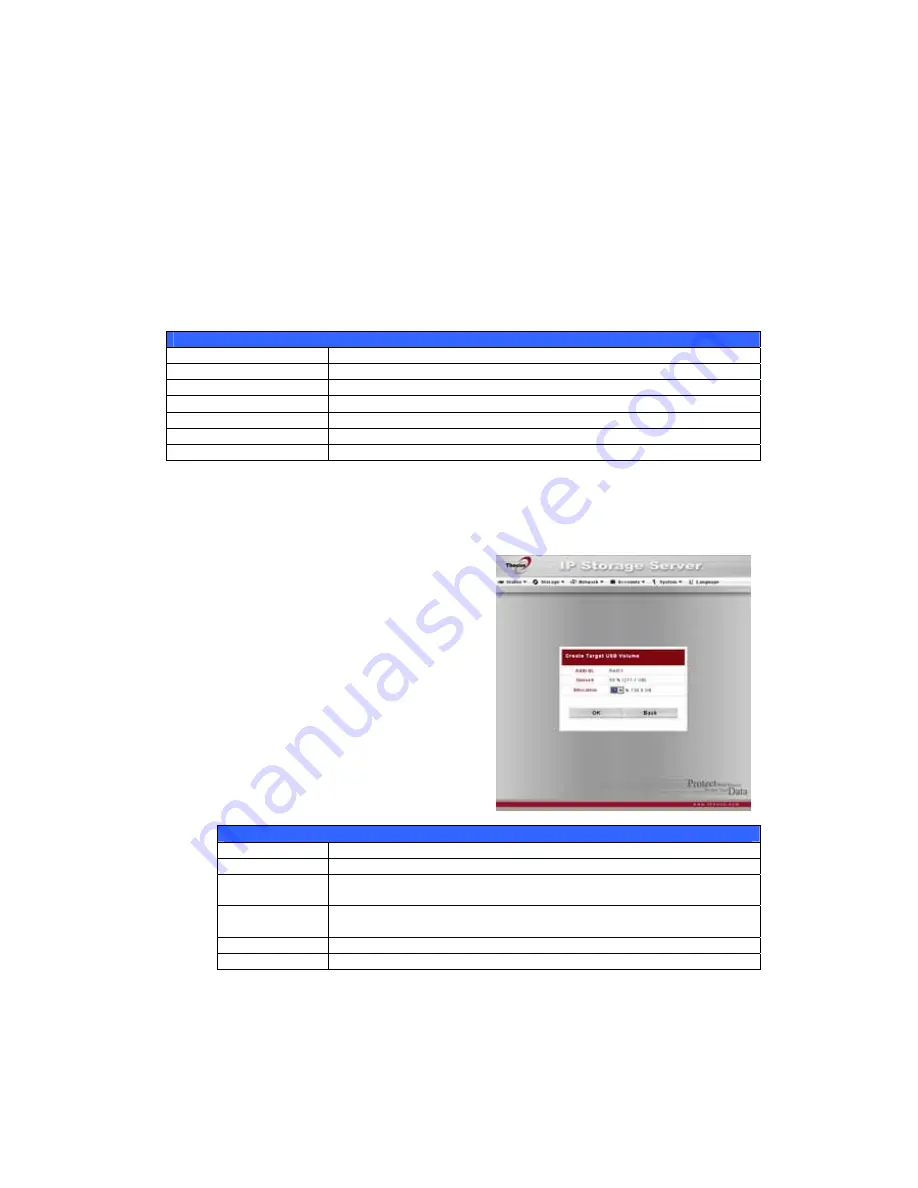
Space Allocation
You may specify the space allocated for Target USB volumes.
To do this, under the Storage menu, click RAID and the RAID List window
appears. Select the RAID volume you wish to reallocate by clicking on its radio
button, and click Space Allocation. The RAID Information and Volume
Allocation List windows will appear.
The Volume Allocation List displays the space allocated for Target USB volume
on the current RAID volume.
Volume Allocation List
Item Description
Modify
Click this to modify the allocated space.
Del
Click this to delete the allocated space.
Type
Type of volume. Can be either USB or iSCSI.
Name Name
assigned to the volume.
Capacity
Capacity of the allocated space.
Target USB
Click to allocate space to Target USB volume.
Allocating Space for Target USB Volume
To allocate space for a Target USB volume on the current RAID volume, follow
the steps below:
1.
Under the Space Allocation , click
Target USB.
The Create Target USB Volume
screen appears.
Create Target USB Volume
Item Description
RAID ID
ID of current RAID volume.
Unused
Percentage and amount of unused space on current RAID
volume.
Allocation
Percentage and amount of space allocated to Target USB
volume.
OK Click
OK to save changes.
Back Click
Back to exit without saving.
2.
Designate the percentage that should be allocated to the Target USB
volume by selecting the appropriate percentage from the Allocation
dropdown.
3.
Click OK to create the Target USB volume.
35
















































