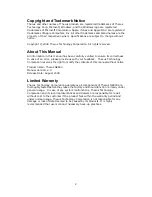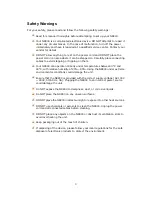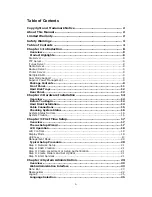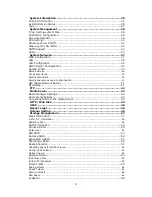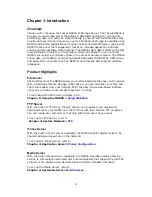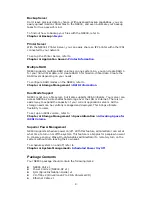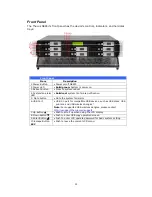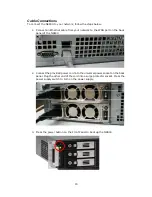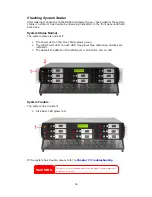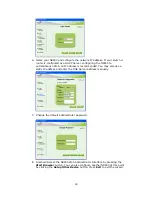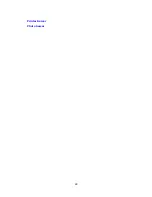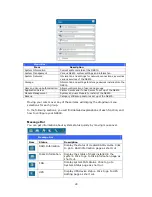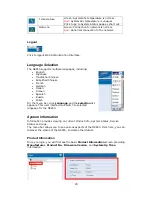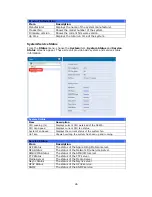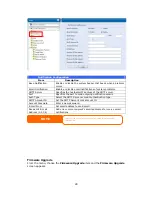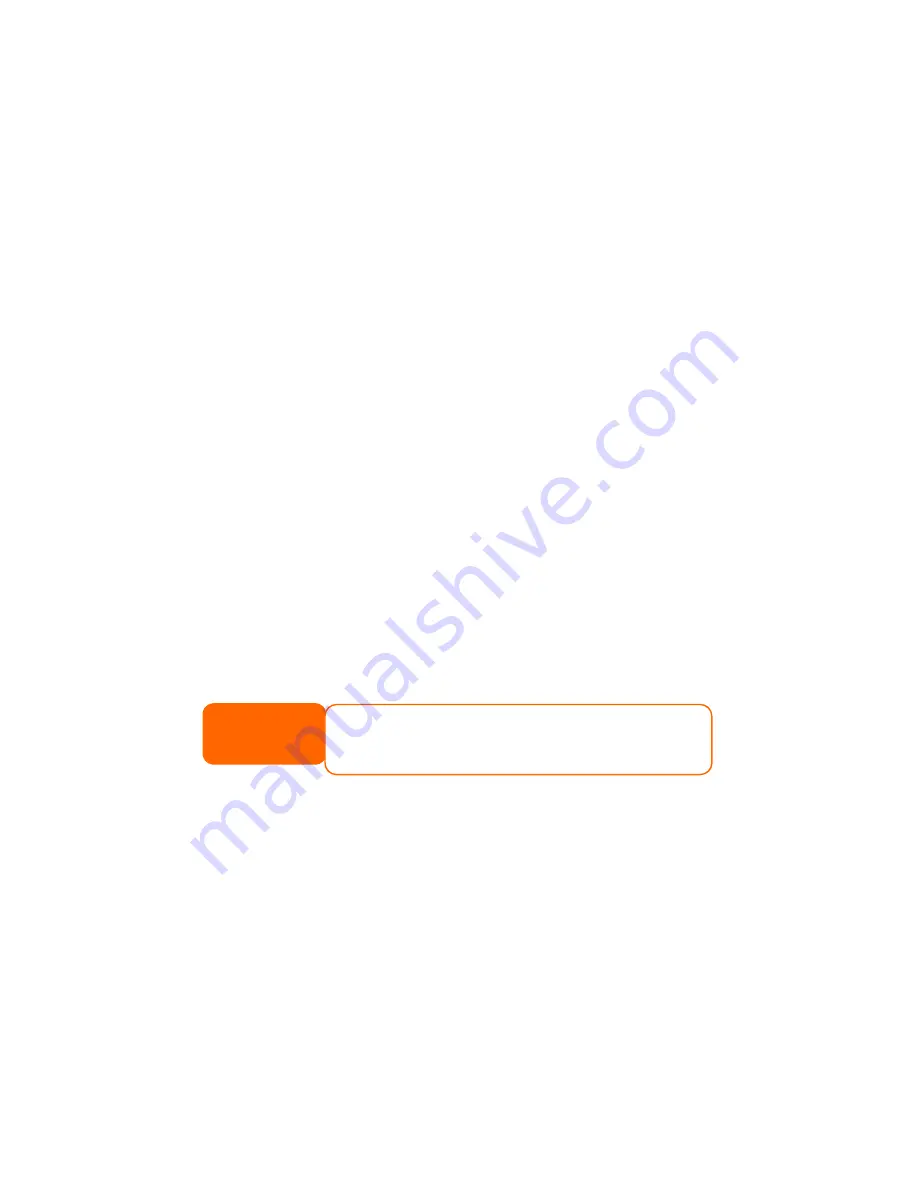
Chapter 2: Hardware Installation
Overview
Your N8800 is designed for easy installation. To help you get started, the following
chapter will help you quickly get your N8800 up and running. Please read it carefully
to prevent damaging your unit during installation.
Before You Begin
Before you begin, be sure to take the following precautions:
1.
Read and understand the Safety Warnings outlined in the beginning of the
manual.
2.
If possible, wear an anti-static wrist strap during installation to prevent static
discharge from damaging the sensitive electronic components on the N8800.
3.
Be careful not to use magnetized screwdrivers around the N8800’s electronic
components.
Hard Disk Installation
The N8800 supports eight standard 3.5” SATA hard disks. To install a hard disk into
the N8800, follow the steps below:
1.
Remove a hard disk tray from the N8800.
2.
Slide the new SATA hard disk into the tray and fasten the screws.
3.
Insert the hard disk and tray back into the N8800 until it snaps into place and
lock it with a key if desired.
4.
The LED blinks green when the hard disk is accessed.
NOTE
If your HDD was part of a RAID 1, RAID 5 or RAID 6 array previously, it
automatically rebuilds. If you replace all the drives with higher capacity
drives, you will need to go to Administrator login and format the drives.
14
Summary of Contents for N8800 IP
Page 1: ...Thecus N8800 FW v3 00 06 User s Manual...
Page 22: ...Printer Server Photo Server 22...
Page 126: ...Error Corrections None 126...