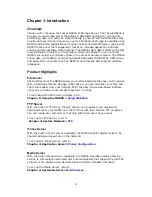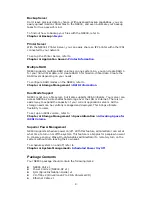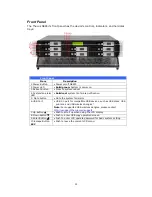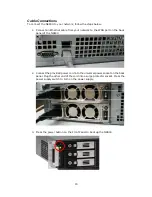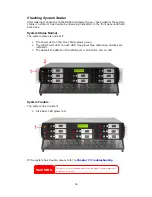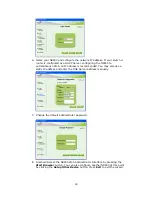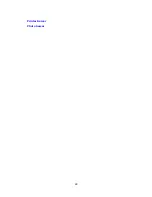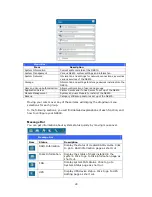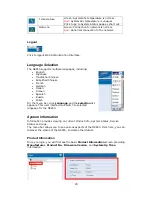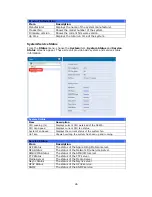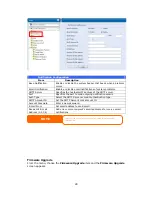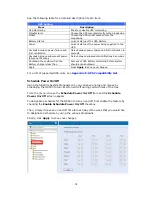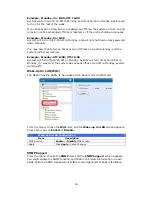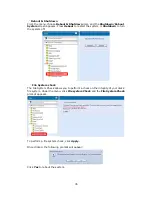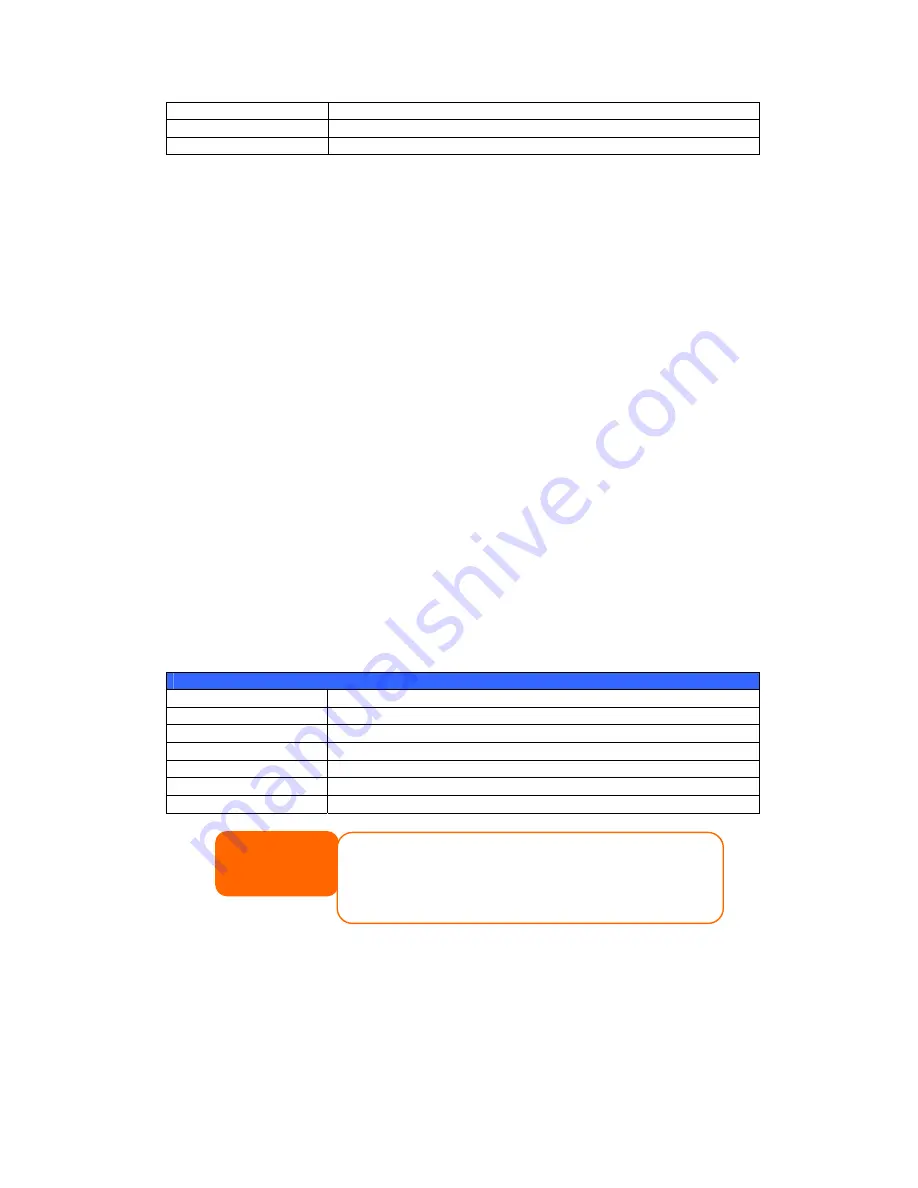
2009/05/22 12:00
Current system time.
Disk Info
Current status of disk slot has been installed
RAID
Current RAID status.
The N8800 will rotate these messages every one-two seconds on the LCD display.
USB Copy
The USB Copy function enables you to copy files stored on USB devices such as USB
disks and digital cameras to the N8800 by press button. To use USB copy, follow the
steps below:
1.
Plug your USB device into an available USB port on the Front end.
2.
In Display Mode, press the Down Button (
▼
).
3.
The LCD will display “
USB Copy?
”
4.
Press Enter (
↵
) and the N8800 will start copying USB disks connected to the
front USB port.
5.
All of data will be copied into system folder named “USB copy”.
Management Mode
During setup and configuration, the LCD will be in Management Mode.
To enter into Management Mode, press Enter (
↵
)
and an “Enter Password” prompt
will show on the LCD.
At this time, the administrator has to enter the correct LCD password. System will
check whether the correct LCD password has been entered. The default LCD
password is “
0000
”. If correct password is entered, you will enter into the
Management Mode menu.
Management Mode
Item Description
WAN Setting
IP address and netmask of your WAN ports.
LAN Setting
IP address and netmask of your LAN ports.
Link Agg. Setting
Select Load Balance, 802.3ad or Failover.
Change Admin Passwd Change administrator’s password for LCD operation.
Reset to Default
Reset system to factory defaults.
Exit Exit
Management Mode and return to Display Mode.
NOTE
You can also change your LCD password using the Web Administration
Interface by navigating to System Management >Utility>
Administrator Password. For more on the Web Administration
Interface, see Chapter 4: System Management.
Typical Setup Procedure
From the Web Administration Interface, you can begin to setup your N8800 for use
on your network. Setting up the N8800 typically follows the five steps outlined
below.
For more on how to use the Web Administration Interface, see
Chapter 4:
Web Administration Interface
.
20
Summary of Contents for N8800 IP
Page 1: ...Thecus N8800 FW v3 00 06 User s Manual...
Page 22: ...Printer Server Photo Server 22...
Page 126: ...Error Corrections None 126...