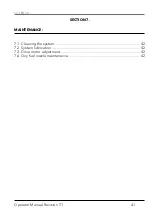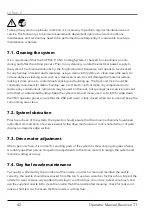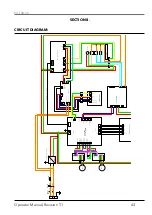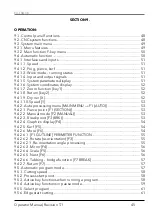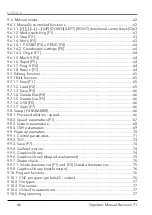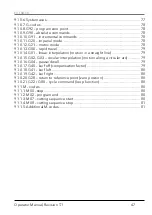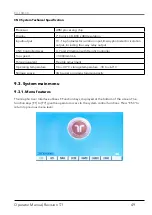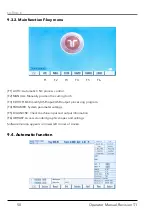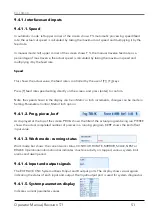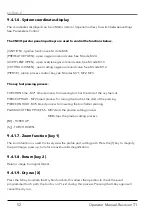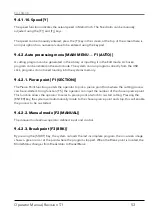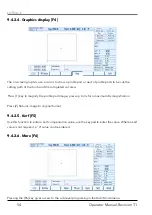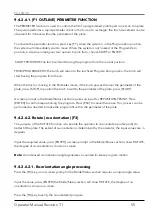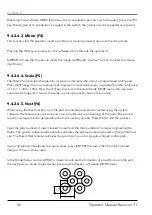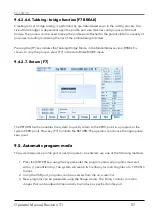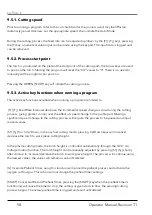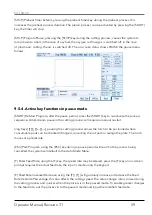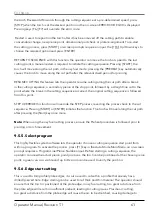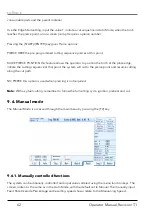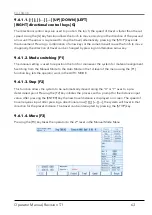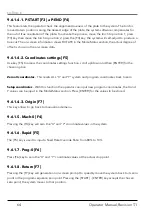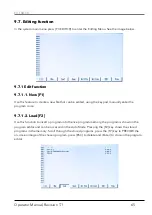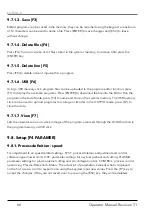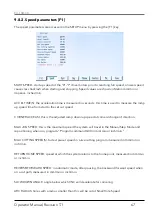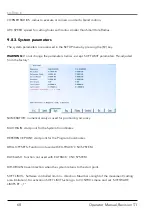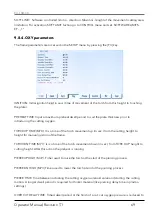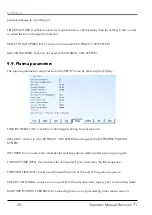EX-TRACK
®
Operator Manual, Revision T-1
55
9.4.2.6.1. [F1 OUTLINE] PERIMETER FUNCTION
The PERIMETER function is used to confirm the fit of a programmed profile part or nest on to a plate.
The system performs a rapid perimeter check in the form of a rectangle; the torch movement can be
observed for its travel within the perimeter of the plate.
To activate the perimeter function, press key [F1], when the system is in the Program Zero position,
the system will immediately start to move. When the system is not located at the Program Zero
position, a screen prompt gives two options to pick from, choose START or ENTER.
START FROM HERE The torch will start tracing the program from the current position.
FROM PROGRAM ZERO The torch will return to the last fixed Program Zero position, the torch will
start tracing the program from there.
When the torch is moving in the Perimeter mode, if the torch passes the over the perimeter of the
plate, press [STOP], reposition the torch to within the perimeter of the plate, press [START].
A screen prompt in the Mode/Status section requires an input for REPOSITION-YES/NO. Press
[ENTER] to confirm repositioning the program. Press [ESC] to cancel the move. This process can be
performed as needed to make the program fit within the perimeter of the plate.
9.4.2.6.2. Rotate (re-orientation) [F3]
The purpose of the ROTATE function is to enable the operator to re-orientate a profile part(s) to
better fit the plate. The extent of re-orientation is determined by the operator, the input values are in
degrees.
Input the required value, press [ENTER], a screen prompt in the Mode/Status section shows ROTATE,
the degree of re-orientation is shown on screen.
Note:
An increased re-orientation angle generates a counterclockwise program motion.
9.4.2.6.2.1. Re-orientation angle processing
Press the [F3] key, an on-screen prompt in the Mode/Status section requires an input angle value.
Input the value, press [ENTER] the Mode/Status section will show ROTATE, the degree of re-
orientation is shown on screen.
Press the [F4] key to verify the re-orientated program.
Summary of Contents for EX-TRACK
Page 101: ...EX TRACK Operator Manual Revision T 1 101 Shape 1 Shape 2 Shape 3...
Page 102: ...EX TRACK Operator Manual Revision T 1 102 Shape 4 Shape 5 Shape 6...
Page 103: ...EX TRACK Operator Manual Revision T 1 103 Shape 7 Shape 8 Shape 9...
Page 104: ...EX TRACK Operator Manual Revision T 1 104 Shape 10 Shape 11 Shape 12...
Page 105: ...EX TRACK Operator Manual Revision T 1 105 Shape 13 Shape 14 Shape 15...
Page 106: ...EX TRACK Operator Manual Revision T 1 106 Shape 16 Shape 17 Shape 18...
Page 107: ...EX TRACK Operator Manual Revision T 1 107 Shape 19 Shape 20 Shape 21...
Page 108: ...EX TRACK Operator Manual Revision T 1 108 Shape 22 Shape 23 Shape 24...
Page 109: ...EX TRACK Operator Manual Revision T 1 109 Shape 25 Shape 26 Shape 27...
Page 110: ...EX TRACK Operator Manual Revision T 1 110 Shape 28 Shape 29 Shape 30...
Page 111: ...EX TRACK Operator Manual Revision T 1 111 Shape 31 Shape 32 Shape 33...
Page 112: ...EX TRACK Operator Manual Revision T 1 112 Shape 34 Shape 35 Shape 36...
Page 113: ...EX TRACK Operator Manual Revision T 1 113 Shape 37 Shape 38 Shape 39...
Page 114: ...EX TRACK Operator Manual Revision T 1 114 Shape 40 Shape 41 Shape 42...
Page 115: ...EX TRACK Operator Manual Revision T 1 115 Shape 43 Shape 44 Shape 45...
Page 116: ...EX TRACK Operator Manual Revision T 1 116 Shape 46 Shape 47 Shape 48...
Page 117: ...EX TRACK Operator Manual Revision T 1 117 Shape 49 Shape 50...
Page 118: ...EX TRACK Operator Manual Revision T 1 118 Notes...