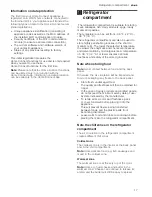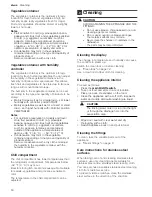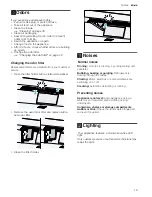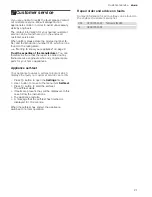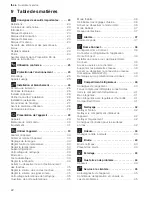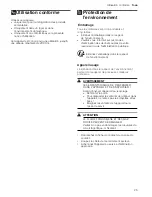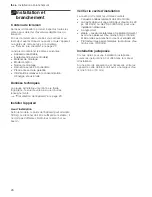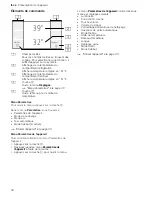Home Connect
en-us
15
o
Home Connect
Home Connect
This appliance is Wi-Fi-capable and can be
controlled remotely using a mobile device.
Note:
Wi-Fi is a registered trade mark of the Wi-Fi
Alliance.
In the following cases, the appliance functions like a
refrigerator without a network connection and can
still be operated manually via the controls:
■
The appliance is not connected to a home
network.
■
The availability of the Home Connect function
depends on the availability of Home Connect
services in your country. Home Connect services
are not available in every country. You can find
more information on www.home-connect.com.
Note:
Please observe the safety information in this
instruction manual. Ensure that this is also observed
if you operate the appliance via the Home Connect
app and are not at home when doing so.
"Important safety instructions" on page 3
Follow the instructions in the Home Connect app as
well.
The appliance has a wireless transmitting module,
via which the intelligent function of the appliance is
realized. The CMIIT ID of the appliance is shown in
the rating plate.
Setting up Home Connect
Notes
■
Wait at least 2 minutes after switching on the
appliance before setting up Home Connect. Only
then is internal appliance initialization complete.
■
Take note of the Home Connect supplementary
sheet, which is supplied with the appliance or is
available for download at www.thermador.com
together with the instructions. Enter the E-number
of your appliance in the search field.
You can connect your appliance to the home WLAN
network (Wi-Fi) in 3 basic steps.
1.
Install the app.
2.
Connect your refrigerator to the home WLAN
network (Wi-Fi).
3.
Connect the refrigerator to the Home Connect
app.
The first time you open the menu, you will be
automatically guided through initial setup. Follow the
instructions on the control panel. For further
information, please also see the following chapters.
The following sub-menus can be found in the
Home
network
menu:
■
Connection
■
Connect to app
■
Software update
■
Delete network settings
Open WiFi menu
1.
To open the
Settings
menu, press the
"
button.
2.
Use
(
button to move to the menu item
Appliance
settings
.
3.
Press
8
button.
4.
Press
(
button to move to the menu item
WiFi
.
5.
Press
:
button.
Note:
The first time you open the menu, you will be
automatically guided through initial setup. Follow the
instructions on the control panel.
Setting up the connection to the home network
The first time you open the menu, you will be
automatically guided through initial setup. Follow the
instructions on the control panel.
1.
Install the
Home Connect
app on your mobile
device.
2.
Open the
Home network
menu on your
refrigerator.
3.
Open the app on your mobile device.
4.
Log in or register with the app if access is not yet
available.
5.
Check the router of your home network to see if a
WPS function is available for automatic
connection.
6.
If this function is available, start automatic
network connection with
8
button.
Follow the instructions on the control panel.
7.
Start manual network connection if this function is
not available, if you're not sure whether the
function is available, or if automatic network
connection failed.
The refrigerator temporarily generates its own
network for connecting the mobile device.
8.
Start manual network connection in the app of
your mobile device.
As soon as the refrigerator is connected to the
mobile device, a connection between the refrigerator
and your home network is established.
Note:
If the connection cannot be established, check
whether there is sufficient reception.
"Verifying signal strength" on page 15
Verifying signal strength
The signal strength is displayed in the start window
of the
Home network
menu.The signal strength
should be at least 50 %. If the signal strength is too
weak, the connection may be interrupted.
Improving signal strength
■
Place the router closer to the refrigerator.
■
Check that screening walls do not interfere with
the connection.
■
Install a repeater to make the signal stronger.