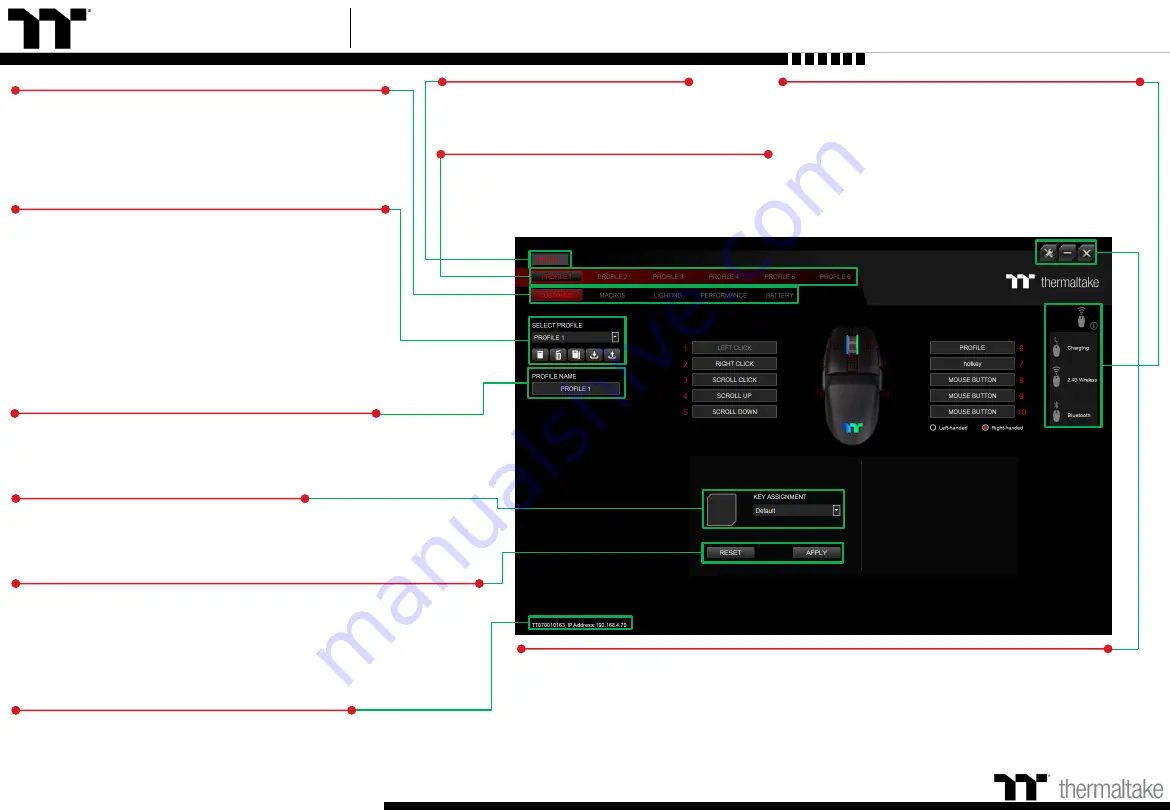
Argent M5 Wireless RGB Mouse User Guide
Mouse Page
Key Assignment Setting
Assigning Key Functions
Nine different functions can be assigned.
Other Settings / Shrink Window / Close Window
Other Settings:
Software version, Amazon Alexa setting and switching the language
used for the user interface.
Shrink Window:
Close the display and minimize the program to the taskbar.
Close Window:
Close the display and minimize the program to the lower right corner.
Functions for Managing Profiles
Up to 15 profiles can be added for use. The functions
Of each button from left to right are:
Add:
Create a new profile.
Delete:
Delete an existing profile.
Copy:
Copy a profile.
Import:
Import a profile.
Export:
Export a profile.
Profiles
The Argent M5 wireless RGB can support up to
6 profiles, which can be switched as required.
Restore Mouse Settings for All Keys / Apply
Restore Mouse Settings for All Keys:
All key functions saved under
the current profile will be restored to factory default values.
Apply:
Save and apply all settings to the selected key.
09
Configuration Pages
Switches between the configuration pages customize
key operation, macro recording, lighting effects,
performance and battery setting.
Correcting the Name of a Profile
The name of a new profile can be modified directly.
Use the TT iTAKE APP to enter the IP for control.
PC IP Address
Mouse Connected State
Charging :
wired mode, support iTAKE setting.
2.4G:
wireless mode, support iTAKE setting.
Bluetooth:
wireless mode, not support iTAKE setting.
Home Page
You can switch the mouse model.
Summary of Contents for ARGENT M5 WIRELESS RGB
Page 1: ...Optical Gaming Mouse User Guide ARGENT M5 WIRELESS RGB 01 ...
Page 5: ...TT Premium Argent M5 Wireless RGB Optical Mouse User Guide Chapter 1 TT iTAKE Installation 05 ...
Page 10: ...TT Premium Argent M5 Wireless RGB Optical Mouse User Guide Key Configurations 10 Chapter 3 ...
Page 32: ...TT Premium Argent M5 Wireless RGB Optical Mouse User Guide 32 How to Record Macros Chapter 5 ...










































