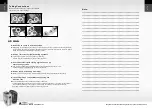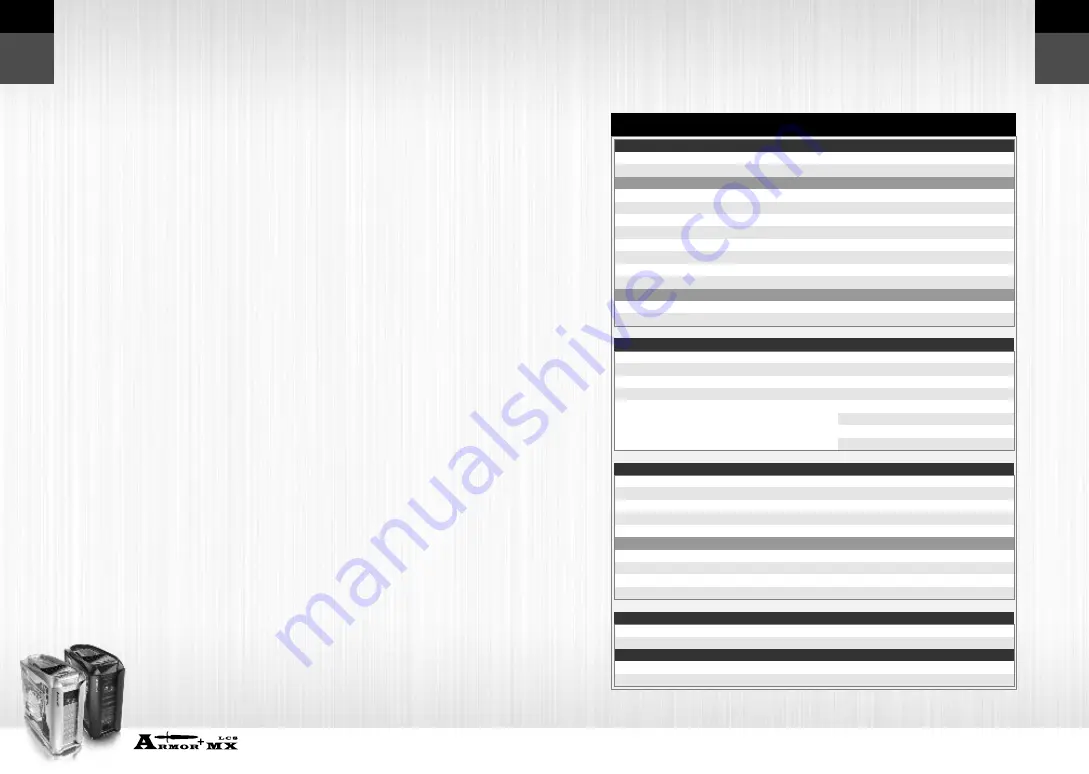
VH8000 Series
Beyond the past, Exceed the present, Surpass the competition
E
n
g
lis
h
E
n
g
lis
h
14
13
CAUTION
Before installing Thermaltake Liquid Cooling System, we strongly
suggest you to read the manual throughly and make sure all
components are included in the package. Please do follow the
installation guide step-by-step.Improper installation may cause
serious damage to the system as well as to the water cooling unit.
Thermaltake will not responsible for any damages due to incorrect
installation and incorrect usage of this product.
4.1 Speci f i ca ti on
Liquid Tank
Pump
2U
Bay
Drives
Coolant
Tube
Water
Block
Fan
Radiator
Dimension
Capacity
Dimensions
Bearing
Maximum Capacity
Rated Voltage
Input current
Connector
Noise
Life time
Weight
Dimension
Major Material Ingredient
Capacity
Material
Dimension
Weight
Application
Tubing & Hoes Clip
Dimension
Material
Fan Connector
Noise
Fan Speed
Fan Dimension
Tubing & Hoes Clip
Fin Design
Tube Design
Material
Dimension
130.2 (L) x 107.2(W) x 51.5(H) mm
330 c.c
75(L) x 70(W) x 75(H) mm
Ceramic bearing
500 L/ hr
DC 12V
600 mA
4 pin
16 dBA
80000 hr (MTBF)
0.965(kg)
160 mm(L) X 148mm(W) X 85mm(H)
Propylene Glycol
1000 c.c
Green UV
9.5mm ID(3/8") tube
230(g)
Intel P4 478
Intel LGA775
AMD K8
AMD AM2/AM2+
For 9.5mm ID (3/8") tubing
78mm(L) X 55.5mm(W) X 27.7mm(H)
All copper designed
4 pin
16 ~ 30 dB
1300 ~ 2400 RPM
120(L) x 120(W) x 25(H) mm
For 9.5mm ID (3/8") tubing
Aluminum, Louvered
Aluminum, Dimple
Aluminum
153(L) x 120(W) x 28(H) mm
Chapter4 Liquid Cooling Installation