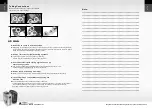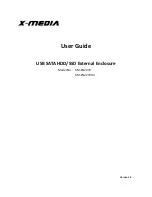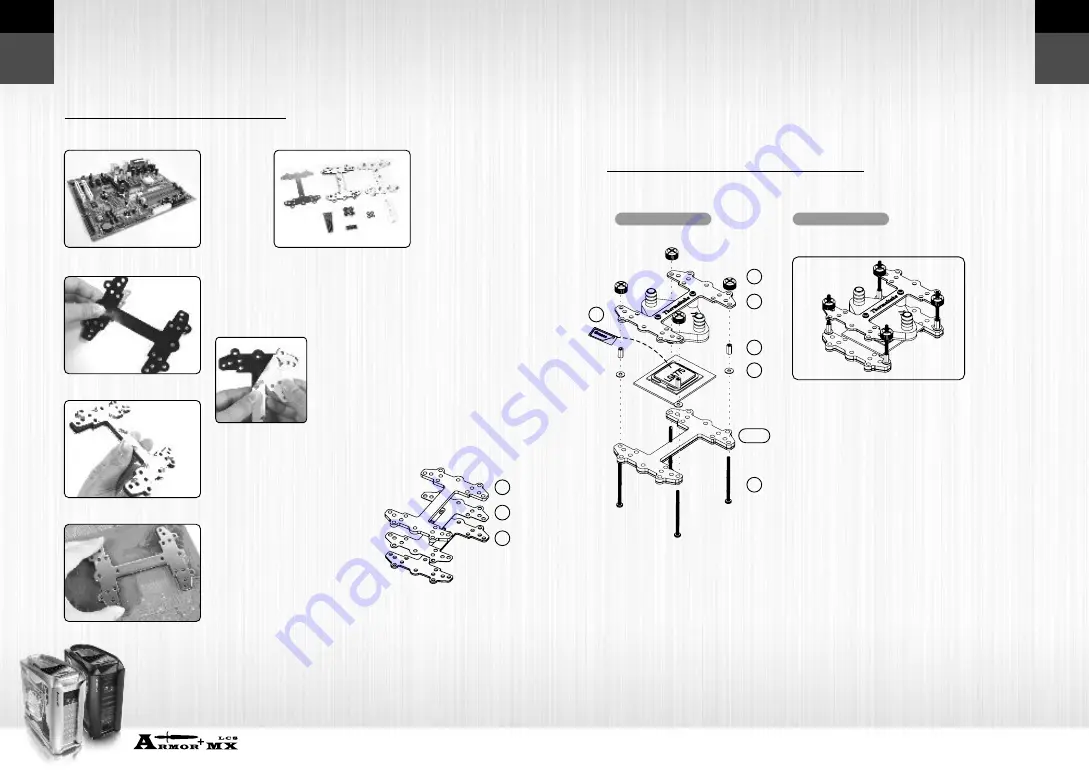
VH8000 Series
Beyond the past, Exceed the present, Surpass the competition
E
n
g
lis
h
E
n
g
lis
h
18
17
4.4.1 Intel LGA 775 - Secure Waterblock onto CPU
Intel LGA 775
Motherboard
Components for
LGA 775:
Tear off the tape on the
back of the insulator (C)
and place it on the metal
H-type clip(A).
Combine the insulator(C) and
the cushion (B) using the
adhesive. Stick the metal H-type
clip(A) with the insulators (BC).
Tear off the protective layer to
adhere it onto the motherboard.
Attach H-type clips(including
ABC)on the back side of
motherboard.
Note: Placing the cushion onto
the motherboard with the
adhesive will prevent you from
removing the cushion in the
future. If you are planning to
remove the cushion for future
use, please don't remove the
protective tape.
A-Metal H-type clip
B-Cushion
C-Insulator
D-50mm screws
E-Thumb nuts
G-Thermal
compound
I -Stand offs
J -Red washers
Install the Clip on Motherboard
4.4 Install Waterblock
Install Waterblock on Motherboard
Exploded View
Completed View
1.Insert the screws (D) through the clip(ABC)
into the four holes on the Motherboard.
2.Put the washers (J) along the screws to prevent
the electric current.
3.Put the stand offs (I) along the screws to fix the
screws on the motherboard.
4.Apply a thin layer of thermal compound(G) onto
the processor.
5.Place waterblock on the processor through the
screws and fix it by thumb nuts(E).
A
B
C
A
B
C
D
E
G
I
J
A
C
B
G
A C
B
E
A
I
J
D